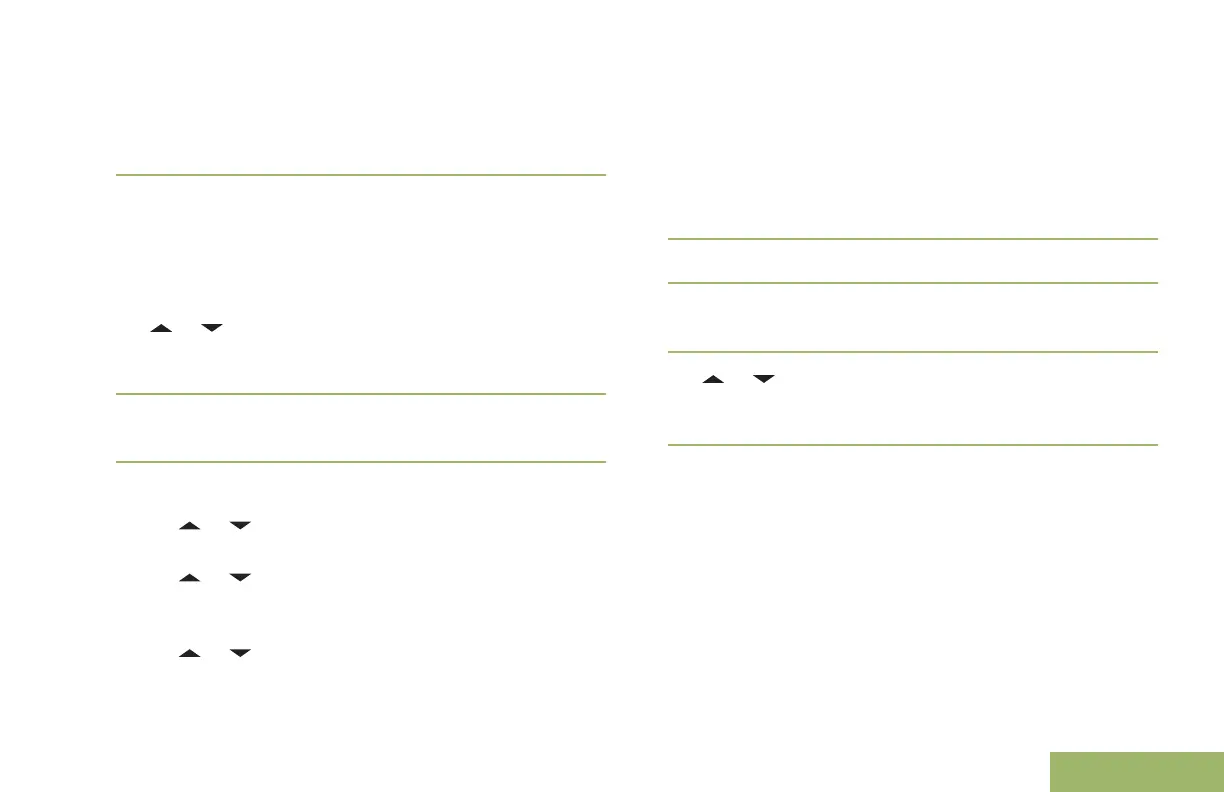Note: The icon at the top right corner of the
screen indicates the status of the message. See
Text Messaging Service (TMS) Indicators on page
44 for more information.
Replying to a Received Text Message
Note: The original date and time stamp, address and
message content is automatically appended to the
reply message.
1 or to the required aliases or ID and press
the Menu Select button below Sel to view the
message.
2
Press the Menu Select button directly below Rply
to reply to a message.
3 Perform one of the following actions:
•
or to Text Message and press the Menu
Select button directly below Sel.
•
or to Quick Text and press the Menu
Select button directly below Sel for a
predefined message.
• or to scroll through the list of messages
and press the Menu Select button directly
below Sel to select the required message.
One of the following scenarios occurs:
•
A blinking cursor appears on the Compose
screen.
• The predefined message appears on the
Compose screen, with a blinking cursor at the
end of it.
4 Use the keypad to type or edit your message.
5
Press the Menu Select button directly below Optn
once you have completed the message.
6
or to Send Message and press the Menu
Select button directly below Sel to send the
message.
The display shows the Send Message screen and
Sending msg.
Note: Press the Menu Select button directly below
Back at any time to return to the previous screen.
You can append a priority status and/or a request
reply to your message. See Priority Status and
Request Reply of a New Text Message on page 101
for more information.
105
English
