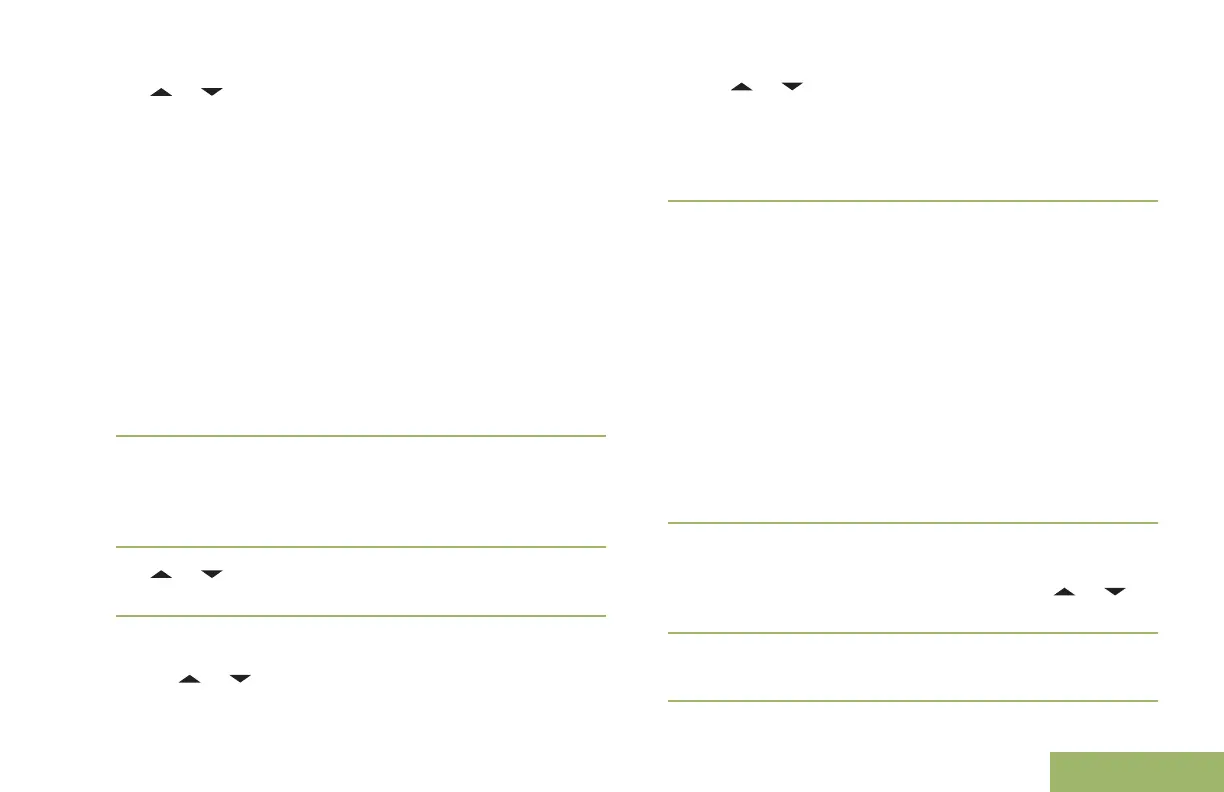3 or to the required aliases or ID and press
the Menu Select button below Sel to view the
message.
While on the view message screen, press the
Menu Select button directly below Optn, Del or
Back to access the option.
•
Select Optn to configure the message settings.
•
Select Del to delete the message.
•
Select Back to return to the previous screen.
Note: The icon at the top right corner of the
screen indicates the status of the message. See
Text Messaging Service (TMS) Indicators on page
44 for more information.
Sending a Sent Text Message
1
Press the Menu Select button directly below Optn
while viewing the message.
2
or to Send Message and press the Menu
Select button directly below Sel.
3 Perform one of the following actions:
• or to scroll through the address list and
highlight the required address.
•
or to [Other Recpnt] and press the
Menu Select button below Edit. When a
blinking cursor appears in the Enter Address
screen, use the keypad to type the address
entry.
4
Press the Menu Select button below Send or the
PTT button to send the message.
The display shows the Send Message screen and
Sending msg.
Note: Press the Menu Select button directly
below Back at any time to return to the previous
screen.
You can append a priority status and/or a request
reply to your message. See Priority Status and
Request Reply of a New Text Message on page
101 for more information.
Deleting a Text Message
1 From the Inbox, Draft, or Sent screen, or to
scroll through the messages.
2
Press the Menu Select button directly below Del
to delete the current message.
107
English
