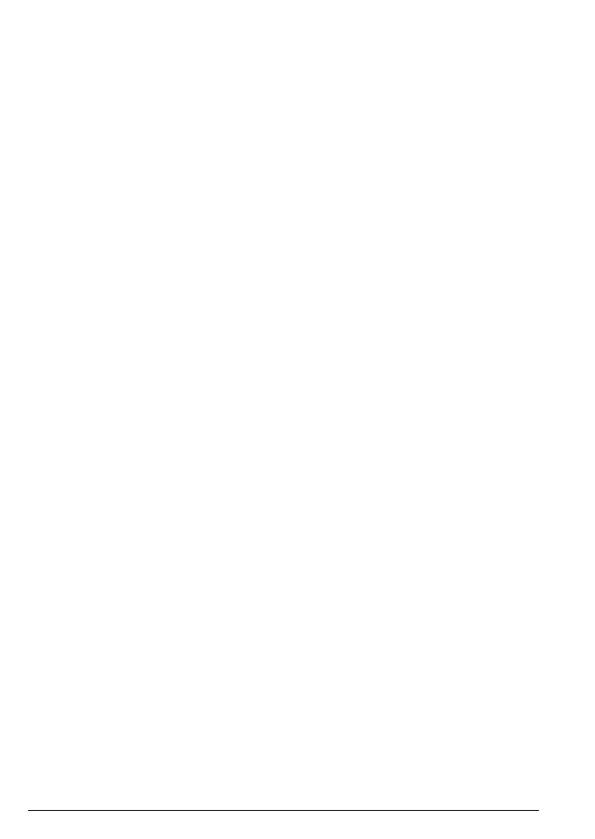10
Getting started
After charging your handset for the first time, subsequent charging time is
about 6–8 hours a day. Batteries and the handset may become warm during
charging. This is normal.
Important
When fully charged batteries are removed and re-inserted, the battery icon on the
display will reduce to 1 bar. The battery is still fully charged and the handset can be
used as normal. You can charge the handset again by replacing it on the base unit.
This is normal behaviour and is a reminder to charge the handset to prevents calls
being dropped. If the handset is powered o and on there will be no change to the
battery icon.
1
All talk and standby times are approximate and depend on features selected
and usage pattern.
Welcome screen
1.
Welcome
is displayed and scrolls in dierent languages. Press
Menu
. The
country name is shown on the display.
2. Scroll u or d to the country where the phone will be used and press
OK
.
The handset and base will reset to load the correct settings and you will be
prompted to set the date and time. The standby screen is then displayed
and your phone is ready to use.
Note
To select the preferred language, please select the correct country (where the
phone will be used) during welcome set up, once setup is finished, see "Display
language" on page 34 to select the required language.
If the wrong country (not where the phone is to be used) is selected this may
lead to the wrong default settings being loaded, and the phone may need to
be reset, see "Selected the wrong county in welcome mode, how to recover?"
on page 43.
Date and time
If you have subscribed to a Caller ID Service and Auto clock is set to on (see
37), the date and time is set automatically for all handsets when you
receive your first call. If Auto clock is set to o the time and date does not set
automatically.
If you do not have a Caller ID service, you can set the date and time manually.
1. Press
Menu
, scroll d to
Clock/Alarm
and press
OK
.
2. Scroll d to
Time & date
and press
OK
.
3. Enter the time using the 24 hour format
HH:MM
, e.g. 14:45 for 2.45pm and
press
OK
.
4. Enter the date using the format
DD/MM/YYYY
e.g. 27/08/2020 for 27
August 2020 and press
Save
.
5. Press e to return to standby.
Your CD5 is now ready for use.
