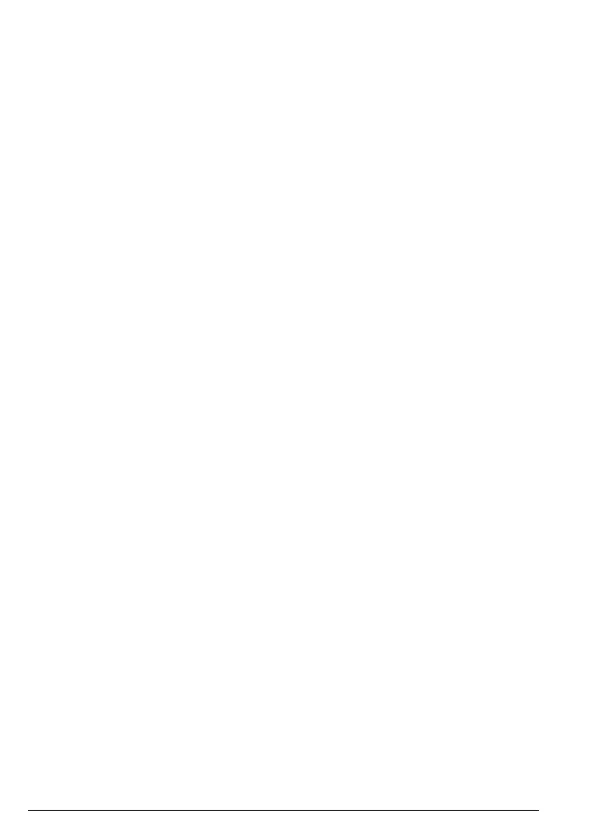12
Getting to know your phone
D Earpiece volume down
During a call, press to decrease the earpiece volume.
E Scroll Up / Ringer volume up
In menu, scroll up through lists and settings.
In standby, press to increase the ringer volume.
F Menu / OK
In standby, enter the main menu.
In standby, if there is a notification on the screen, press and hold to enter
the menu without clearing the notifications.
In menu, select the option displayed on screen.
In menu, confirm an option.
G Contacts
In standby, press to open the contacts menu.
H Talk / Hands-free key
Make or answer a call.
During a call, activate and deactivate hands-free.
Important
Hands-free activation can suddenly increase the volume in the earpiece to
a very high level. Make sure the handset is not too close to your ear.
I Scroll Down / Ringer volume down
In menu, scroll down through lists and settings.
In standby, press to decrease the ringer volume.
J Memory keys
In standby, press to dial the memory number stored.
K * / Keypad lock / Change case
Dial a *.
In standby, press and hold to lock / unlock the keypad.
In editing mode or when entering letters, press and hold to change the
case from Abc, abc, ABC or 123.
L Microphone
M Earpiece
N Display
O Intercom / Back / Delete
Press to make an internal call.
In menu, go back to the previous menu level.
In editing mode, press to delete characters and digits.
P Call block
In standby mode, press to open the call block menu.
Q End call / Exit / Switch handset on / o
During a call, press to end a call.
In menu, press to go back to standby mode.
In standby, press and hold to switch the handset o.
When switched o, press to turn the handset on.
R Call log
In standby, press to enter the call log.
