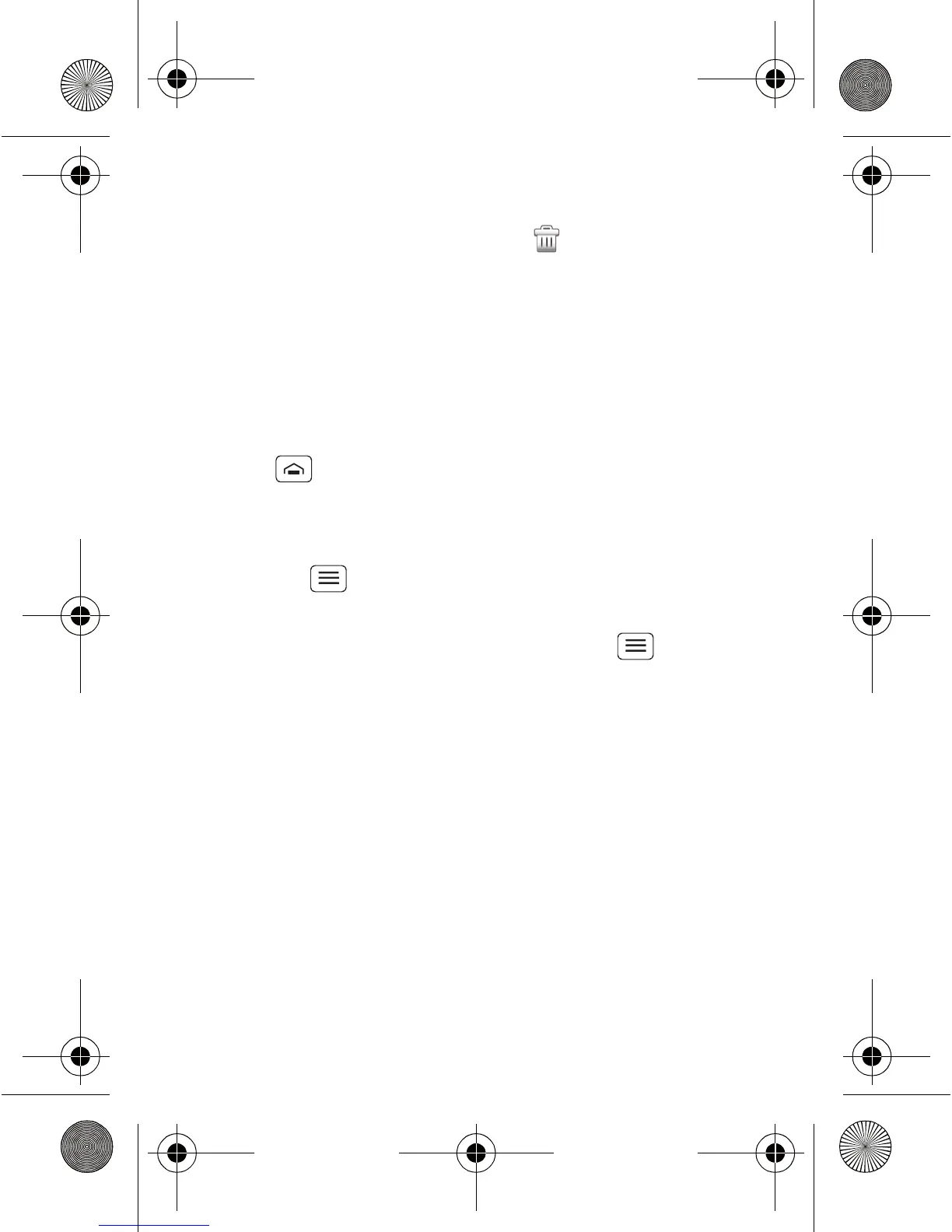11Home screen & apps
• To move or delete shortcuts or widgets, touch and
hold them until you feel a vibration, then drag it to
another spot, another panel or at the top.
In lists like
Contacts, touch and hold list items for
options.
• To add shortcuts, widgets or wallpaper, touch and
hold an empty spot until you see the menu. You can
also add a folder to organise your shortcuts.
• To show more panels, drag or flick right or left. Touch
Home to show panel thumbnails.
In lists like Contacts, drag or flick to scroll.
To change your ringtone, display brightness and more,
touch Menu > Settings > Sound or Display. For
details, see "Personalise" on page 17.
Tip: From the home screen, touch Menu > Profiles
to design different home screens for Work, Home or
Weekend. Your changes are stored in each profile.
TinBoost.GSG.ASIA.EMARA_12m.fm Page 11 Thursday, March 1, 2012 3:55
