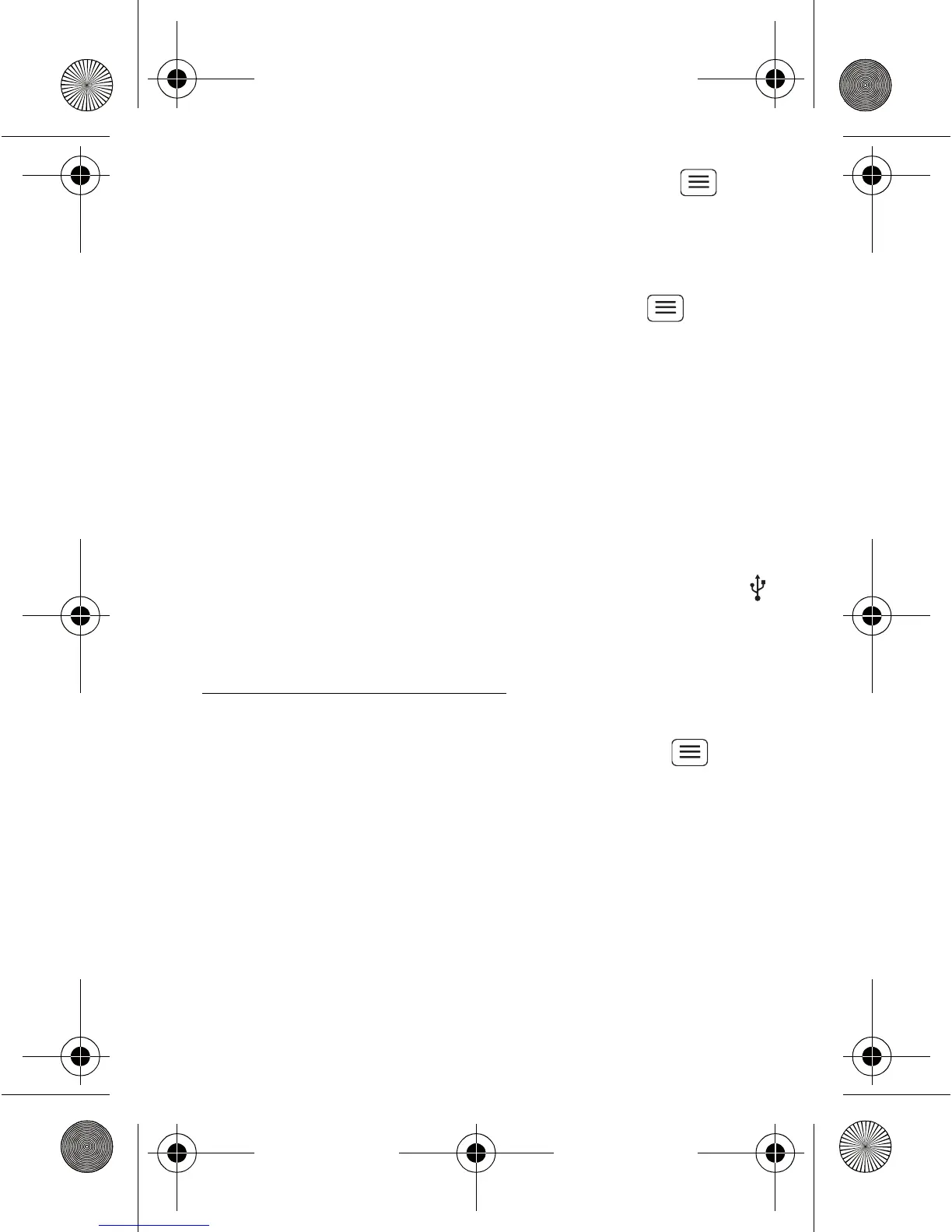42 Bluetooth™, Wi-Fi & cable connections
• To connect Bluetooth devices, touch Menu >
Settings > Wireless & networks > Bluetooth settings
> Scan for devices (or Bluetooth, if it is off). Touch a
device that your phone found, to connect it.
• To connect Wi-Fi networks, touch Menu >
Settings > Wireless & networks > Wi-Fi settings (then
touch Wi-Fi, if it is off). Touch a network that your
phone found, to connect it.
• To use a cable connection, connect your phone's
micro USB port to a standard USB port on your
computer, then use a computer program to transfer
files to and from your phone's memory card. Your
phone supports microSD cards up to 32 GB.
On your phone, flick down the status bar and touch
to enable your phone's memory card.
You can download your phone's driver files from
www.motorola.com/support.
• To make your phone a hotspot that other devices can
use to connect to the Internet, touch Menu >
Settings > Wireless & networks > Tethering & mobile
hotspot
. Then, choose to enable USB tethering or
Mobile hotspot.
Note: Keep it secure. To protect your phone and
hotspot from unauthorised access, it is strongly
recommended that you set up hotspot Security
(WPA2 is the most secure), including password.
TinBoost.GSG.ASIA.EMARA_12m.fm Page 42 Thursday, March 1, 2012 3:55
