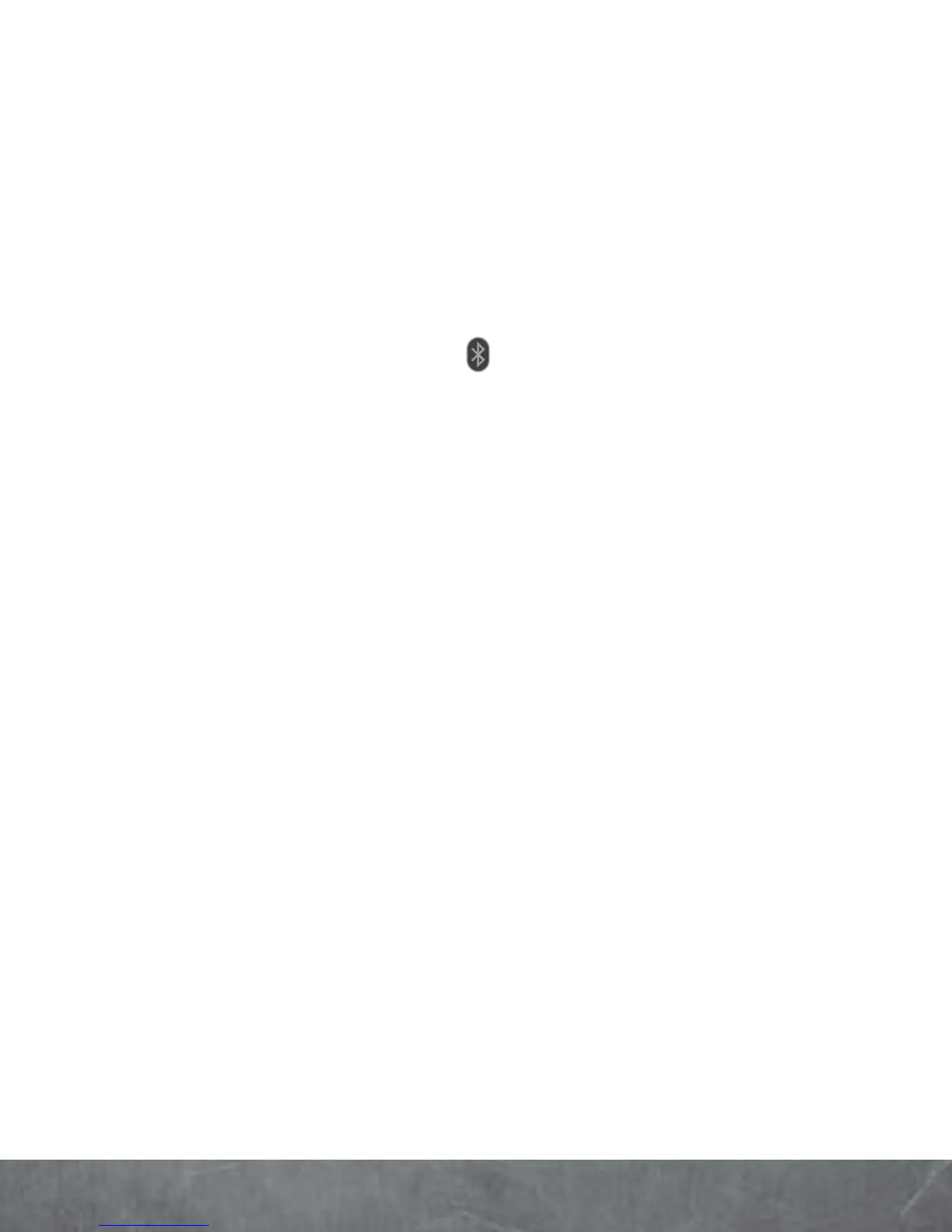BASICS
3
Touch
Bluetooth
to turn on and scan. If
Bluetooth power is already on, touch
Scan for
devices
.
4
Touch a device to connect.
5
If necessary, touch
OK
, or enter the device
passkey (like
0000
) to connect to the device.
When the device is connected, the Bluetooth
connected indicator appears in the status
bar.
Note:
Using a mobile device or accessory while driving may cause
distraction and may be illegal. Always obey the laws and drive safely.
HEARING AID COMPATIBILITY
INFORMATION
This phone has been tested and rated for use with
hearing aids for some of the wireless technologies
that it uses. However, there may be some newer
wireless technologies used in this phone that have
not been tested yet for use with hearing aids. It is
important to try the different features of this
phone thoroughly and in different locations, using
your hearing aid or cochlear implant, to determine
if you hear any interfering noise. Consult your
service provider or the manufacturer of this phone
for information on hearing aid compatibility. If you
have questions about return or exchange policies,
consult your service provider or phone retailer.
