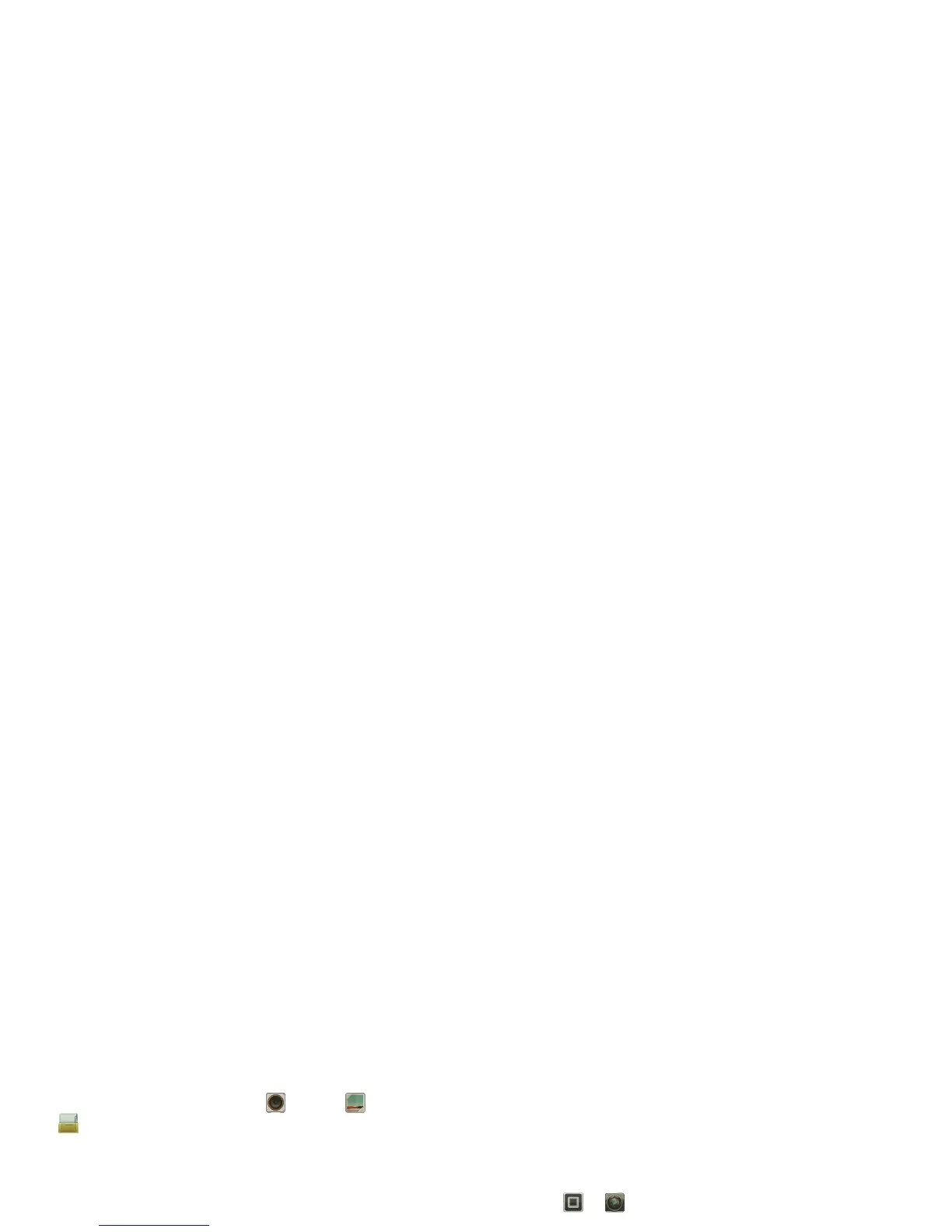28 Photos & videos
smartphone, then select which computer files you want
to share.
Use remote files
You can use your smartphone’s
Music
,
Gallery
,
and
Files
apps to access the shared files stored on
your computer.
HD viewing
You can create your own HD videos (see “HD videos” on
page 30) to view on your wide screen HDTV or monitor.
1 Connect an HD cable (sold separately) from the HDMI
port on your smartphone (see “Your smartphone” on
page 2) to an HDMI port on the TV monitor.
2 Adjust the viewable area on the HDMI screen by
touching Menu >
Settings
>
HDMI
.
Mirror mode
Connect your smartphone to your HDTV, monitor, or
projector so you can view and interact with your
smartphone on the big screen. Show off your photos,
videos, and downloaded movies. Enjoy the big screen
for gaming, movies, the web, and more. Just connect
your smartphone to an HDTV or monitor using an
HD cable (sold separately). Everything you see on your
display will appear on the big screen as well.
Photos & videos
see it, capture it, share it!
Photos
Take & share photos
Take that family photo, and post it online for everyone
to see.
Find it: >
Camera
756
