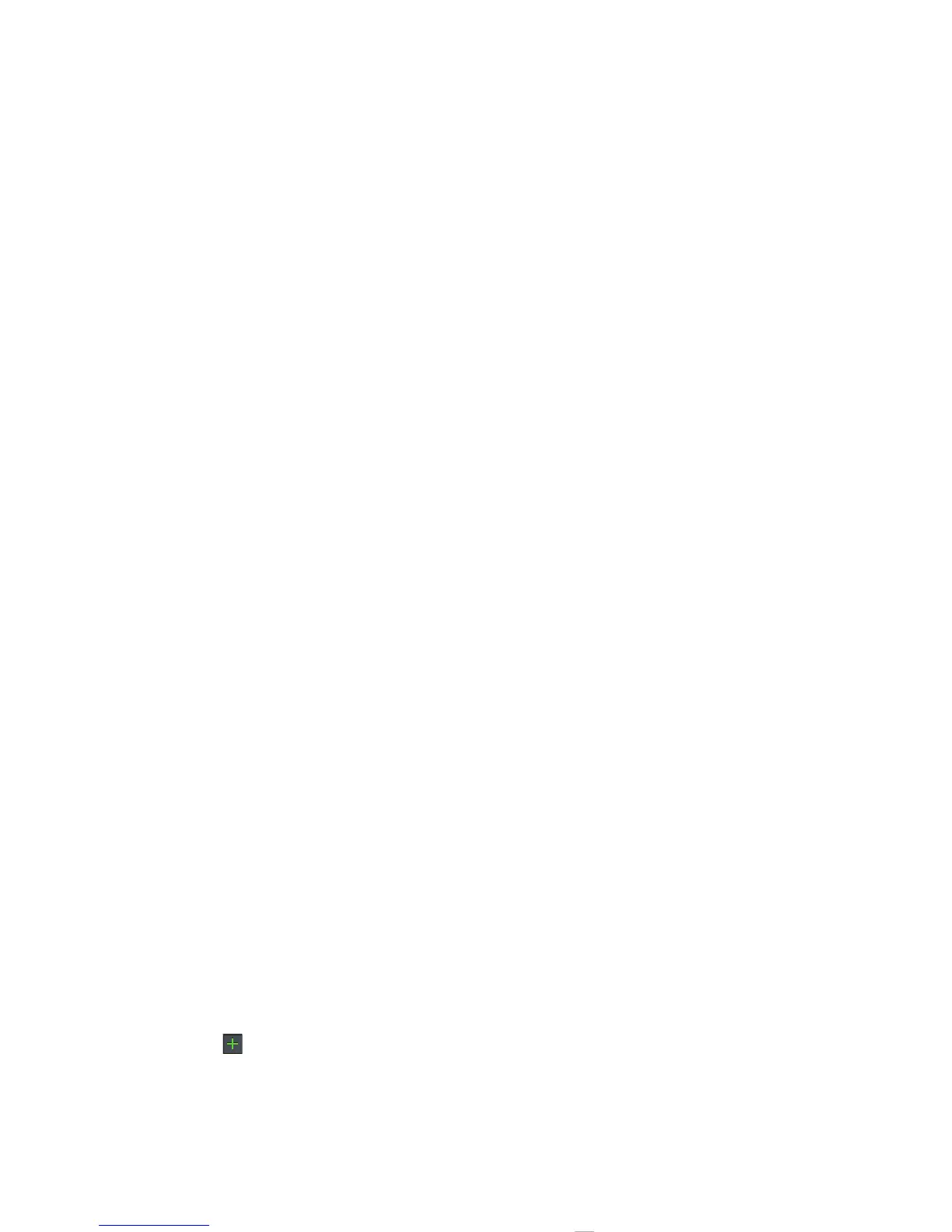38 Personalize
•
Weather
: Change temperature units or add locations.
To add locations, touch , enter a city, and touch
Search
. When you open the weather widget, flick left
to see other locations you added.
Shortcuts
To add shortcuts for apps, bookmarks, and more to the
home screen, touch and hold an empty spot on the
home screen, touch
Shortcuts
, and select a shortcut.
Tip: To change one of the dock shortcuts at the bottom
of the home screen, touch and hold the shortcut, then
select the shortcut you want to replace it.
Ringtones
Personalize your ringtones:
Find it: Menu >
Settings
>
Sound
>
Phone ringtone
or
Notification ringtone
To set your vibrate options:
Find it: Menu >
Settings
>
Sound
>
Vibrate
To set a song as a ringtone:
Find it: >
Music
and play the song, then touch
Menu >
More
>
Use as ringtone
Note: To choose from thousands more songs, visit
verizonwireless.com/ringtones
.
Wallpaper
Apply a new wallpaper:
1 Touch and hold an empty spot on your home screen.
2 Touch
Wallpapers
.
3 Touch
Gallery
,
Live wallpapers
, or
Wallpapers
, and
choose a wallpaper.
Sounds
• To set volume for ringtones, media, and alarms, touch
Menu >
Settings
>
Sound
>
Volume
.
• To play dial pad tones, touch Menu >
Settings
>
Sound
>
Audible touch tones
.
• To play sound on a screen selection, touch Menu
>
Settings
>
Sound
>
Audible selection
.
• To customize the sound settings for media and
videos, touch Menu >
Settings
>
Sound
>
Media
audio effects
>
Phone speaker
.
Display settings
• To set display brightness, touch Menu >
Settings
>
Display
>
Brightness
.
• To set orientation, touch Menu >
Settings
>
Display
>
Auto-rotate screen
.
