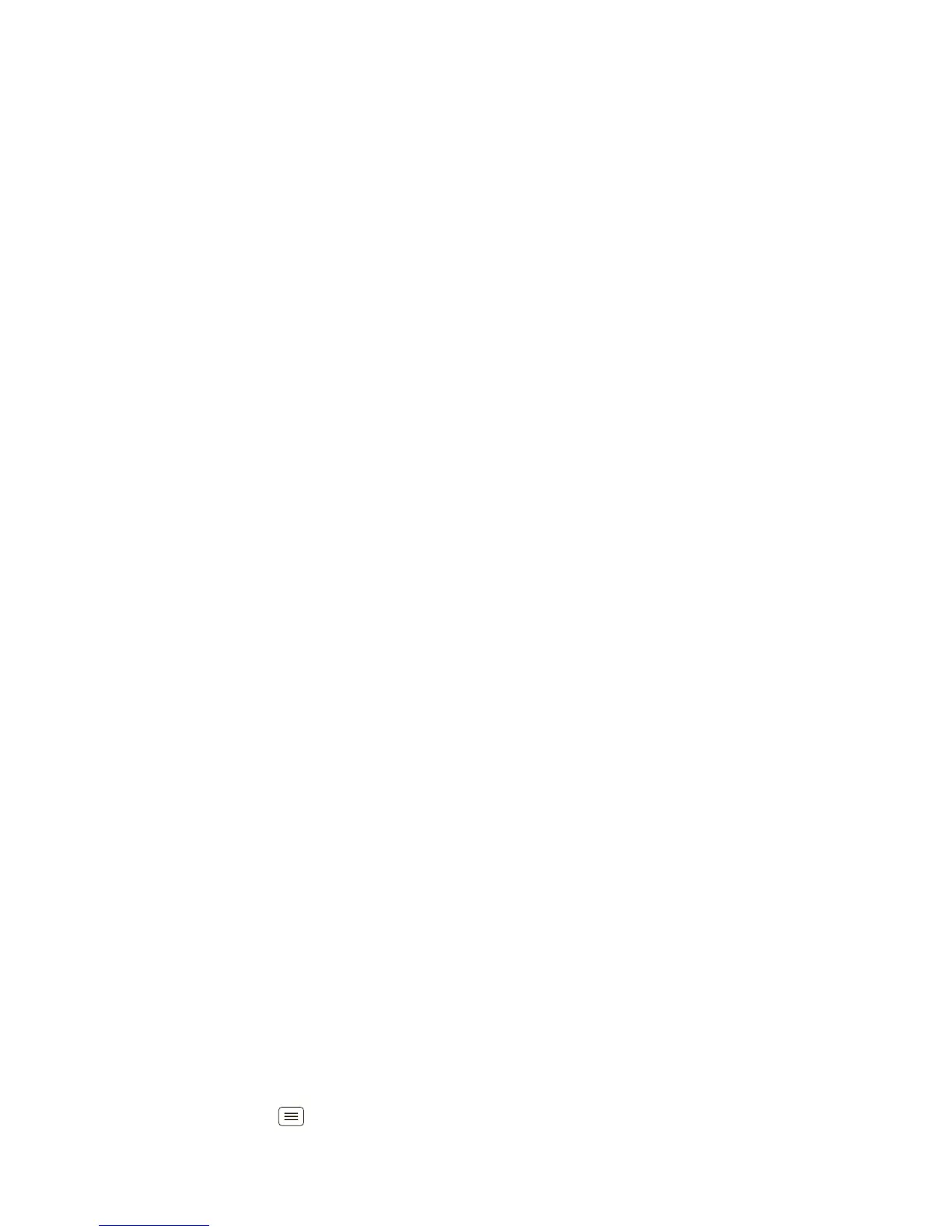46 Memory card & file management
Remove or format your memory card
Note: Do not remove your memory card while your
smartphone is using it or writing files on it.
Before you remove or format your memory card you
need to unmount it. Touch Menu >
Settings
>
Storage
>
Unmount SD card
.
To format your memory card, touch
Format SD card
.
Warning: All data on your memory card will be deleted.
USB connection
You can connect your smartphone to a computer with a
USB cable.
Note: The first time you use a USB connection, your
computer may indicate that drivers are being installed.
Follow any prompts you see to complete the installation.
This may take a few minutes.
1 With your smartphone showing the home screen,
connect a Motorola micro USB data cable from your
smartphone’s micro USB port to a USB port on your
computer. Your smartphone should show in the
status bar.
Note: Make sure to connect the smartphone to a high
power USB port. Typically, these are located directly
on your computer.
2 Drag and drop files between your computer and
smartphone folders. When you’re done, use “Safely
Remove Hardware” before disconnecting the USB
cable.
Note: If you’re using a memory card, you can’t use the
files on your memory card with your smartphone while it
is connected to the computer.
