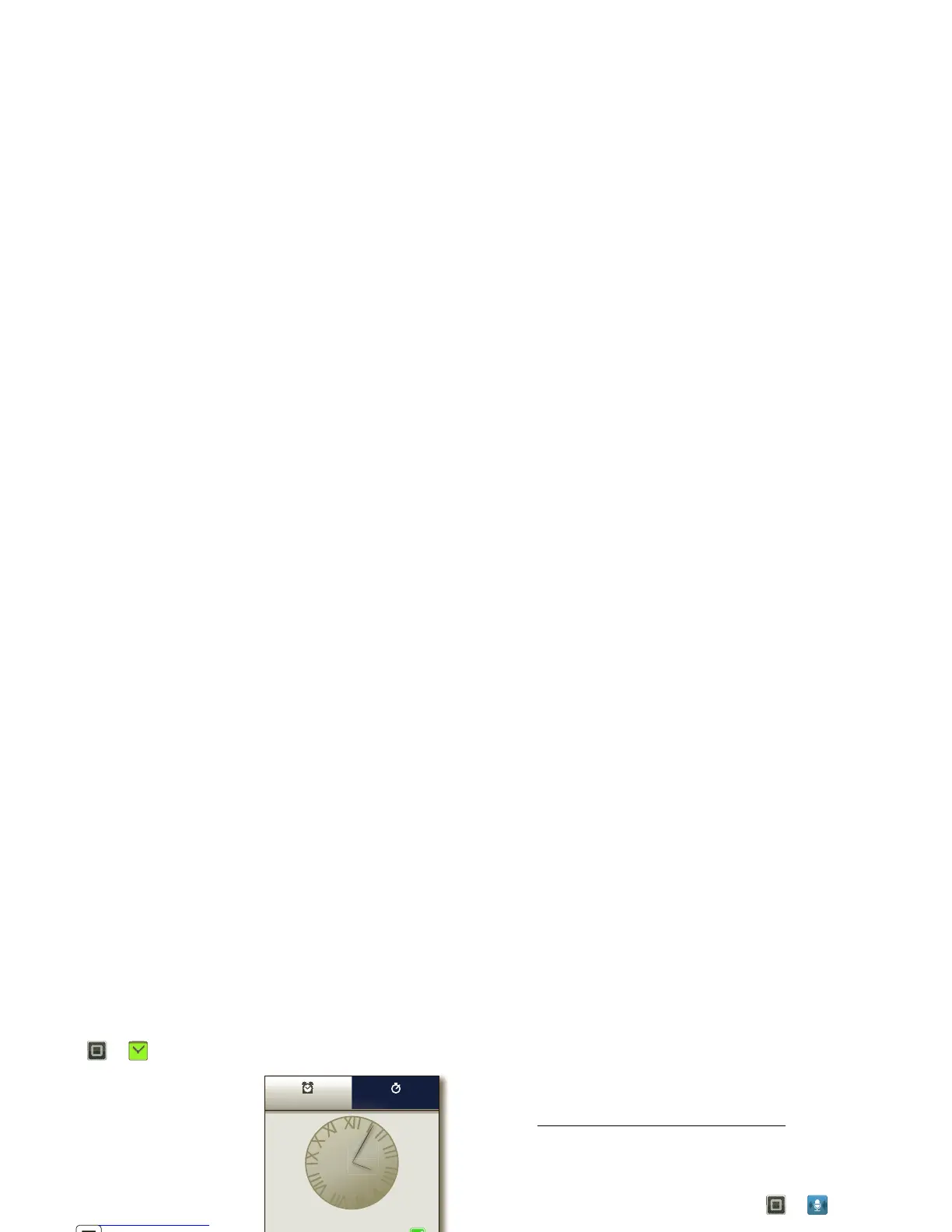48 Tools
Alarm clock
Find it: >
Alarm & Timer
To turn on an alarm, touch
the check box.
When an alarm sounds,
select
Dismiss
to turn it off or
touch the screen to snooze
for five minutes.
To add an alarm, touch
Menu >
Add alarm
, then
enter alarm details.
To enable or disable an alarm,
touch the check box.
every day
7:00
AM
PM
Mon, Tue, Wed, Thu, Fri
9:00
AM
PM
8:30
AM
PM
AlarmAlarmAlarmAlarmAlarmAlarm Timer
Accessibility
See, hear, speak, feel, and use. Accessibility features are
there for everyone, helping to make things easier.
Note: For general information, accessories, and more,
visit www.motorola.com/accessibility
Voice recognition
Use your voice—just touch and speak.
• Dialing and commands: Tou ch >
Voice
Commands
. To dial, say “
Call
” and then a contact
name or phone number. Or, say a command from the
list shown, like “
Send Message
” or “
Go To
”.
•Search: Touch and hold Search , then say what
you want to search for, like “Motorola accessories”.
• Text entry: Touch a text entry field to open the
touchscreen keypad. Touch , then say what you
want to type.
Tip: Speak naturally, but clearly. Use the microphone in a
similar way to a speakerphone, so no need to shout or
hold the phone close to your mouth.
To change your voice settings, see “Voice settings” on
page 49.
