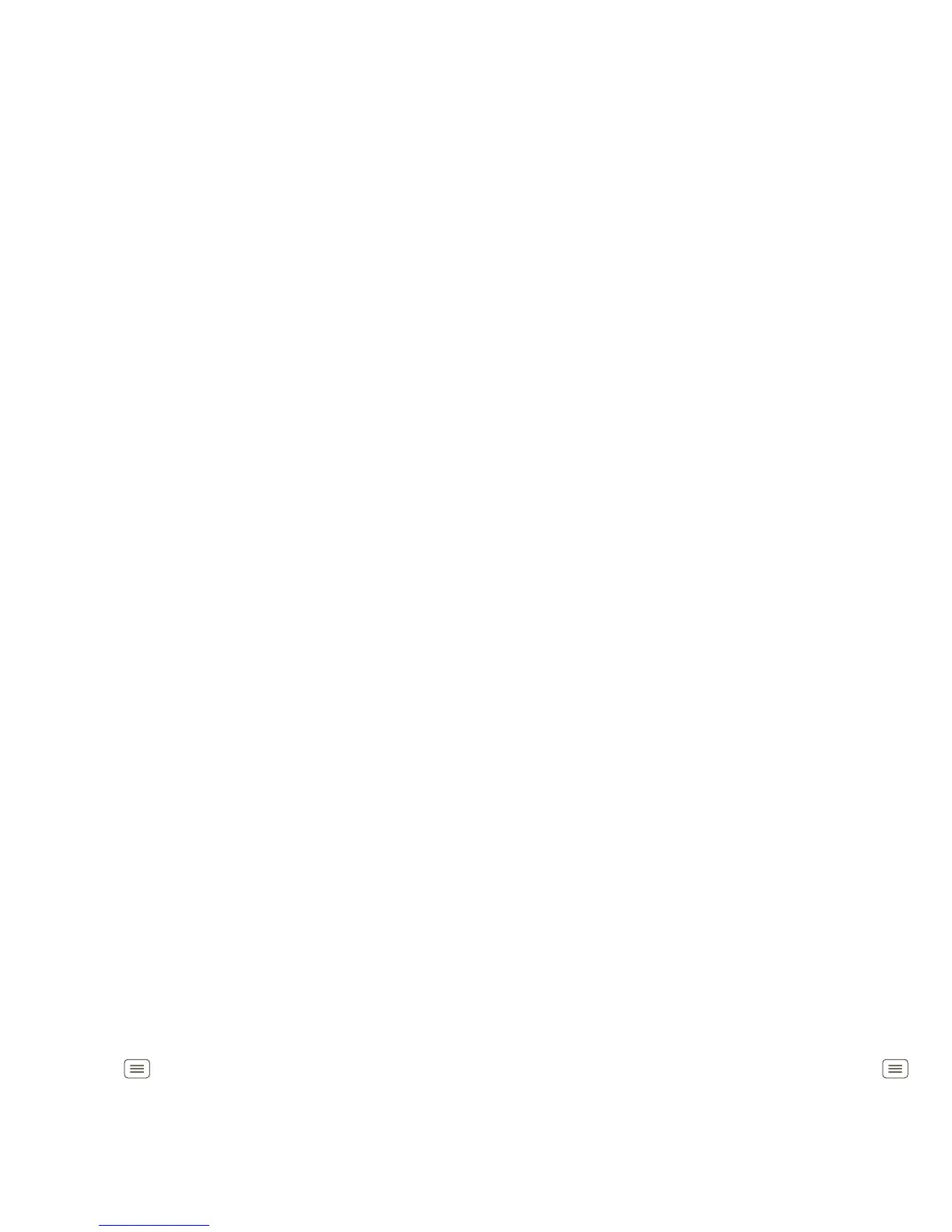50 Tools
Volume & vibrate
Choose volume and vibrate settings that work for you.
Touch Menu >
Settings
>
Sound
:
• Volume: Touch
Volume
and use the sliders.
Tip: To set separate ring and notification volumes,
uncheck
Use incoming call volume for notifications
.
• Vibrate: Select
Vibrate
>
Always
to feel your phone
ring.
Zoom
Get a closer look. Open a magnification window that you
can drag around the screen, or slide your fingers apart to
zoom in on maps, web pages, and photos.
• Magnification window: Touch Menu >
Settings
>
Accessibility
. Touch
Accessibility
to enable the
settings, then touch
Zoom Mode
.
• Pinch to zoom: To zoom in, touch the screen with
two fingers and then slide them apart. To zoom out,
slide your fingers together.
Display brightness
Set a brightness level that works for you. Touch
Menu >
Settings
>
Display
>
Brightness
. Make sure
that
Automatic brightness
is unchecked so you can set
your own level.
Touchscreen & keys
All these touch features are great, and sometimes it’s
nice to hear or feel your touches too. Touch Menu
>
Settings
>
Sound
:
• Touchscreen: To hear screen touches (click), select
Audible selection
.
•Keys: To feel key touches (vibrate), select
Haptic
feedback
.
• Screen lock: To hear when you lock/unlock the screen
(click), select
Screen lock sounds
.
Messages
From a simple text message to IM, email, and more.
Create, send, and receive them all, in one place.
Find it: >
Messaging
>
Universal Inbox
And to make text entry even easier, you can use
features like auto-correct, auto-punctuate, and
auto-capitalization—touch Menu >
Settings
>
Language & keyboard
>
Multi-touch keyboard
. Of
course if you don’t want to type at all, then use your
voice—touch on the touchscreen keypad.
Hearing aids
To help get a clear sound when using a hearing aid or
cochlear implant, your phone may have been rated for
use with hearing aids. If your phone’s box has “Rated for
