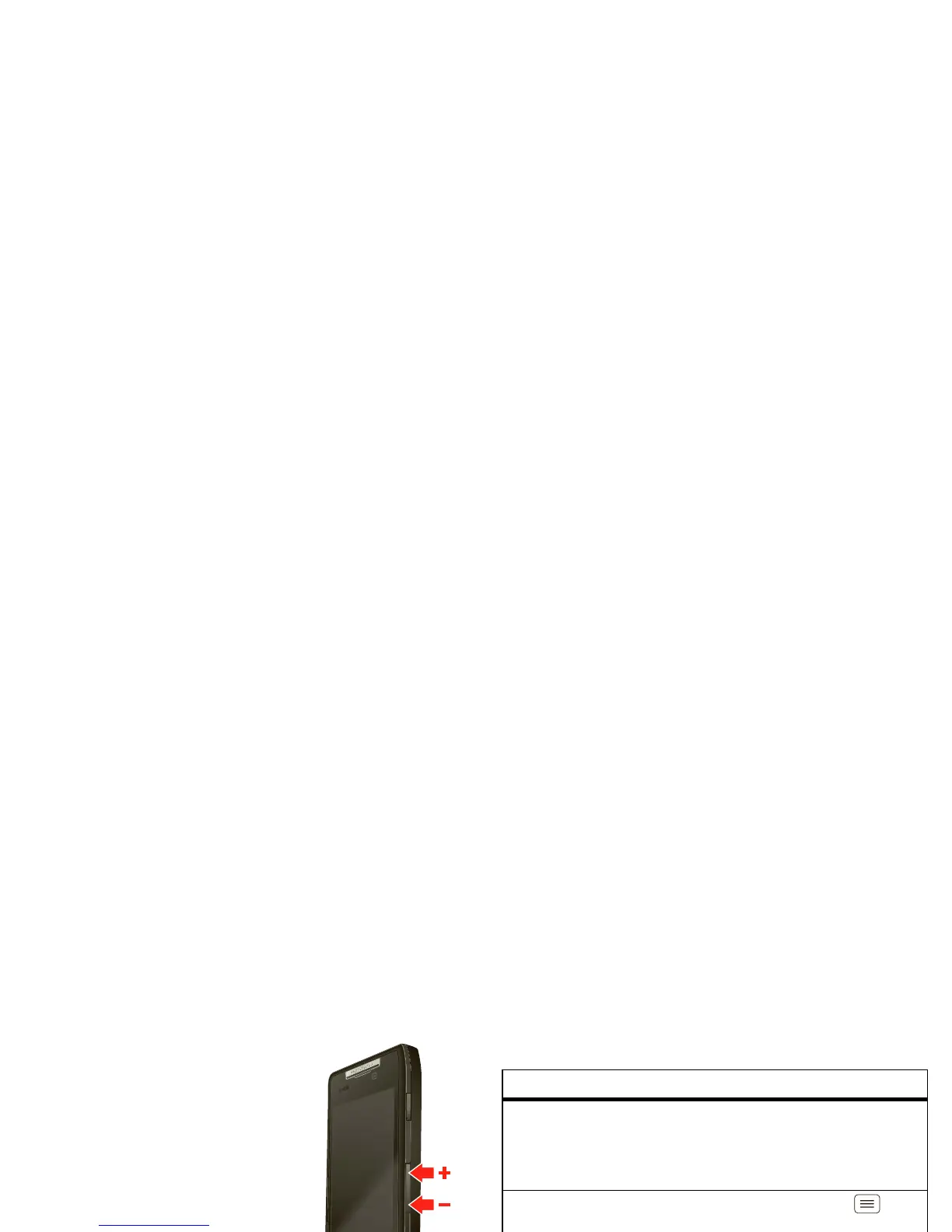7Touchscreen & keys
Adjust volume
Press the volume keys to change ring
volume (in the home screen) or
earpiece volume (during a call).
When playing music or video files,
press the volume keys to adjust
media volume.
Rotate the screen
When you turn your smartphone, the touchscreen can
rotate to stay right-side up:
Find it: Menu >
Settings
>
Display
>
Auto-rotate
screen
Quick tips
If you’re not sure what to do next, try one of these:
To . ..
Get the details—Open a text
message, see details for a
contact, or open items in
other lists.
Touch the message,
contact, or item.
See screen menu—Open a
menu for the current screen.
Touch Menu .
See item options—Open an
options menu (if available) for
an item on the screen.
Touch & hold the
item.
Start again—Go back to the
home screen.
Touch H om e .
Wake up your
smartphone—Turn on a
sleeping touchscreen.
Press Power .
Reboot an unresponsive
smartphone—Turn your
smartphone off then back on.
Press and hold both
Power and the
down volume key for
up to 10 seconds.
