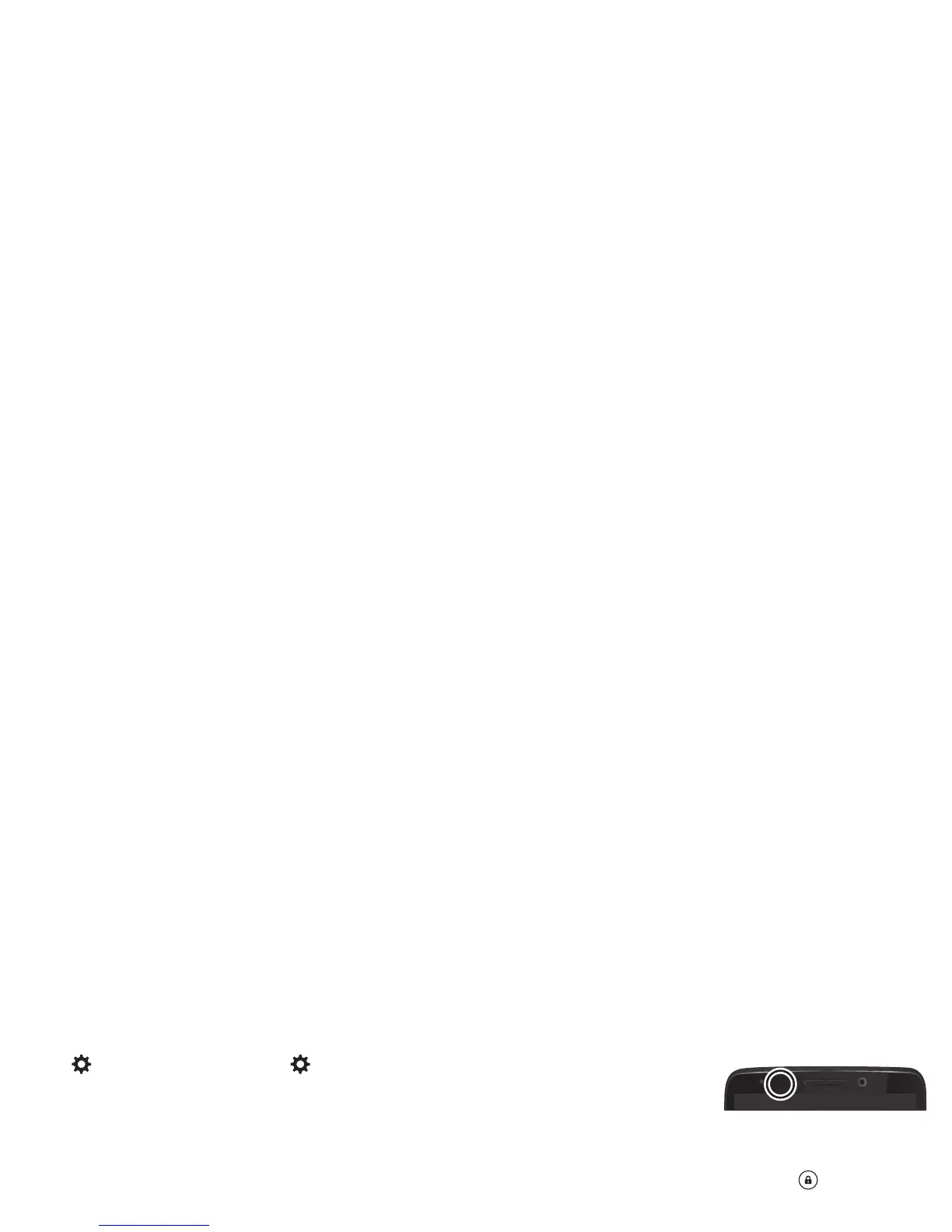18 Control & customize
• Quick settings: To change Wi-Fi, Bluetooth, Airplane
mode, and other settings, drag the status bar down and
tap . For even more settings, tap
Settings
.
• Home screen: For more about changing your home screen,
see “Redecorate your home” on page 10.
On, off, lock & unlock
Your touchscreen is on when you need it and off when
you don’t. To turn the screen on, press the power key.
Return this phone to me, and I will
buy you lunch. For a week.
2
:
37
WED, SEP 25
Drag the lock to the
outer circle to unlock
your screen.
Swipe right to add panels
to your unlock screen
(like an email screen).
Add your owner info or a
message for anyone who
nds your smartphone.
Swipe left for the camera.
• Screen off & on: Press the Power key to turn the screen off
& on.
Note: During a call, your
touchscreen might stay
dark if the proximity sensor
just above the top of the screen is covered. Don't use covers
or screen protectors (even clear ones) that cover this sensor.
• Screen lock: To unlock the screen, touch and drag to the
outer circle that appears. To use a pattern, PIN, password,
facial recognition security, or a connected device (like a
Bluetooth® headset or your car) to unlock your screen, tap
Apps >
Settings
>
Security & Screen Lock
>
Screen
lock
. See “Screen lock” on page 58.
• More panels & apps: To open more apps from your lock
screen, swipe the screen right, tap , and choose the apps
you want to add.
• Owner info: To add a message to your lock screen in case
you lose your smartphone, tap Apps >
Settings
>
Security & Screen Lock
>
Owner info
. (To set your
message, just tap Back .)
Tip : Don’t put your mobile number as your contact info
unless you can access your voicemail from another device.
•Screen timeout: To change your timeout (screen locks
automatically), tap Apps >
Settings
>
Display
>
Sleep
.
