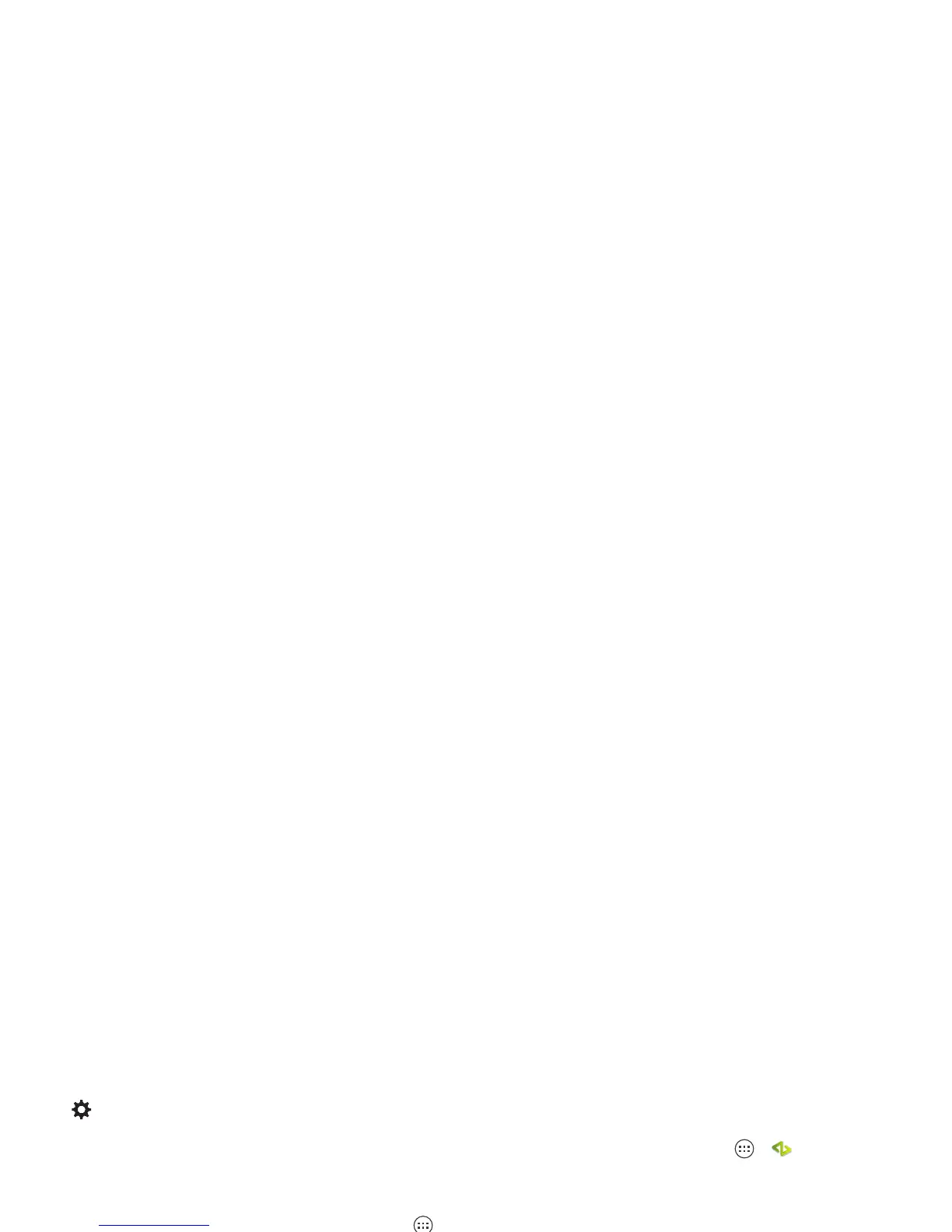7Start
Tips & tricks
•Wi-Fi network: Conserve your monthly data allowance by
switching from the Verizon network to a Wi-Fi network for
your internet connections. Drag the status bar down and
tap >
Wi-Fi
. There’s more in “Wi-Fi Networks” on
page 51.
• Reboot: If your smartphone becomes unresponsive, try a
reboot—press and hold both the Power and the Volume Up
keys for about 15 seconds.
• Accounts: To add, edit, or delete accounts, tap Apps
>
Settings
. Under
ACCOUNTS
, tap
Add account
to
add one. Or, tap an account > Menu >
Remove account
to
delete it from your smartphone, if allowed. To set up email
accounts, see “Email” on page 34.
For help with your Google™ account, visit
www.google.com/accounts.
•Contacts: To get your contacts from your old phone, you
have options. If your old phone was also an Android and you
used the Android Backup and Restore feature, your contacts
automatically appear on your new smartphone. Otherwise,
use the Migrate app in “Old phone to new phone” on
page 7. Or, visit www.motorola.com/transfercontacts.
Note: This smartphone supports apps and services that may
use a lot of data, so make sure your data plan meets your needs.
Contact Verizon Wireless for details.
Old phone to new phone
Moving your photos, music, text & call history, contacts and
more from your old Android smartphone is quick and painless.
1 On your old Android smartphone, download the Motorola
Migrate app on Google Play™ to get started.
2 Start the Migrate app (tap Apps >
Migrate
) on both
smartphones.
3 Ta p
Next
on your new smartphone and follow the on-screen
instructions.
