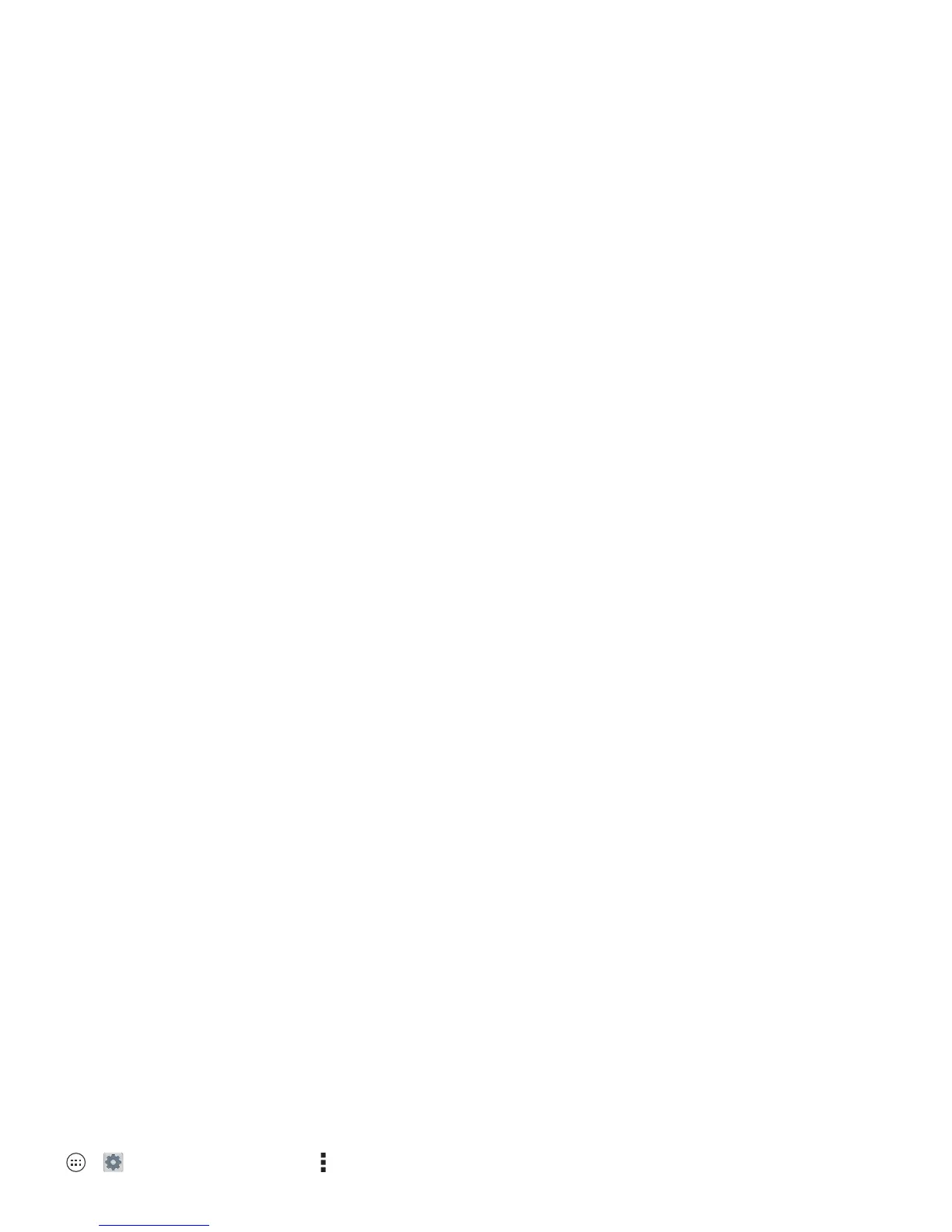53Connect & transfer
USB cables
Note: Copyright—do you have the right? Always follow the
rules. See “Content Copyright” on page 67.
To load music, pictures, videos, documents, or other files from
your computer, connect your smartphone to your computer
with a USB cable. To change the type of USB connection, tap
Apps >
Settings
>
Storage
>Menu >
USB computer
connection
.
Note: Make sure to connect the smartphone to a high power
USB port. Typically, these are located directly on your
computer.
Note: The first time you use a USB connection, your computer
may indicate that drivers are being installed. Follow any
prompts you see to complete the installation. This may take a
few minutes.
• For Microsoft® Windows® XP, Windows Vista, and
Windows 7: On your computer, choose Start, then select
Windows Explorer from your list of programs. In Windows
Explorer, your smartphone will appear as a connected drive
(mass storage device) where you can drag and drop files, or
it will appear as an MTP or PTP device that lets you use
Windows Media Player to transfer files. For more
instructions or driver files, visit
www.motorola.com/mydroidmaxx.
• For Apple™ Macintosh™: Use Android File Transfer,
available at www.android.com/filetransfer.
Share your data connection
Your computer can access the internet through your
smartphone’s mobile network—you just need a USB cable.
Tip: To share a Wi-Fi connection, see “Wi-Fi hotspot” on
page 52.
1 Connect your smartphone to your computer using a USB
cable.
Note: If your computer is running something older than
Microsoft® Windows® 7 or Apple™ Macintosh™ OSX, it
might require special configuration.
2 On your smartphone, tap Apps >
Settings
, then
make sure the
Wi-Fi
switch is set to .
3 In
Settings
, tap
Tethering & Mobile Hotspot
, then check
USB tethering
to start the connection.
To stop the connection, uncheck
USB tethering
, then
disconnect your smartphone from your computer.
Data use
You can track the amount of data uploaded and downloaded
by your smartphone.
Note: Usage information is provided to help you manage your
smartphone. This may not match the amounts charged by your
service provider, as they’re not measured in the same way.
OFF
