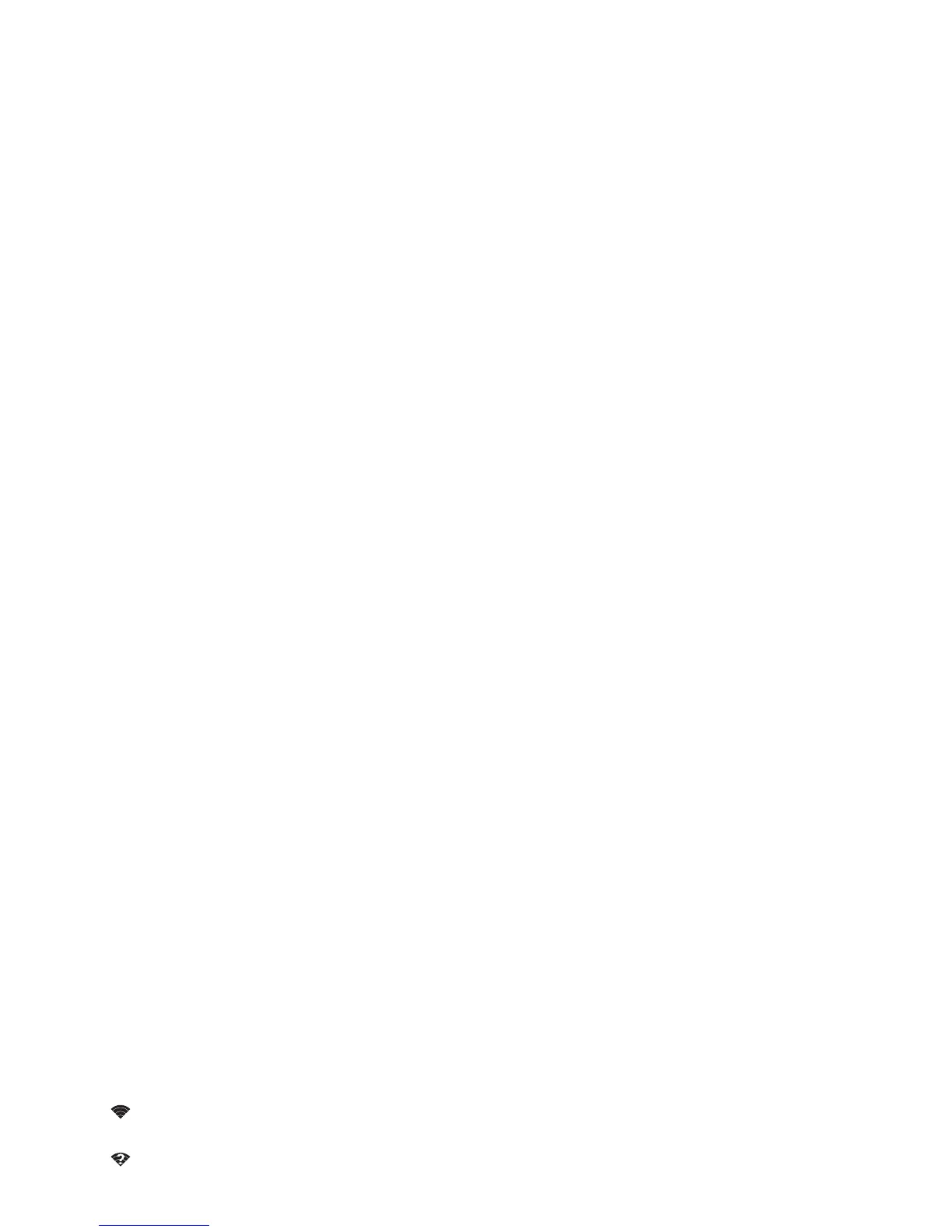52 Connect & transfer
3 Tap a found network to connect it (if necessary,
enter
Network SSID
,
Security
, and
Wireless password
, and
tap
Connect
).
When your smartphone connects, the Wi-Fi status
indicator appears in the status bar.
Note: If you see a question mark in the Wi-Fi status
indicator , drag the status bar down, tap the network, and
enter the network’s password.
Tip: When Wi-Fi power is on, your smartphone automatically
reconnects to available networks it has used before.
Manage networks
To remove a network, tap it in the list, then tap
Forget
.
To manage your networks, tap Apps >
Settings
>
Wi-Fi
,
turn Wi-Fi power on, then tap Menu >
Manage Networks
.
Wi-Fi hotspot
Your can make your smartphone a Wi-Fi hotspot to provide
portable, convenient internet access to other Wi-Fi enabled
devices.
Note: Keep it secure. To protect your smartphone and hotspot
from unauthorized access, it is strongly recommended that you
set up hotspot security (WPA2 is the most secure), including
password.
Find it: Tap Apps >
Settings
>
More
>
Tethering &
Mobile Hotspot
and check
Mobile Hotspot
1 Your smartphone turns off
Wi-Fi
power and uses the mobile
network for internet access. Tap
Mobile Hotspot Settings
>
Configure Mobile Hotspot
to set up security:
•
SSID
: Enter a unique name for your hotspot.
•
Security
: Select the type of security you want:
Open
or
WPA2
. For
WPA2
, enter a unique password that others
will need to access your Wi-Fi hotspot.
Note:
WPA2
is recommended by IEEE.
•
Channel
: If you notice interference after your hotspot
has been active for a while, try different channels.
2 Ta p
Save
when the settings are complete.
When your Wi-Fi hotspot is active, other Wi-Fi enabled devices
can connect by entering your hotspot’s
SSID
, selecting a
Security
type, and entering the correct
Wireless password
.
Wi-Fi modes
For those who like to get a bit more technical, your smartphone
supports the following Wi-Fi modes: 802.11a,b,g,n.
