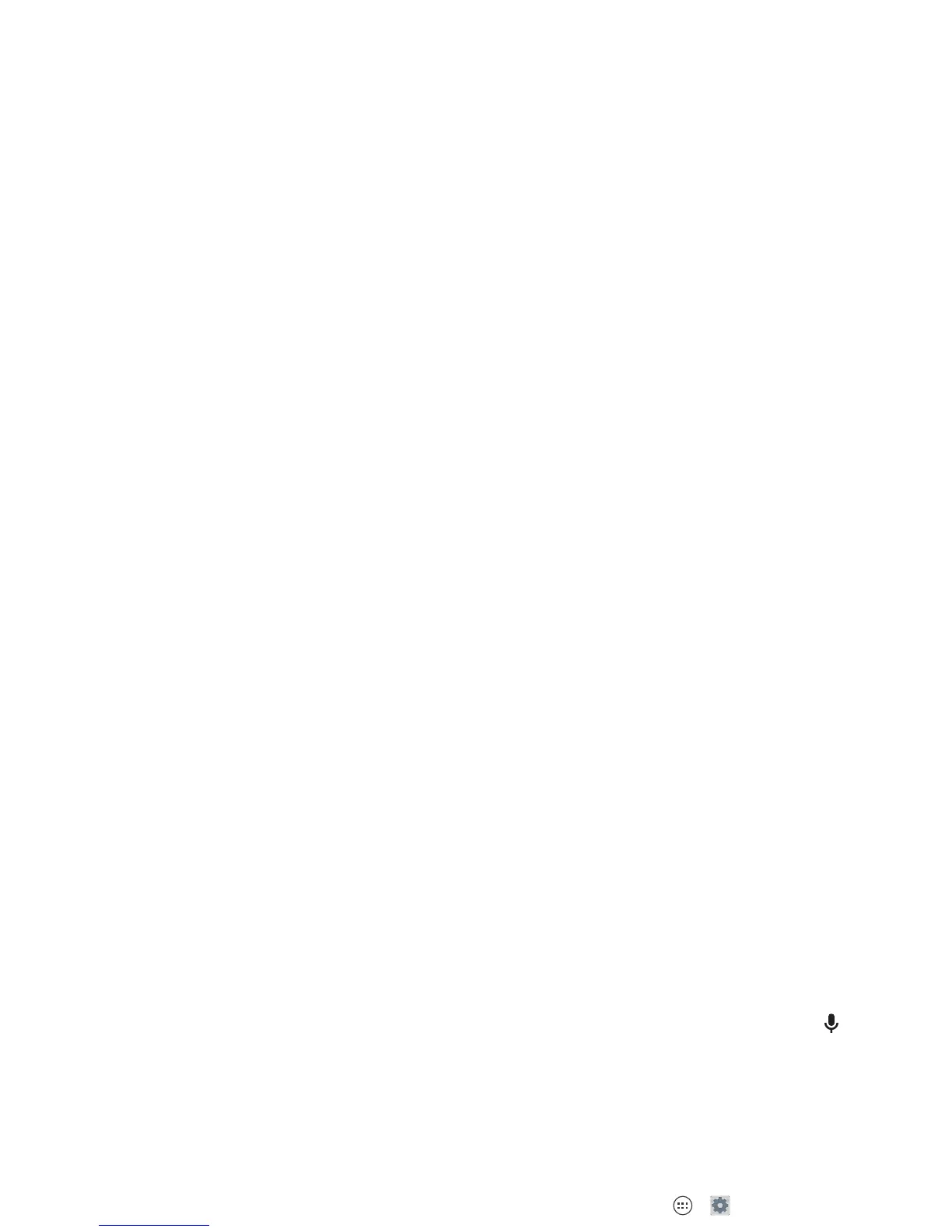20 Control & customize
Volume keys
Your volume keys help in a few ways:
• Ringer volume: Press the keys in the home screen. Press
them when your smartphone is ringing to silence it.
• Earpiece volume: Press the keys during a call.
•Music/video volume: Press the keys during a song or
video.
Speak
Just tell your smartphone what you want.
Tip: Speak naturally but clearly, like using a speakerphone.
• Dialing and commands: Tap . To dial, say “Call” and
then a contact name or phone number. Or, say a command
like “Send text,” “Go to” an app, or “Help” for voice
command help.
Tip: If a contact has more than one number, you can say
which number to call. For example, “Call Joe Black Mobile”
or “Call Suzi Smith Work.”
To choose the confirmations and prompts you want to hear,
tap > Menu >
Settings
>
Voice
.
To set up your phone to start listening to your commands,
see “Touchless control” on page 12.
•Search: Tap in the home screen to search by voice.
To change your voice search and text-to-speech settings,
tap Apps >
Settings
>
Language & input
.
• Text entry: On a touchscreen keyboard, tap , then speak
your message. You can also speak punctuation.
Tip: To make your smartphone read out loud, see “Talk Bac k”
on page 22.
Customize
Customize your smartphone’s sounds and appearance:
• Ringtone and notifications: To choose ringtones or
notifications, tap Apps >
Settings
>
Sound
.
• Vibrate or silent: To make your smartphone vibrate for
incoming calls, tap Apps >
Settings
>
Sound
>
Vibrate when ringing
. To turn off ringtones for incoming
calls, tap Apps >
Settings
>
Sound
>
Phone ringtone
>
None
.
•Ringtone for a contact: To set a personal ringtone for a
contact, tap
People
, tap the contact, then tap Menu
>
Set ringtone
.
•Volume: To set volume, just press the volume keys in the
home screen (ringtone volume), during a call (earpiece
volume), or while playing music or a video (media volume).
• Message alert: To change your new message notification,
tap Apps >
Messaging
>Menu >
Settings
, and
check
Notifications
.
• Display settings: To change brightness and other display
settings, tap Apps >
Settings
>
Display
.
