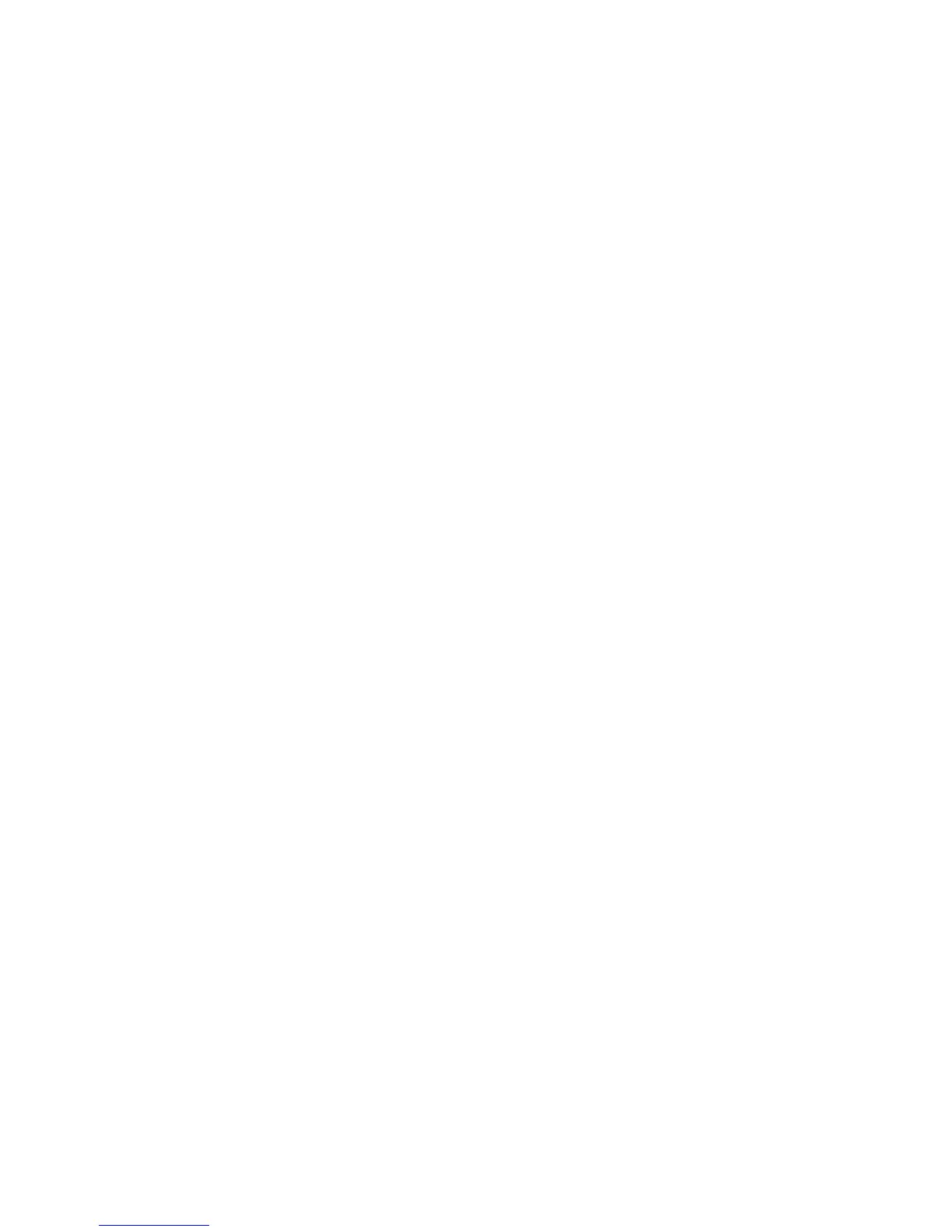23Control & customize
• Notifications: Drag the status bar down. Your smartphone
speaks all of the notifications.
•Books & more: Open a book, file, message, and more. Your
smartphone reads the text out loud (app dependent).
•Browsers: Enable web pages in your browser to be read out
loud: See “Web accessibility” on page 24. Move between
pages, paragraphs, lines, words, or characters.
Tip: Navigate through your menus to hear how voice readouts
work on your smartphone.
To p ause /resum e Talk Bac k:
• Wave your hand over the proximity sensor at the top of the
smartphone. To activate this feature, touch Apps
>
Settings
>
Accessibility
>
TalkBack
>
Settings
>
Use
proximity sensor
.
• When Explore by Touch is on, swipe down then right to
open the global context menu, then use the menu to pause
Ta lk B ac k .
Explore by touch
Use Explore by Touch to expand TalkBack, and have your
touches read out loud as you move your finger around the
screen.
To turn on Explore by Touch when TalkBack is active, tap
Apps >
Settings
>
Accessibility
>
TalkBack
>
Settings
>
Explore by touch
.
Tip: When you turn on TalkBack for the first time, your
smartphone asks if you want to
Enable Explore by Touch?
Tap
OK
to turn it on.
Explore by Touch changes your smartphone’s touch gestures
so the location of your touches can be read out loud.
•Touch something on the screen to hear a description or text
readout.
•Double-tap anywhere on the screen to open or activate the
last touched item.
•Swipe using two fingers to scroll through lists or between
screens.
Shortcut gestures let you navigate your smartphone with
simple swipe gestures (for example, swipe up then left in a
single motion to go to the home screen). To see or change
these shortcuts, tap Apps >
Settings
>
Accessibility
>
TalkBack
>
Settings
>
Manage shortcut gestures
.
Note: The way these gestures are interpreted is specific to
TalkBack. Other accessibility services may use the same
gestures for different actions.
To learn more about navigating your smartphone with Explore
by Touch, tap Apps >
Settings
>
Accessibility
>
TalkBack
>
Settings
>
Launch “Explore by touch” tutorial
.
To turn off Explore by Touch when TalkBack is active, tap
Apps >
Settings
>
Accessibility
>
TalkBack
>
Settings
,
and uncheck
Explore by touch
.
