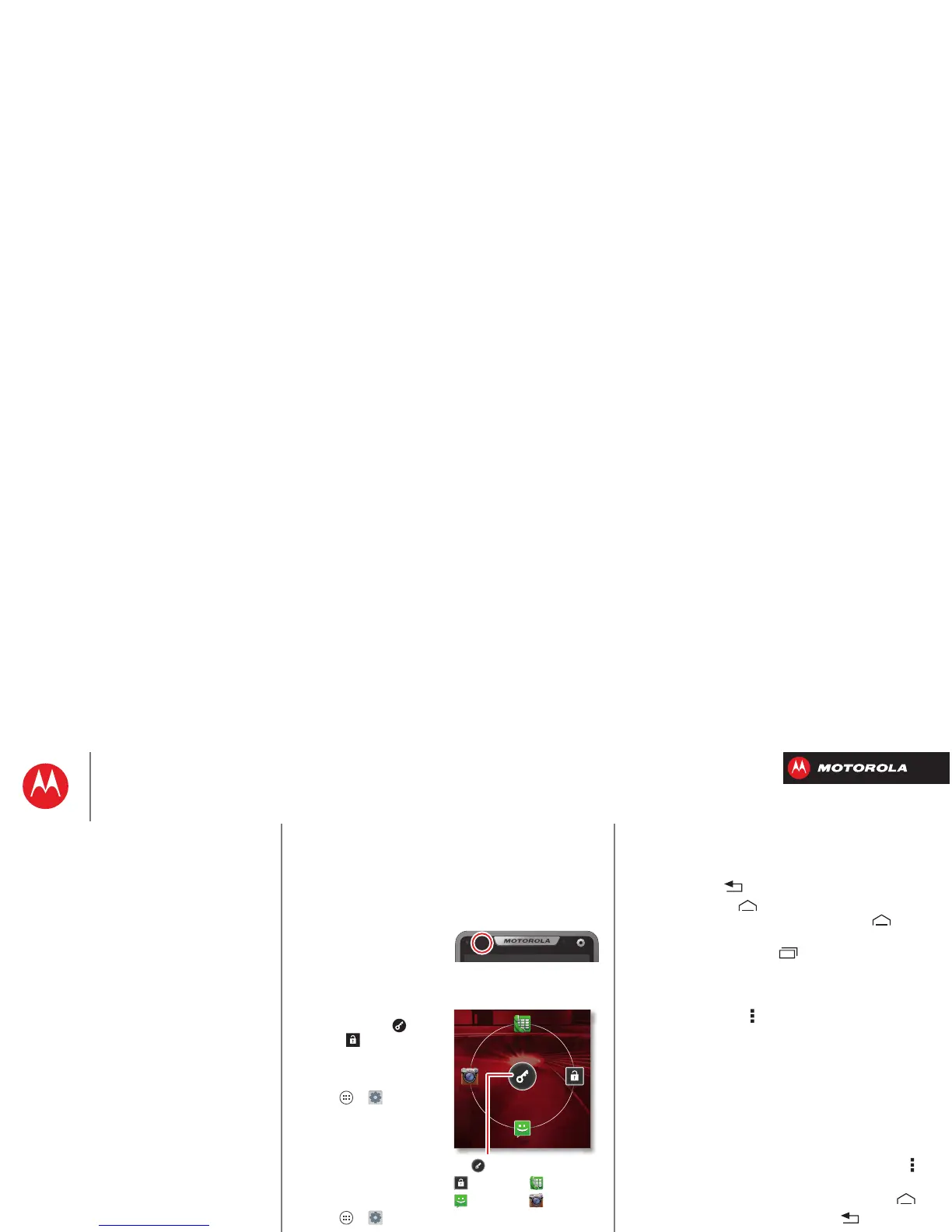Control & customize
On, off, lock & unlock
Your touchscreen is on when you need it, and off when
you don’t:
• Screen off & on: Press the Power key to turn the
screen off & on.
Note: During a call, your
touchscreen might stay
dark if the sensor just
above it is covered. Don't use covers or screen
protectors (even clear ones) that cover this sensor.
•Screen lock: To un l o ck
the screen, tap and
flick to
Unlock
. To add
a password or facial
recognition security to
your unlock screen, tap
Apps >
Settings
>
Security & Screen Lock
>
Screen lock
(see
“Screen lock”).
• Screen timeout: To
change your timeout
(screen locks
automatically), tap
Apps >
Settings
>
Display
>
Sleep
.
Phone
Unlock
Text
Camera
Touch
Find your way around:
• Back: Tap Back to go to the previous screen.
•Home: Tap Home to return to the home screen.
On your first home screen page, tap Home to
show all the pages.
• Recent apps: Tap Recent to show your recent
apps, and tap an app to reopen it. To remove an app
from the list, flick it left or right. To scroll the list, swipe
up or down.
•Menu: When Menu appears in the corner of the
screen, you can tap it to open options for the current
screen.
Lost or stuck? If you’re not sure what to do next, try one
of these:
• To open a text message, see contact details, or open
items in a list, tap the message, contact, or item.
• To show options for a list item (if available), tap and
hold the item.
• To show a menu for the current screen, tap Menu in
the corner of the screen (if available).
• To return home to the home screen, tap Home .
• To go back just one screen, tap Back .
Control & customize
Quick start: Control & customize
On, off, lock & unlock
Touch
Press
Speak
Customize
Quick settings
SMARTACTIONS™
Accessibility
