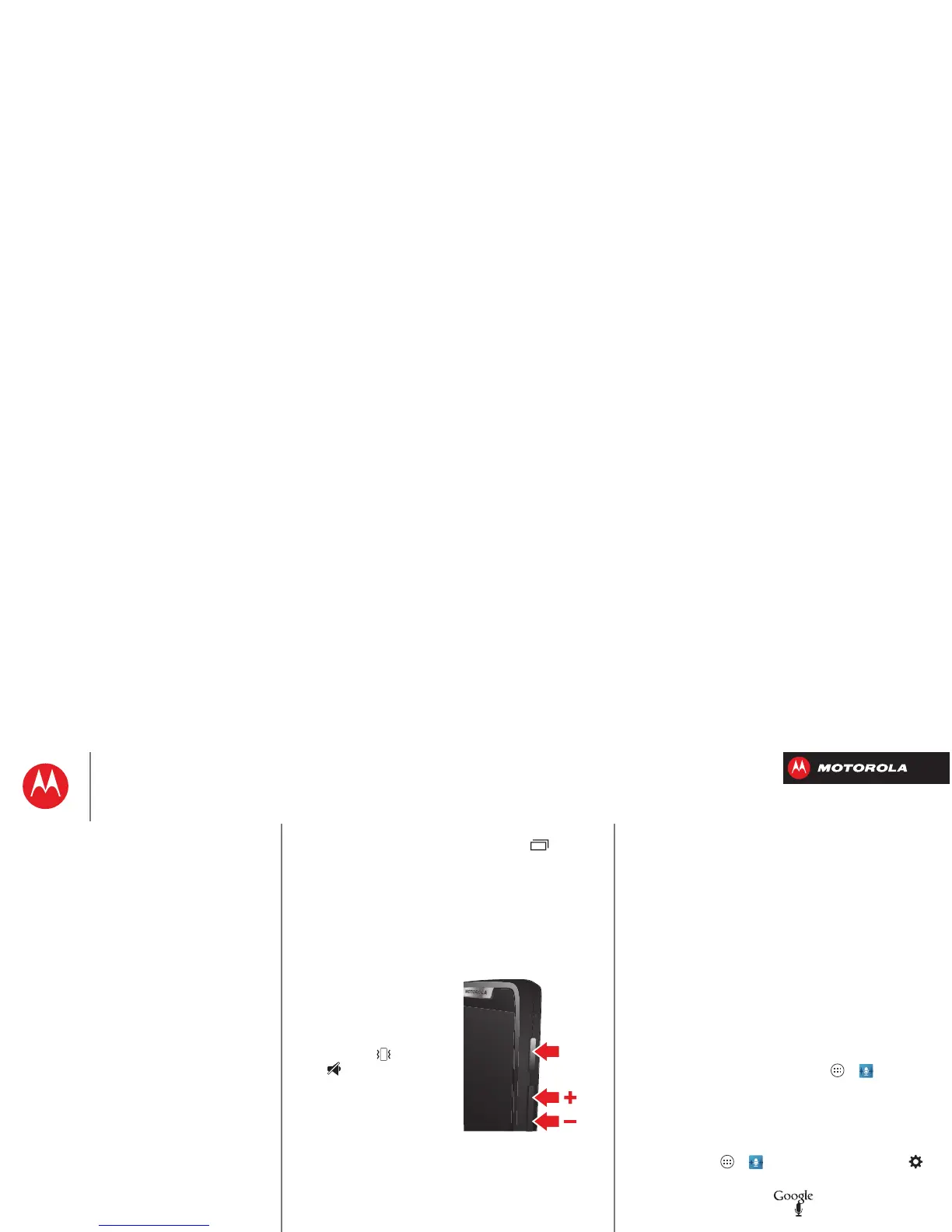Control & customize
• To reopen an app you closed, tap Recent and tap
the app in the list.
• To reboot an unresponsive smartphone, press and
hold both the Power key and the Volume Down key for
about 10 seconds.
Press
Power key
Press and hold the Power key
to choose
Power off
,
Sleep
(low power mode),
Airplane
mode
(no wireless
connections—see “Airplane
mode”), vibrate , or
silent .
To conserve battery power,
prevent accidental touches,
or when you want to wipe
smudges off your
touchscreen, put the
touchscreen to sleep by pressing the Power key. To wake
up the touchscreen, just press the Power key again.
Tip: To make the screen lock when it goes to sleep, see
“Protect”.
Volume keys
Your volume keys help in a few ways:
• Ringer volume: Press the keys in the home screen to
change ring volume. Press them when your
smartphone is ringing to silence it.
• Earpiece volume: Press the keys during a call.
• Music/video volume: Press the keys during a song or
video.
Speak
Just tell your smartphone what you’d like.
Tip: Speak naturally but clearly, like using a
speakerphone.
• Dialing and commands: Tap Apps >
Voice
Commands
. To dial, say “Call” and then a contact name
or phone number. Or, say a command like “Send Text,”
“Go to” and app, or “Help” for voice command help.
For more, see “Voice dial”.
To choose the confirmations and prompts you want to
hear, tap Apps >
Voice Commands
, then tap
at the top right.
•Search: Enter text in the search box at the top
of your home screen, or tap to search by voice.
To change your voice search and text-to-speech
settings, tap Apps >
Settings
>
Language
& input
.
Control & customize
Quick start: Control & customize
On, off, lock & unlock
Touch
Press
Speak
Customize
Quick settings
SMARTACTIONS™
Accessibility
