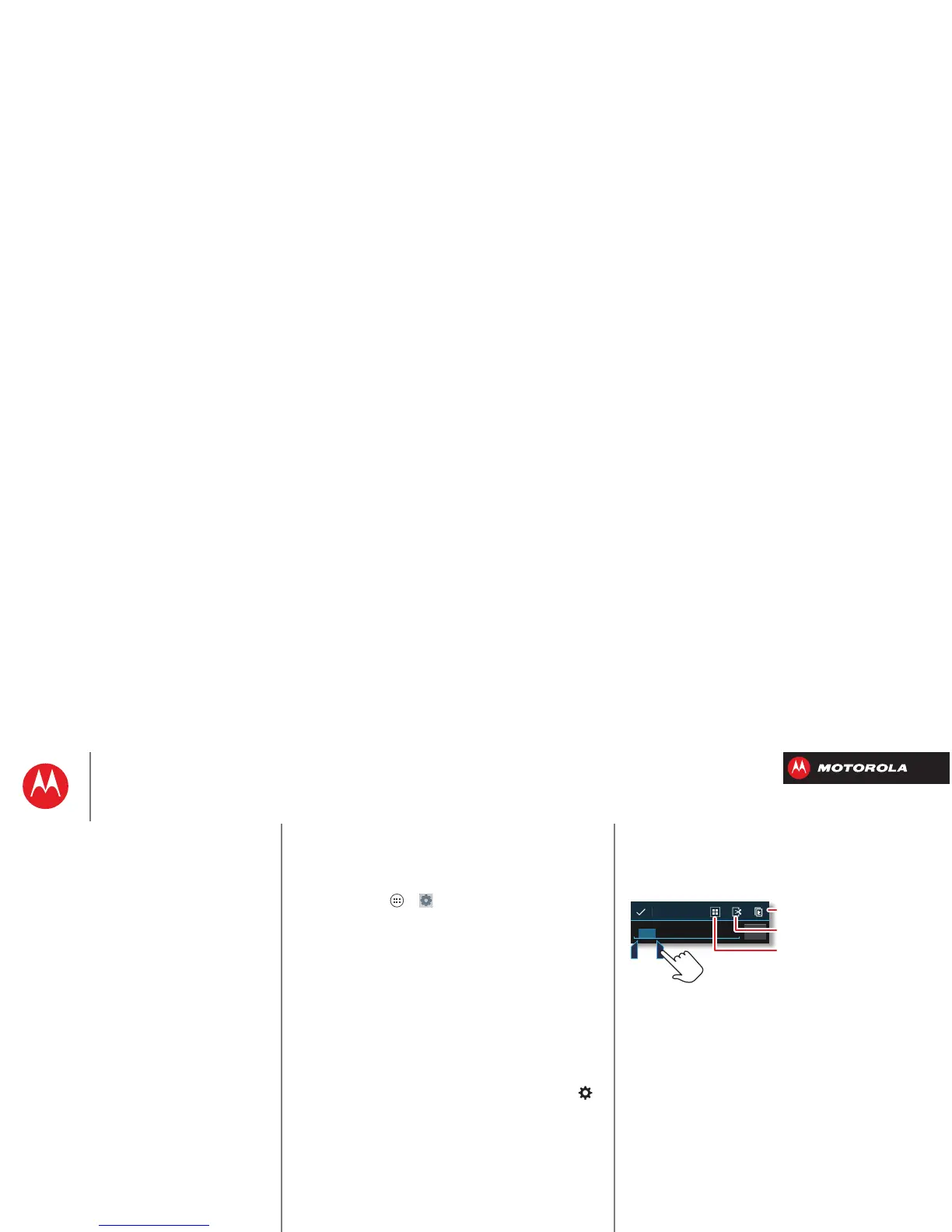Type
Text entry settings & dictionary
Choose your keyboard style and edit the dictionary of
words your smartphone suggests:
Find it: Tap Apps >
Settings
>
Language & input
• To choose your display keyboard, tap
Default
.
Motorola input lets you enter text one letter at a time.
As you type, your smartphone suggests words. If you
enter a word that wasn’t one of the suggestions, tap
the completed word in the suggestion bar twice to add
it to your dictionary for next time.
Swype™ lets you enter words with one continuous
motion. Just drag your finger over the letters in the
word. If Swype doesn’t know a word, you can tap
letters to enter it—then, tap the word in the
suggestion bar, and tap
Add to dictionary
for next time.
• To change the preferences for your keyboards, tap
next to a keyboard type. You can change the language,
automatic punctuation, and more.
• To add or edit the words that your smartphone
suggests and recognizes, tap
Personal dictionary
.
Cut, copy & paste
Cut, copy, and past names, phone numbers, addresses,
quotes, or anything else in a text box.
1 To highlight a word, double-tap it.
To highlight more words, drag the selector arrow at the
edge of the highlight.
2 Tap the icons for cut or copy.
Tip: Tap and hold icons to show labels.
3 Open the text box where you want to paste the text
(even if it’s in a different app).
4 Tap in the text box, then tap and hold to show the
PASTE
option. Tap
PASTE
to paste the text.
