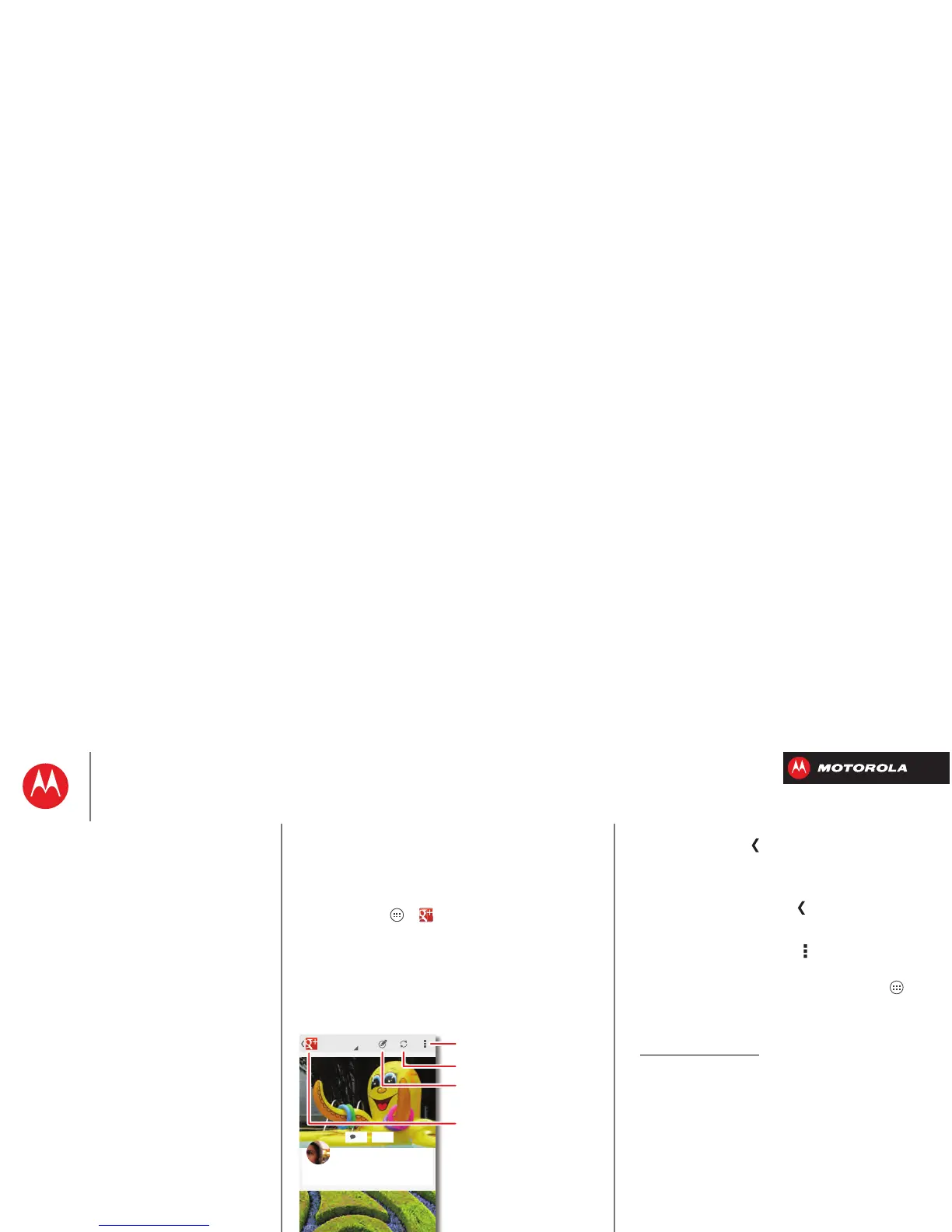Socialize
your life & your friends
Quick start: Socialize
Google+™ makes connecting on the web more like
connecting in the real world. Share your thoughts, links
and photos with the right circles.
Find it: Tap Apps >
Google+
+20
All circles
Abe Baudo 2 MINS AGO
Relaxing by the pool today...
Open options.
Post.
Open your stream,
profile, messenger,
hangouts, & more.
Refresh your news stream.
• Create a circle: Tap in the top left and choose
Circles
, then tap a circle (like
Acquaintances
) or
CREATE
NEW CIRCLE
at the bottom. With the circle open, tap
ADD PEOPLE
at the bottom, select people, and tap
OK
.
• Show or delete circles: Tap in the top left and
choose
Circles
, then tap a circle name. Drag left and
right to see the circle’s
PEOPLE
,
POSTS
, and
PHOTOS
.
To delete the circle, tap Menu >
Delete circle
.
Tips & tricks
•Add a widget: In your home screen, tap Apps , tap
WIDGETS
at the top, then tap and hold
Google+ Posts
to
drag it to your home screen.
•Help: For more about Google+, visit
http://plus.google.com
.
• Other social networks: You can also use Facebook®
and more. Use the Google Play™ Store app to find the
latest apps and widgets.
Socialize
Quick start: Socialize
Add or delete accounts
