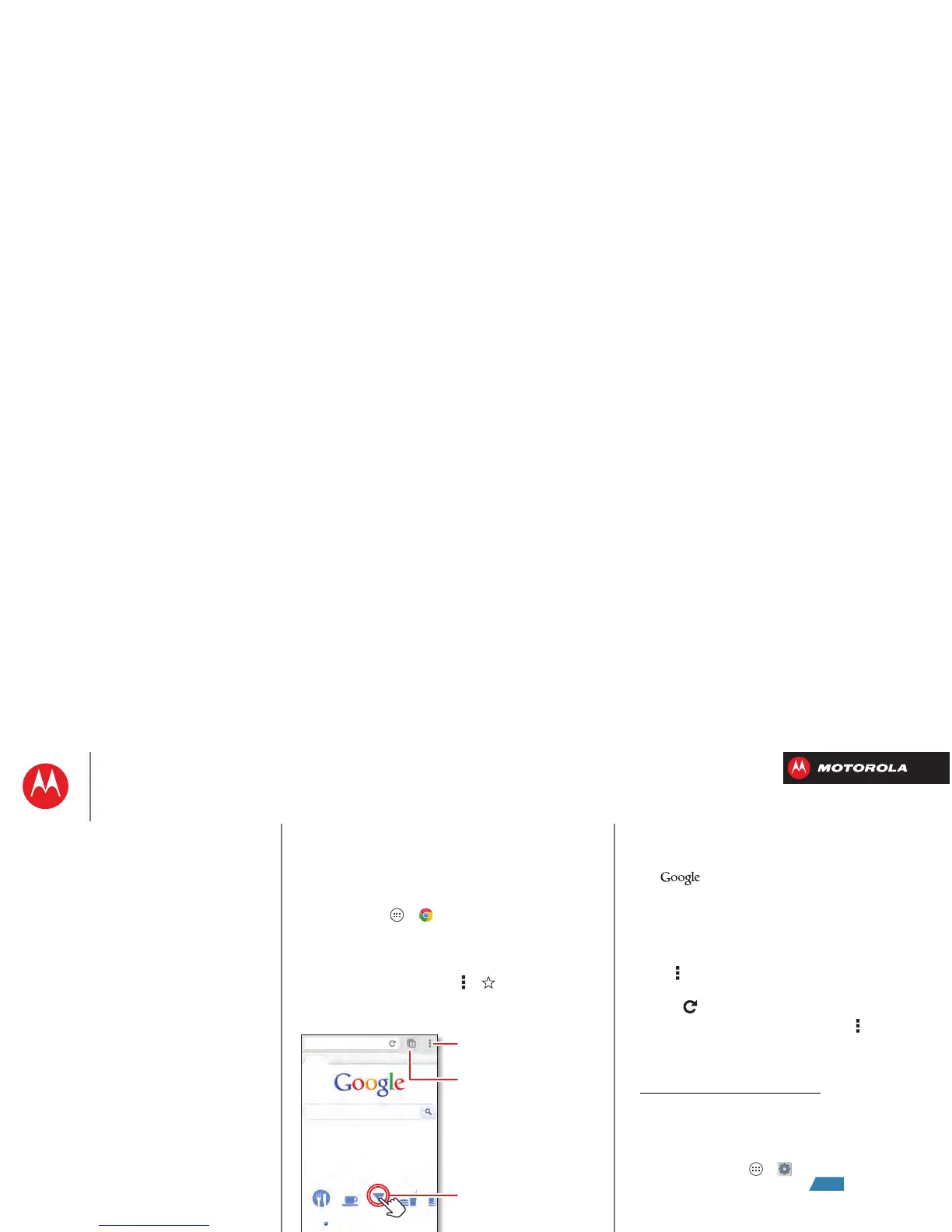Browse
explore & find
Quick start: Chrome
Use a browser that combines minimal design with
sophisticated technology to make the web faster, safer,
and easier:
Find it: Tap Apps >
Chrome
• Go to a webpage: Tap the address bar at the top of a
page and enter an address.
• Create or open bookmarks: Open the address bar
(drag down), then tap Menu > or
Bookmarks
.
www.google.com
Web
Images
News
morePlaces
Restaurants ShoFast FoodBarsCoffee
Chicago, IL - Update precise location
Sign in
See open browser tabs,
or open a new tab.
Touch a link to open it. Touch &
hold for more options.
Open options for the
browser and page.
Tips & tricks
•Go to a webpage: In your home screen, just
tap at the top and enter a webpage address.
Note: If you can’t connect, contact your service
provider.
• Mobile sites: Some websites automatically show you
a “mobile” version of their page—if you want to see
the standard computer versions of all websites, tap
Menu >
Request desktop site
.
• Reload: If a page doesn’t load correctly, try
tapping .
• Clear history: In the browser, tap Menu >
Settings
>
Privacy
>
Clear browsing data
. Then choose history,
cache, cookies, and other options.
•Help: For more about Google Chrome, visit
www.supportgoogle.com/chrome
.
Web connection
Conserve your monthly data allowance by switching from
the Verizon network to a Wi-Fi network for your internet
connections. Tap Apps >
Settings
>
Wi-Fi
, then tap
the switch at the top to turn Wi-Fi and search for
networks. There’s more in “Wi-Fi Networks”.
