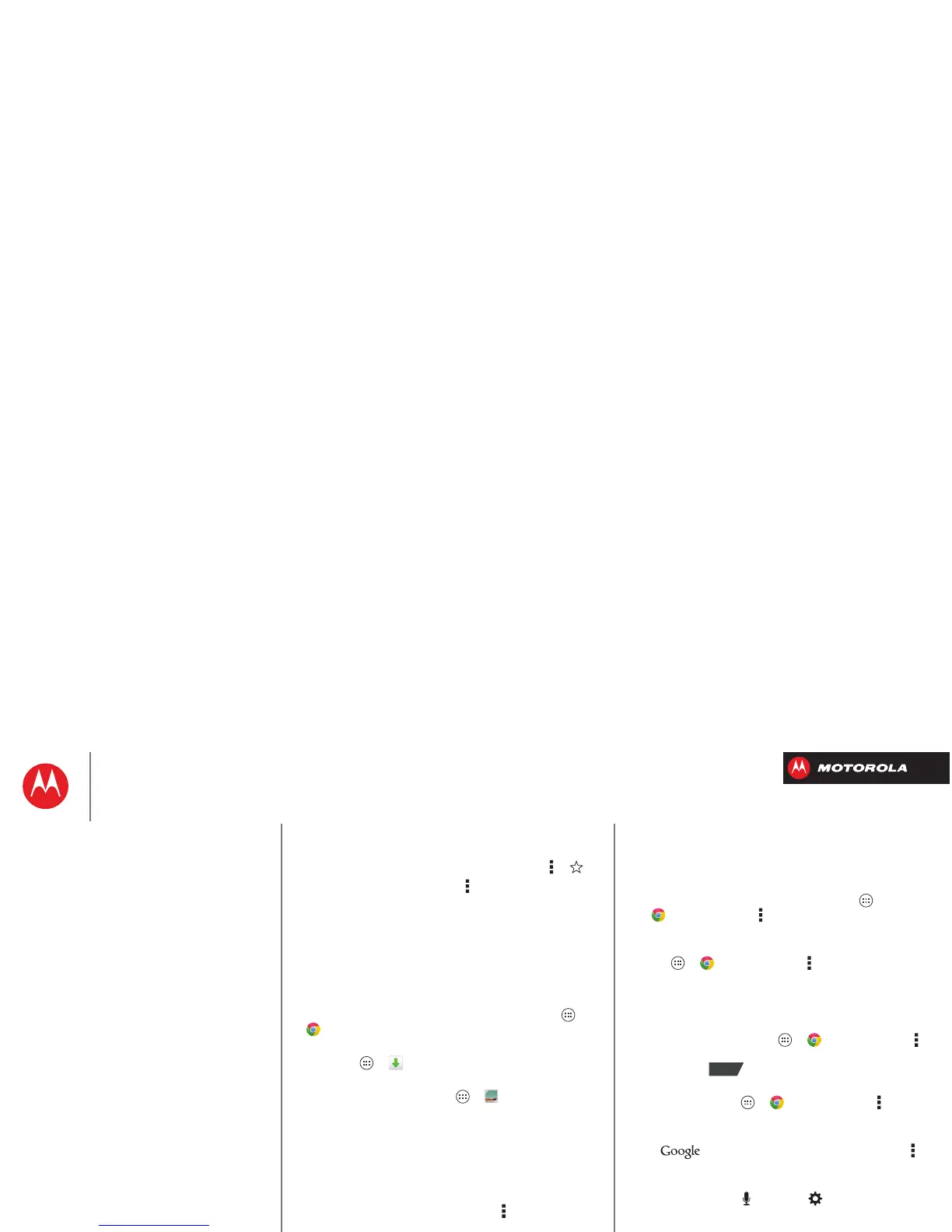Browse
Bookmarks
To bookmark a page in your browser, tap Menu > .
To go to a bookmark, tap Menu >
Bookmarks
, then tap
the bookmark.
Downloads
Warning: Apps downloaded from the web can be from
unknown sources. To protect your smartphone and
personal data, only download apps from sources you
trust, like “Google Play™”.
To download a file, picture, or webpage, tap Apps
>
Chrome
and go to the website:
•Files: Tap the download link. To show the file or app,
tap Apps >
Downloads
.
• Pictures: Tap and hold it to choose
Save image
. To
show the picture, tap Apps >
Gallery
>
Download
To download apps or smartphone updates, see
“Download apps” or “Update your smartphone”.
Browser options
To change your browser homepage, security settings,
text size, and other options, tap Menu >
Settings
.
Safe surfing & searching
Keep track of what your browser and searches show:
• Browse incognito: To open a tab that won’t appear in
your browser or search history, tap Apps
>
Chrome
>Menu >
New Incognito tab
.
• Browser history, cache, and passwords: To c l e ar
your browser history and other saved information, tap
Apps >
Chrome
>Menu >
Settings
>
Privacy
>
CLEAR BROWSING DATA
.
• Automatic form completion: When you enter your
name in an online form, your browser can
automatically enter your address information. If you
don’t want that, tap Apps >
Chrome
>Menu
>
Settings
>
Autofill forms
, then tap the switch at the
top to turn it .
• Browser pop-ups: To stop pop-up windows from
opening, tap Apps >
Chrome
> Menu
>
Settings
>
Content settings
>
Block pop-ups
.
• Search history and location: In your home screen,
tap to open the search window, tap Menu
>
Settings
>
Google Search
, then uncheck the options
you don’t want.
• Voice search: Tap , then tap to open options
that let you filter explicit images and offensive words.
