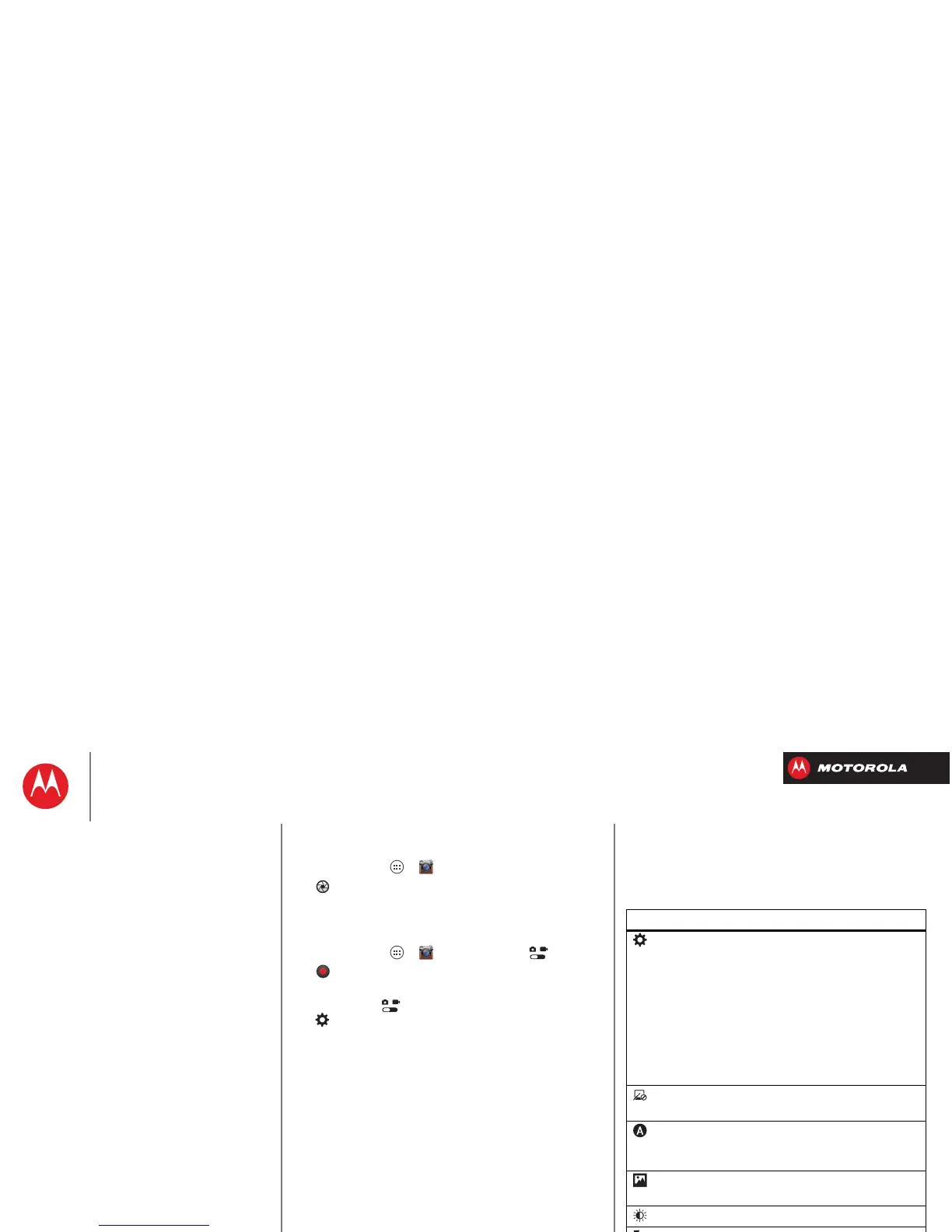Photos & videos
Take photos
Find it: Tap Apps >
Camera
Tap to take a photo (or tap and hold to focus, then
release to take).
Record videos
Find it: Tap Apps >
Camera
, then tap
Tap to start or stop recording.
Tip: To send a video in a text message, set the video
quality first: Tap to switch to the camcorder, then,
tap >
Video Resolution
>
QVGA
. After you record the
video, tap its thumbnail, then tap it for sharing options.
The perfect shot
Point and click—done. But when you want the perfect
shot or something a little different, play with these
camera options:
Options
Settings
•
Widescreen
(6MP or 8MP photo
resolution)
•
Volume Key Function
(use
volume keys to zoom)
•
Geo-tag
(auto location
information)
•
Storage Location
(smartphone or
microSD memory card)
•
Shutter Tone
Effects
Set a photo effect:
Normal
,
Black &
White
,
Negative
, and more.
Scenes
Set the type of photo you want to
take:
Auto
,
Portrait
,
Landscape
, and
more.
Modes
Set to
Single shot
,
Panorama
,
Multi-shot
, or
Timer
.
Exposure
Select an exposure setting.
Flash
Set
Flash On
,
Flash Off
, or
Auto
Flash
.
Photos & videos
Quick start: Photos & Videos
Take photos
Record videos
The perfect shot
Edit, share, or delete photos & videos
Capture your screen
Movies
YouTube™
