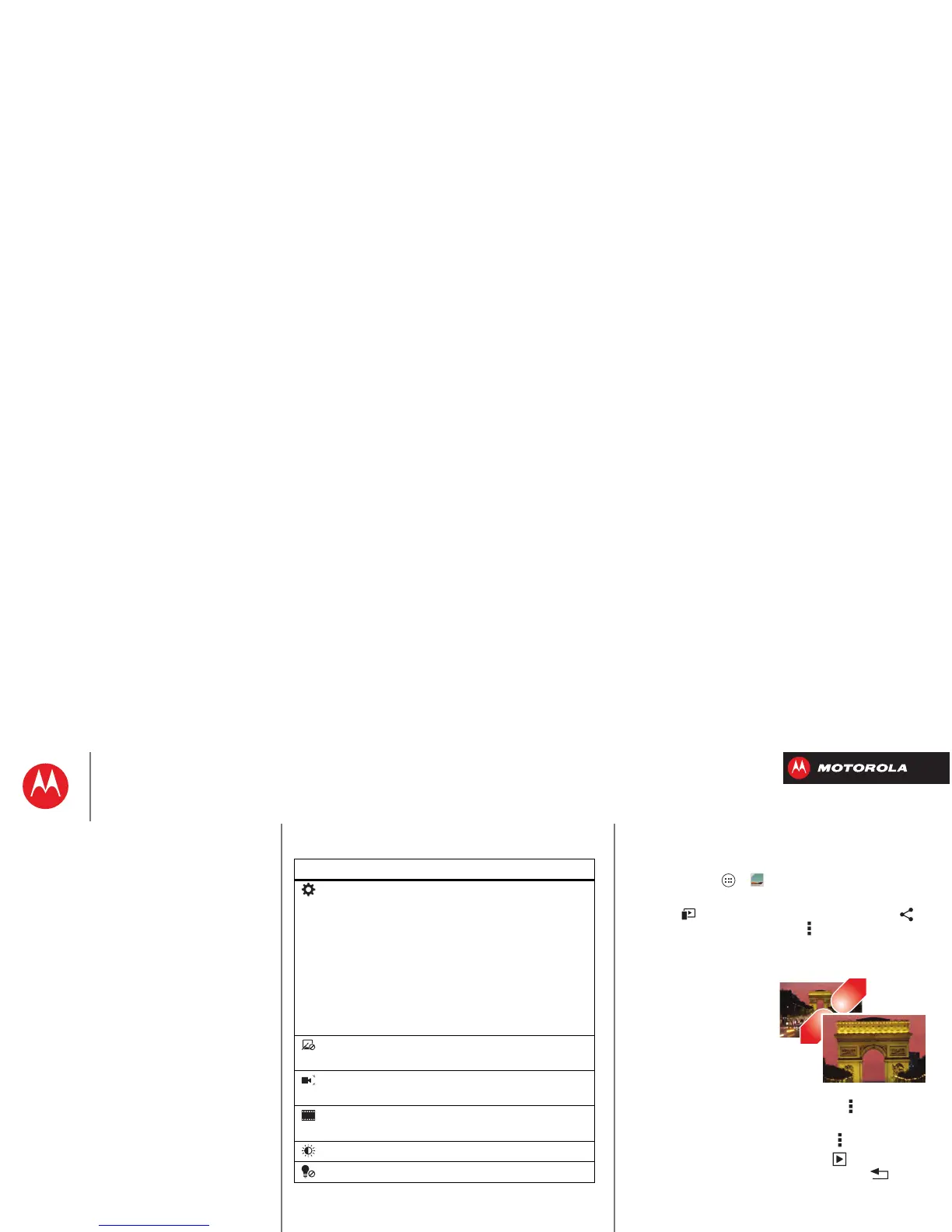Photos & videos
Or these video options:
Options
Settings
•
Video Resolution
(1080p, 720p,
DVD, VGA, or QVGA)
•
Volume Key Function
(use
volume keys to zoom)
•
Geo-tag
(auto location
information)
•
Storage Location
(smartphone or
microSD memory card)
•
Shutter Tone
Effects
Set a video effect:
Normal
,
Black &
White
,
Negative
, and more.
Audio Scenes
Set sound recording options:
Stereo
,
Wind Reduction
, or
Concert
.
Modes
Set to
Normal Video
,
Video MMS
,
Slow Motion
, or
Time Lapse
.
Exposure
Select an exposure setting.
Light
Set
Light On
or
Light Off
.
Edit, share, or delete photos &
videos
Find it: Tap Apps >
Gallery
•Play, share, or delete: Tap a thumbnail to open it, then
choose to play it on a DLNA media device, or to
share it. To delete it, tap Menu
Delete
.
Tip: To select multiple files, open a folder, tap and hold
a photo, then tap others.
• Zoom: Open a photo,
then drag two fingers
apart or together on the
screen.
Tip: Turn the
smartphone sideways
for a widescreen view.
• Wallpaper or contact
photo: Open a picture, then tap Menu >
Set picture
as
.
• Edit: Open a picture, then tap Menu >
Edit
.
•Slideshow: Open a folder, then tap at the top. To
stop the slideshow, tap the screen or Back .
Tip: To show the slideshow on a television or other
device, see “Connect & transfer”.
To copy photos to/from a computer, go to “Memory card &
file management”.
Photos & videos
Quick start: Photos & Videos
Take photos
Record videos
The perfect shot
Edit, share, or delete photos & videos
Capture your screen
Movies
YouTube™
