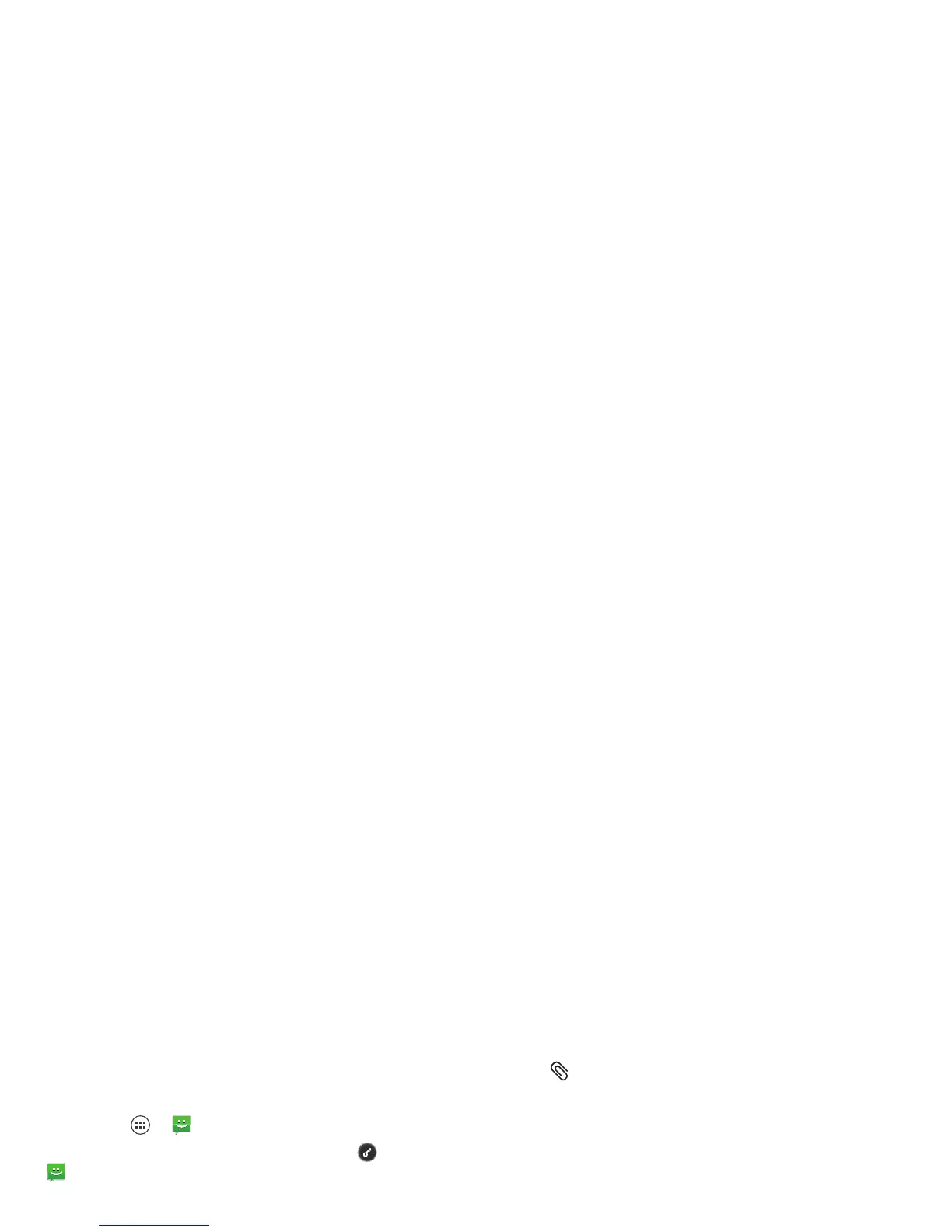24 Messages
Messages
sometimes it’s best to text, or IM, or email . . .
Read & reply to messages
Find it: Apps >
Text Messaging
Tip: When the smartphone is locked, touch and flick
to
Text
.
• To open a text message and all of its replies, touch it.
• To respond to a text message, open it and enter your
response in the text box at the bottom.
• To delete a message, touch and hold to select it, then
drag it to at the upper right.
• To adjust messaging options, touch Apps
>
Text Messaging
> Menu >
Messaging
settings
.
Create messages
Find it: Apps >
Text Messaging
>
Enter the recipient and message. Touch Menu to
Insert smiley
,
Set priority
, or
Add subject
.
To add an attachment, touch in the upper right corner.
Send & receive MESSAGE attachments
To send a file in a message, open a new message and
touch in the upper right corner.
When you receive a message with an attachment, open
the message and touch the file name to download it.
Touch the name again to open it. Some file types can be
converted to HTML for faster viewing, and your
smartphone will show
Get HTML version
.
While viewing the attachment, touch it to save it, share
it, and more.
Tip: To send and receive large attachments faster, use a
Wi-Fi connection (see “Wi-Fi networks” on page 48).
Gmail
Tip: To set up a Google™ Gmail™ account on your
smartphone, touch Menu >
System settings
>
Accounts & sync
>
ADD ACCOUNT
>
Google
.
To read and reply to messages on your Gmail account,
touch Apps >
Gmail
.
Tip: For more information, touch Apps >
Gmail
>Menu >
Help
.
