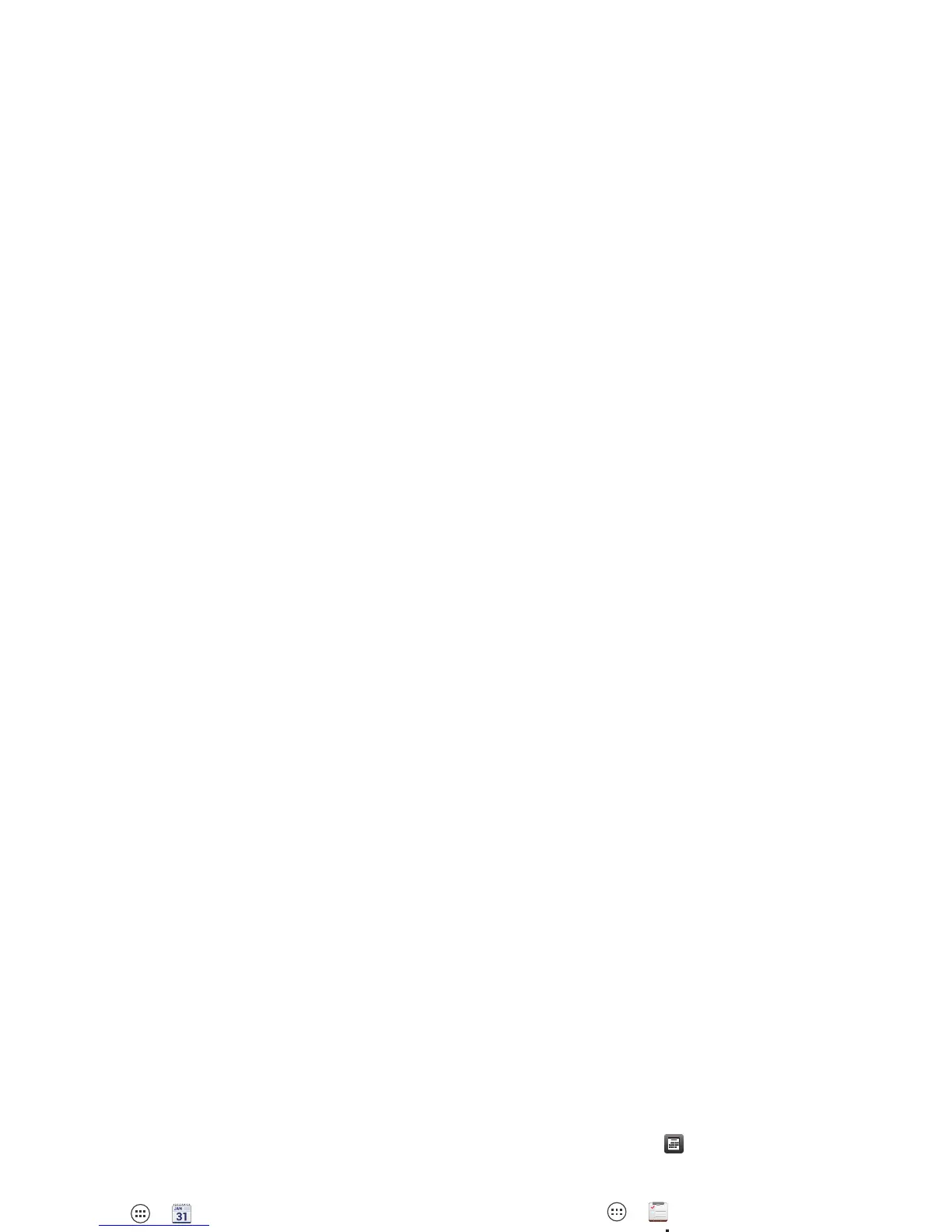51Tools
Tools
stay on top of things
Calendar
Managing your schedule has never been easier. The
Calendar app automatically shows calendar events from
your web-based Google™ account, and syncs events
that you enter from your smartphone or web browser.
Find it: Apps >
Calendar
You can view your calendar in different ways: Touch the
date, then touch
Day
,
Week
,
Month
, or
Agenda
. Touch an
event to see more details.
Tip: To add a calendar widget to your home screen,
touch Apps >
Widgets
, touch and hold
Calendar
, then
drag it to a spot on the home screen.
Add calendar events
From any view, touch Menu >
New event
. Enter the
event start time and other details. You can even set a
reminder so you don’t forget about the event. (When
you set the reminder time to
0minutes
, it plays at the
event start time.)
Tip: Reminders will play only if you’ve selected a
notification ringtone (see “Ringtones” on page 44).
When you finish entering event details, touch
Save
.
Manage calendar events
To edit an event, touch and hold it, then touch
Edit event
.
When you’re done, touch
Save
.
To delete an event, touch and hold it, then touch
Delete
event
.
To go to today, touch .
Tasks
Find it: Apps >
Tasks
To add a task, touch .
From the tasks main screen,
touch
All tasks
to view your
tasks by due date, priority,
and more.
Tip: To add a tasks widget to
your home screen, touch
Apps >
Widgets
, touch and hold
Task
, then drag it to
a spot on the home screen panels.
All tasks
May 26 (1)
Pick up birthday cake
Due: Sat, May 26, 2012
Untagged
