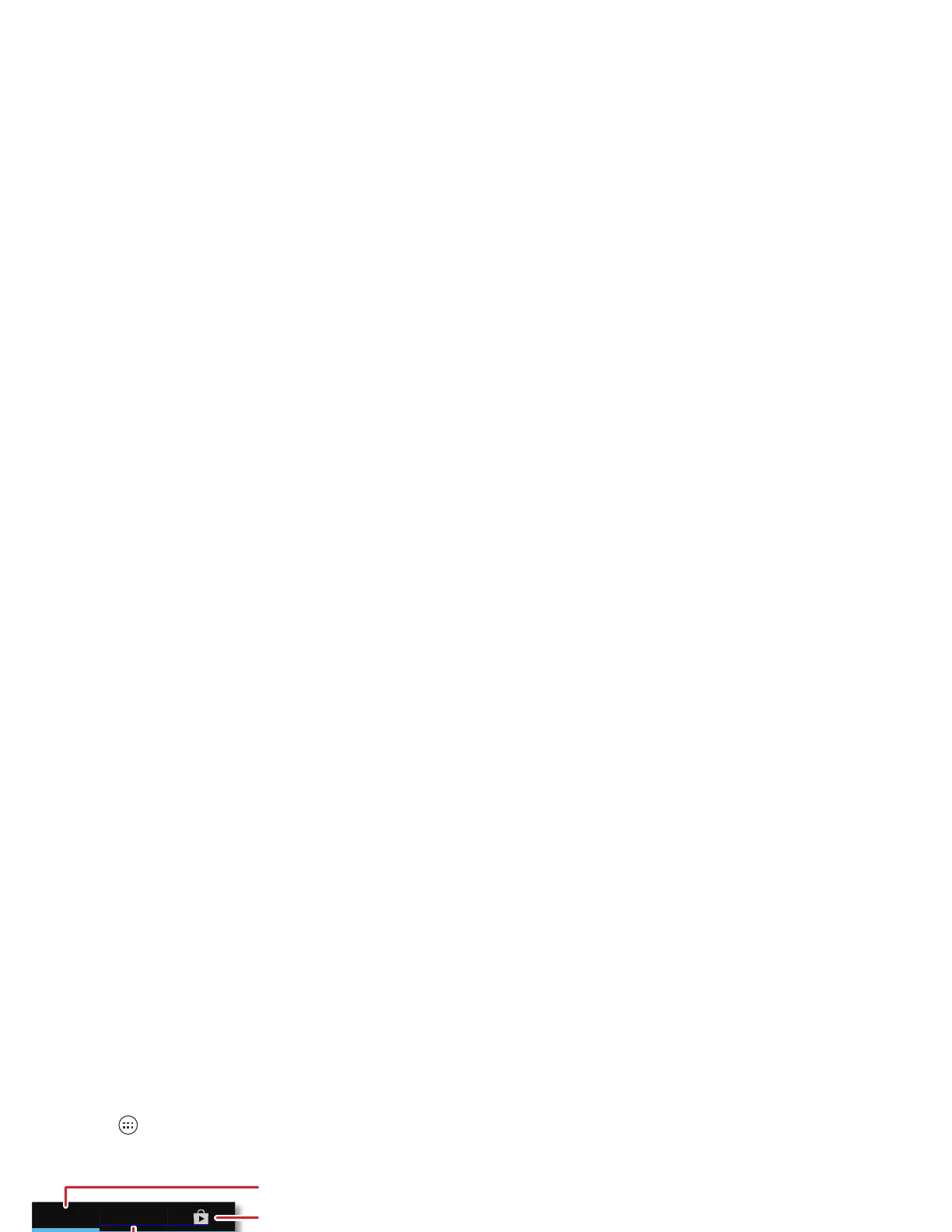14 Apps & updates
Apps & updates
get the app you want
Quick start: Apps & updates
Touch Apps in any home screen panel, then flick left
or right to see all your apps.
To close the apps screen, touch Home or Back .
Browse & install apps
One of the great things about a smartphone is the apps.
Whatever you’re into, whatever you want to do, there’s
probably an app that can help you. So, go to the place
that has it all, Google Play™ Store.
Find it: Apps >
Play Store
Scroll to and touch the app you want to install. Then,
touch
Install
(if app is free) or
Buy
.
New apps that you install are added to the apps screen.
Tip: Choose your apps and updates carefully, from
trusted sites, like
Play Store
, as some may impact
your smartphone’s performance—see “Choose
carefully” on page 15.
Note: When installing an app, make sure you read the
alerts that tell you what information the app will access.
If you don’t want the app to have access to this
information, cancel the installation.
Create shortcut folders
You can use home screen folders to logically group and
store your app shortcuts in a single location.
To create a shortcut folder in the home screen, drag one
shortcut onto another to put them both in a folder. To
add other shortcuts, drag them onto the folder icon.
To name the folder, touch it and enter a name at the
bottom.
Recent apps
Your smartphone remembers the apps that you used
most recently. From the home screen, touch and hold
Home to see the most recent apps used.
Tip: To remove an item from the recent apps list, flick it
left or right.
