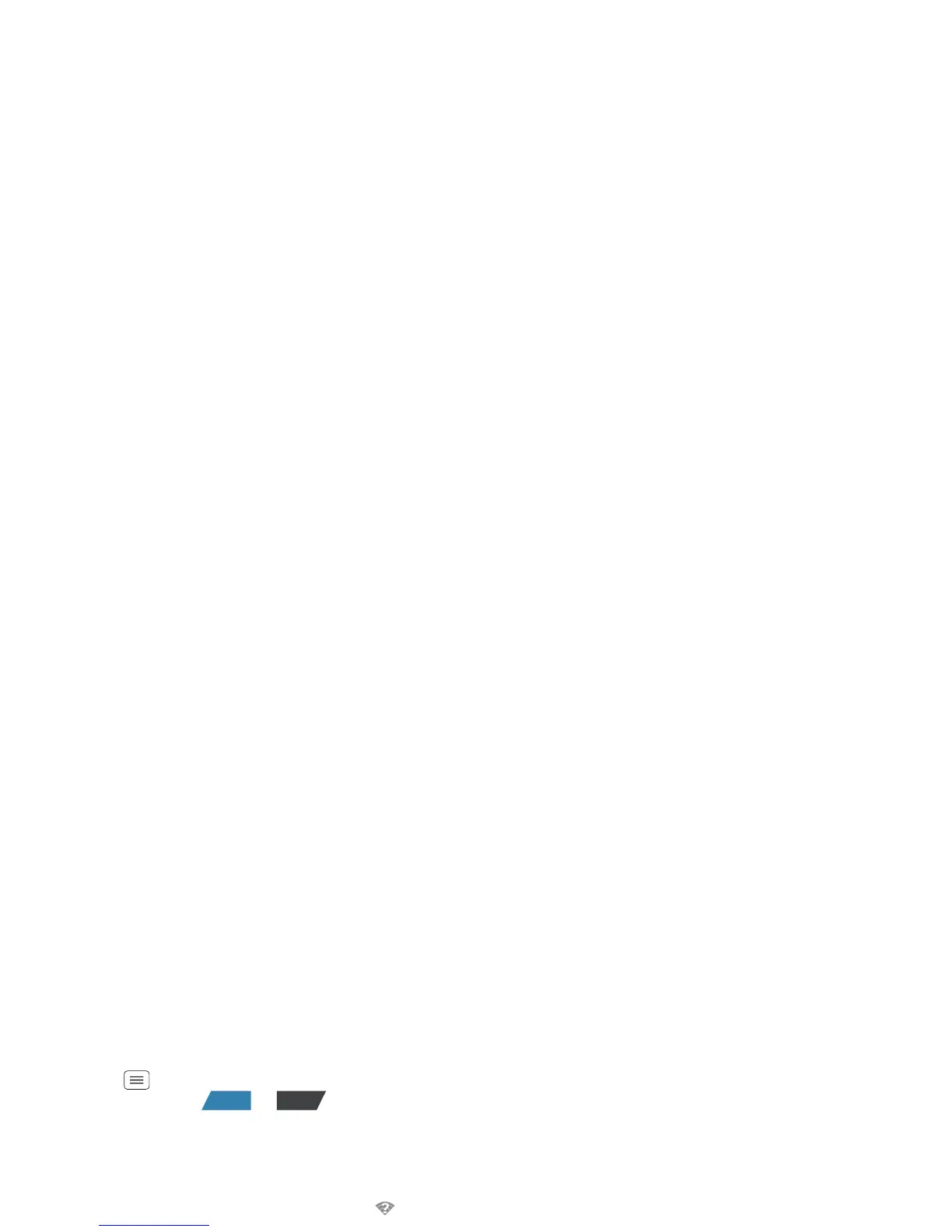48 Wireless
Wi-Fi networks
Turn Wi-Fi power on or off
Touch Menu >
System settings
, then touch the
Wi-Fi
power switch to turn it or .
Note: To extend battery life, turn off Wi-Fi power when
not in use.
Wi-Fi search & connect
When Wi-Fi is on, the Wi-Fi in range indicator
appears in the status bar when a network is available.
Drag down the status bar and touch the
Wi-Fi networks
available
notification to select and connect to a network.
To search for a network when Wi-Fi is off:
1 Touch Menu >
System settings
>
Wi-Fi
.
2 Touch the
Wi-Fi
power switch to turn it and
scan. Your smartphone lists the networks it finds
within range.
Tip: To see your smartphone’s MAC address or other
Wi-Fi details, touch Menu >
Advanced
.
3 Touch a network to connect. If necessary,
enter
Network SSID
,
Security
, and
Password
, and touch
Connect
.
When your smartphone is connected to the network,
the Wi-Fi connected indicator appears in the status
bar.
ON OFF
Tip: When you are in range and Wi-Fi power is on, you
will automatically reconnect to available networks you’ve
connected to before.
Wi-Fi hotspot
You can make your smartphone a Wi-Fi hotspot to
provide portable, convenient Internet access to other
Wi-Fi enabled devices.
Caution: This application significantly impacts battery
life. You may want to run this application with the
charger connected.
Note: You need to subscribe to Wi-Fi hotspot service to
use this feature. Contact Verizon Wireless for details.
To set up your smartphone as a Wi-Fi hotspot:
1 Touch Menu >
System settings
>
Tethering &
Mobile Hotspot
>
Mobile Hotspot
to turn on the
hotspot.
2 Tou ch
Mobile Hotspot settings
>
Configure Mobile
Hotspot
to change hotspot security and configuration
settings:
•
Network SSID
: Enter a unique name for your
hotspot and touch
Next
.
•
Security
: Select the type of security you want:
WEP
,
WPA
, or
WPA2
. Enter a unique password.
Other users can access your Wi-Fi hotspot only if
they enter the correct password.
