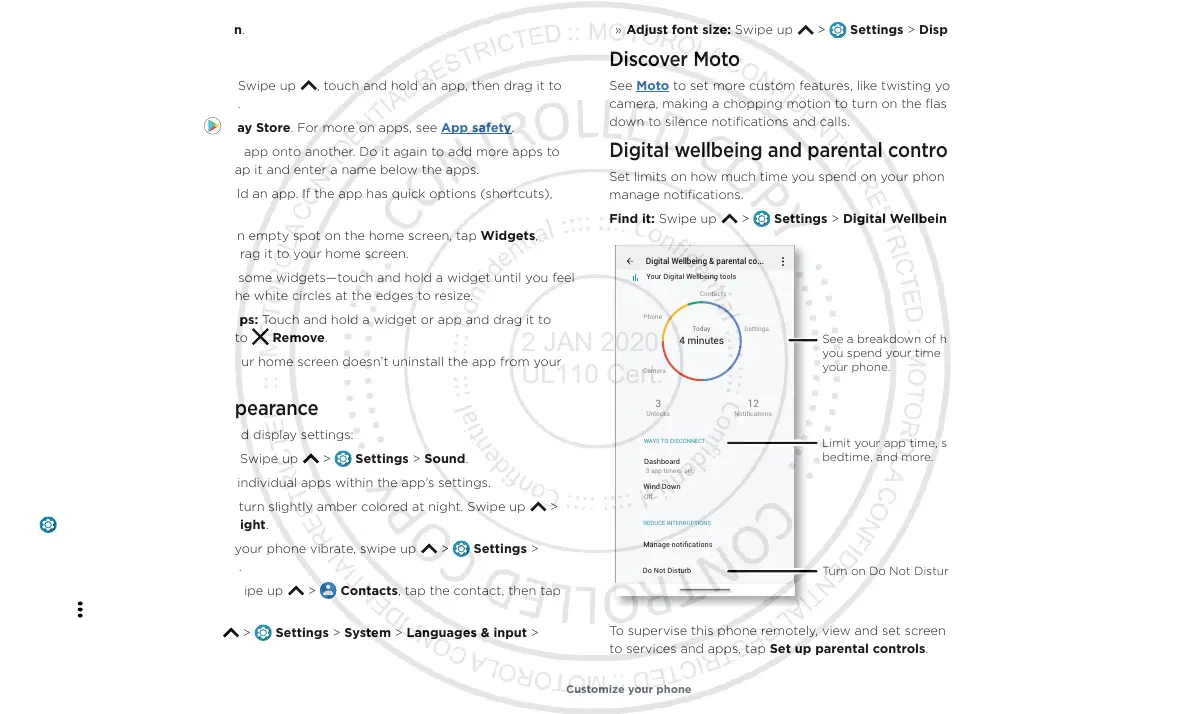Customize your phone
Advanced > Auto-rotate screen.
Choose apps & widgets
» Add apps to the home screen: Swipe up , touch and hold an app, then drag it to
one of your home screen pages.
» Download new apps: Tap Play Store. For more on apps, see App safety.
» Group apps together: Drag one app onto another. Do it again to add more apps to
the folder. To name the folder, tap it and enter a name below the apps.
» See app options: Touch and hold an app. If the app has quick options (shortcuts),
you’ll see a list.
» Add widgets: Touch and hold an empty spot on the home screen, tap Widgets,
touch and hold a widget, then drag it to your home screen.
» Resize widgets: You can resize some widgets—touch and hold a widget until you feel
a vibration, then release. Drag the white circles at the edges to resize.
» Move or delete widgets and apps: Touch and hold a widget or app and drag it to
another spot, another page, or to
Remove.
Note: Removing an app from your home screen doesn’t uninstall the app from your
phone.
Customize sounds & appearance
Customize your phone’s sounds and display settings:
» Set ringtone and notifications: Swipe up > Settings > Sound.
Tip: Set notification sounds for individual apps within the app’s settings.
» Night Light: Set your screen to turn slightly amber colored at night. Swipe up >
Settings > Display > Night Light.
» Add vibrate for calls: To make your phone vibrate, swipe up > Settings >
Sound and tap Vibrate for calls.
» Set a ringtone for a contact: Swipe up > Contacts, tap the contact, then tap
Menu
> Set ringtone.
» Change language: Swipe up > Settings > System > Languages & input >
Languages.
» Adjust font size: Swipe up > Settings > Display > Advanced > Font size.
Discover Moto
See Moto to set more custom features, like twisting your wrist twice to quickly open the
camera, making a chopping motion to turn on the flashlight, and placing the phone face
down to silence notifications and calls.
Digital wellbeing and parental controls
Set limits on how much time you spend on your phone, get a bedtime reminder, and
manage notifications.
Find it: Swipe up
> Settings > Digital Wellbeing and parental controls
Digital wellbeing screen that shows options, such as Do Not Disturb and options for bedtime, app limits, and managing notifications.
To supervise this phone remotely, view and set screen time limits, and add restrictions
to services and apps, tap Set up parental controls.
WAYS TO DISCONNECT
Dashboard
Wind Down
app t
mers se
REDUCE INTERRUPTIONS
Manage notifications
Do Not Disturb
Digital Wellbeing & parental co...
Contacts
one
Camera
ett
ngs
3 12
Un
oc
s
oti
cations
4 minutes
Today
Your Digital Wellbeing tools
Turn on Do Not Disturb.
Limit your app time, set a
bedtime, and more.
See a breakdown of how
you spend your time on
your phone.
