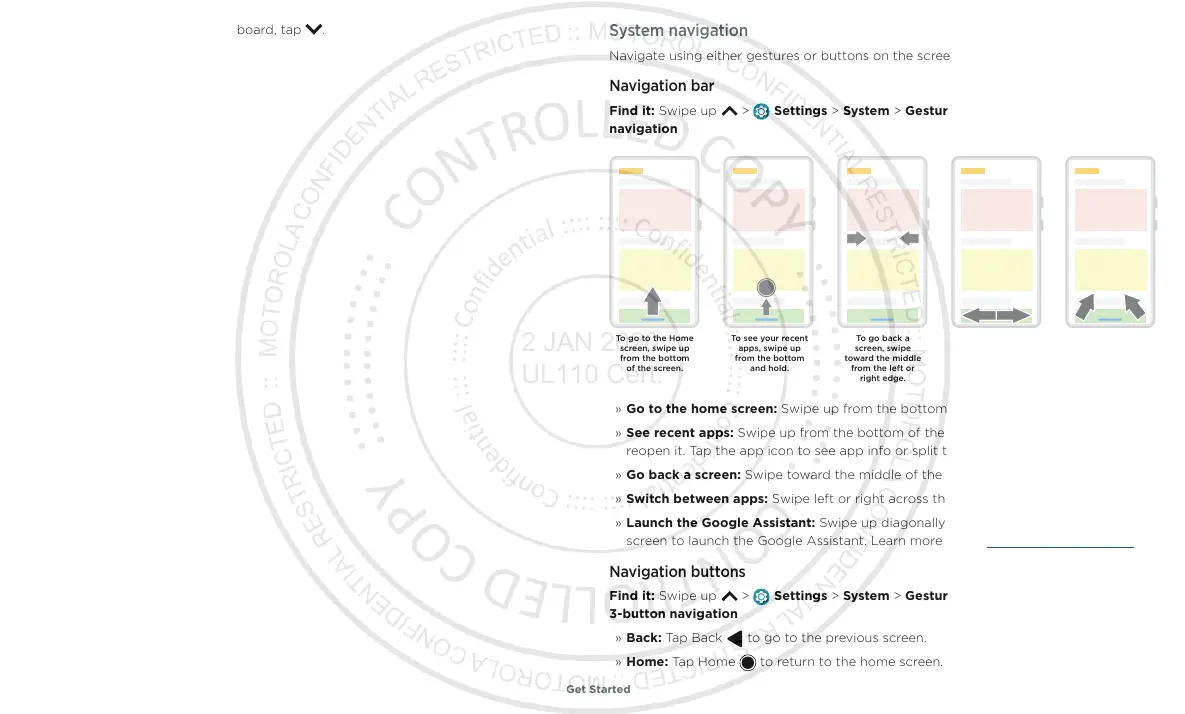Get Started
» Close Keyboard: To close a keyboard, tap .
System navigation
Navigate using either gestures or buttons on the screen.
Navigation bar
Find it: Swipe up > Settings > System > Gestures > System navigation > Gesture
navigation
Navigation bar. To go to the home screen, swipe up from the bottom of the screen. To see your recent apps, swipe up from the bottom and hold. To go back a screen, swipe toward the middle from the left or right edge.
» Go to the home screen: Swipe up from the bottom of the screen.
» See recent apps: Swipe up from the bottom of the screen and hold. Tap an app to
reopen it. Tap the app icon to see app info or split the screen.
» Go back a screen: Swipe toward the middle of the screen from the left or right edge.
» Switch between apps: Swipe left or right across the bottom of the screen.
» Launch the Google Assistant: Swipe up diagonally from the bottom corner of the
screen to launch the Google Assistant. Learn more about The Google Assistant™.
Navigation buttons
Find it: Swipe up > Settings > System > Gestures > System navigation >
3-button navigation
» Back: Tap Back to go to the previous screen.
» Home: Tap Home to return to the home screen.
To go to the Home
screen, swipe up
from the bottom
of the screen.
To go back a
screen, swipe
toward the middle
from the left or
right edge.
To see your recent
apps, swipe up
from the bottom
and hold.
To switch between
apps, swipe left or
right at the
bottom.
To launch Google
Assistant, swipe
up diagonally
from a bottom
corner.
