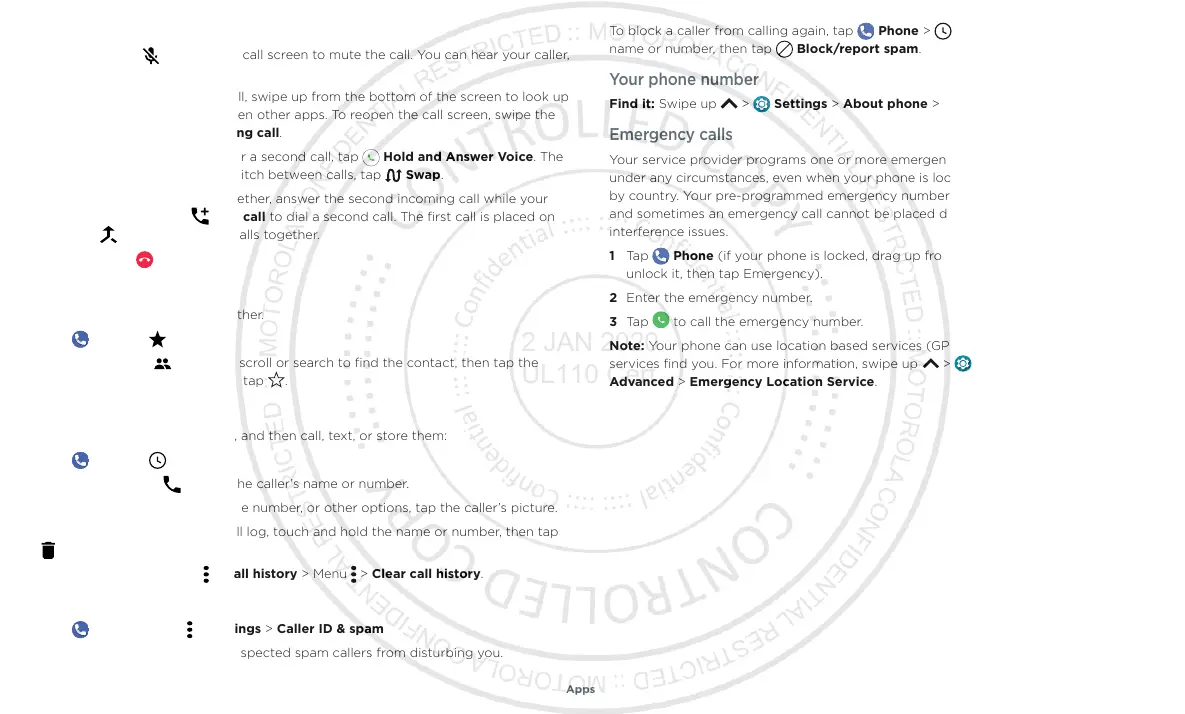Apps
During a call
» Mute a call: Tap Mute on the call screen to mute the call. You can hear your caller,
but they can’t hear you.
» Multi-task: While you’re on a call, swipe up from the bottom of the screen to look up
a phone number, address, or open other apps. To reopen the call screen, swipe the
status bar down and tap Ongoing call.
» Answer a second call: To answer a second call, tap Hold and Answer Voice. The
first call is placed on hold. To switch between calls, tap
Swap.
» 3-way call: To join two calls together, answer the second incoming call while your
first call is active, or tap
Add call to dial a second call. The first call is placed on
hold. Tap
Merge to join the calls together.
» End a call: Tap .
Favorites
See all your favorite contacts together.
Find it:
Phone > Favorites
To add favorites, tap
Contacts, scroll or search to find the contact, then tap the
picture (or letter, if no picture) and tap
.
Recent calls
View your calls (with newest first), and then call, text, or store them:
Find it:
Phone > Recents
» To return a call, tap next to the caller’s name or number.
» To send a text message, store the number, or other options, tap the caller’s picture.
» To remove an entry from the call log, touch and hold the name or number, then tap
Delete.
» To clear the list, tap Menu > Call history > Menu > Clear call history.
Caller ID and spam
Find it: Phone > Menu > Settings > Caller ID & spam
Tap Filter spam calls to prevent suspected spam callers from disturbing you.
To block a caller from calling again, tap
Phone > Recents, touch and hold the
name or number, then tap
Block/report spam.
Your phone number
Find it: Swipe up > Settings > About phone > Phone number
Emergency calls
Your service provider programs one or more emergency phone numbers you can call
under any circumstances, even when your phone is locked. Emergency numbers vary
by country. Your pre-programmed emergency number(s) may not work in all locations,
and sometimes an emergency call cannot be placed due to network, environmental, or
interference issues.
1 Tap Phone (if your phone is locked, drag up from the bottom of the screen to
unlock it, then tap Emergency).
2 Enter the emergency number.
3 Tap to call the emergency number.
Note: Your phone can use location based services (GPS and AGPS) to help emergency
services find you. For more information, swipe up
> Settings > Location >
Advanced > Emergency Location Service.
