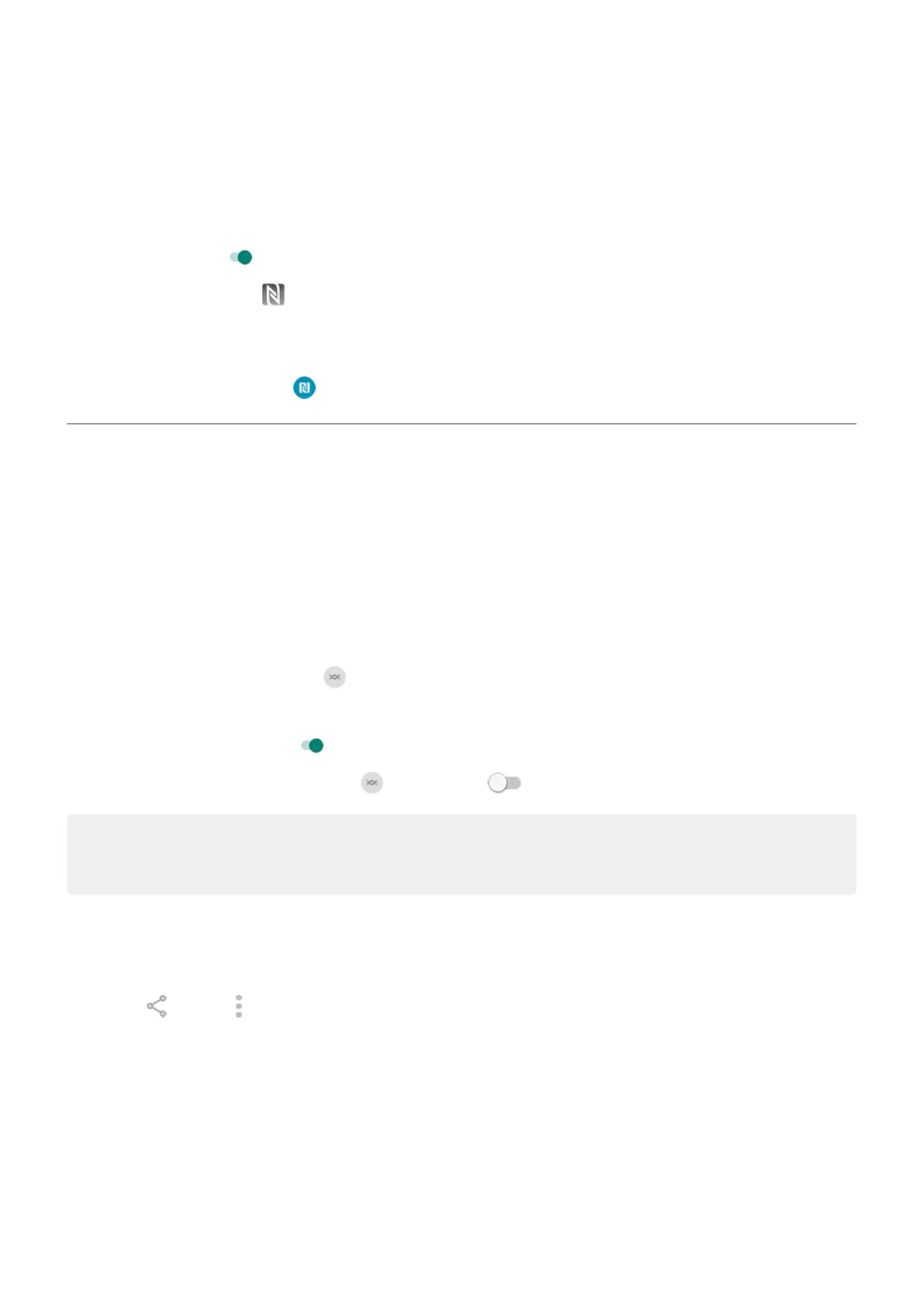Enable NFC icon in status bar
To know whether NFC is on by glancing at your status bar:
1. Go to Settings > Connected devices.
2.
Turn NFC icon on .
When NFC is on, you'll see in your status bar.
Turn NFC off
Open quick settings and touch .
Share files and links with nearby Android phones
Share content easily and securely. You can share things like photos or videos, contacts, documents, and
links. Send them to another Android phone near you without using an internet connection.
Turn sharing on/off
To turn it on:
1. On your phone, make sure Bluetooth and Location are turned on.
2.
Open quick settings and touch .
Or, go to Settings > Connected devices > Connection preferences > Nearby Share.
3.
Touch Turn on or turn it on .
To turn it off, open quick settings, touch and turn it off .
Tip: You can change your phone’s name to something less identifiable before sharing or receiving. Go to
Settings > Connected devices > Connection preferences > Nearby Share > Device name and edit the
name.
Share content with someone
1. Open the content to share.
2.
Touch or touch > Share, then select Nearby Share.
Your phone will look for nearby devices.
3. Hold your phone and the other phone close to each other.
4. When you see the other phone in your list of nearby devices, touch its name to send the item.
The other person can accept or reject the transfer.
Connected devices
141
