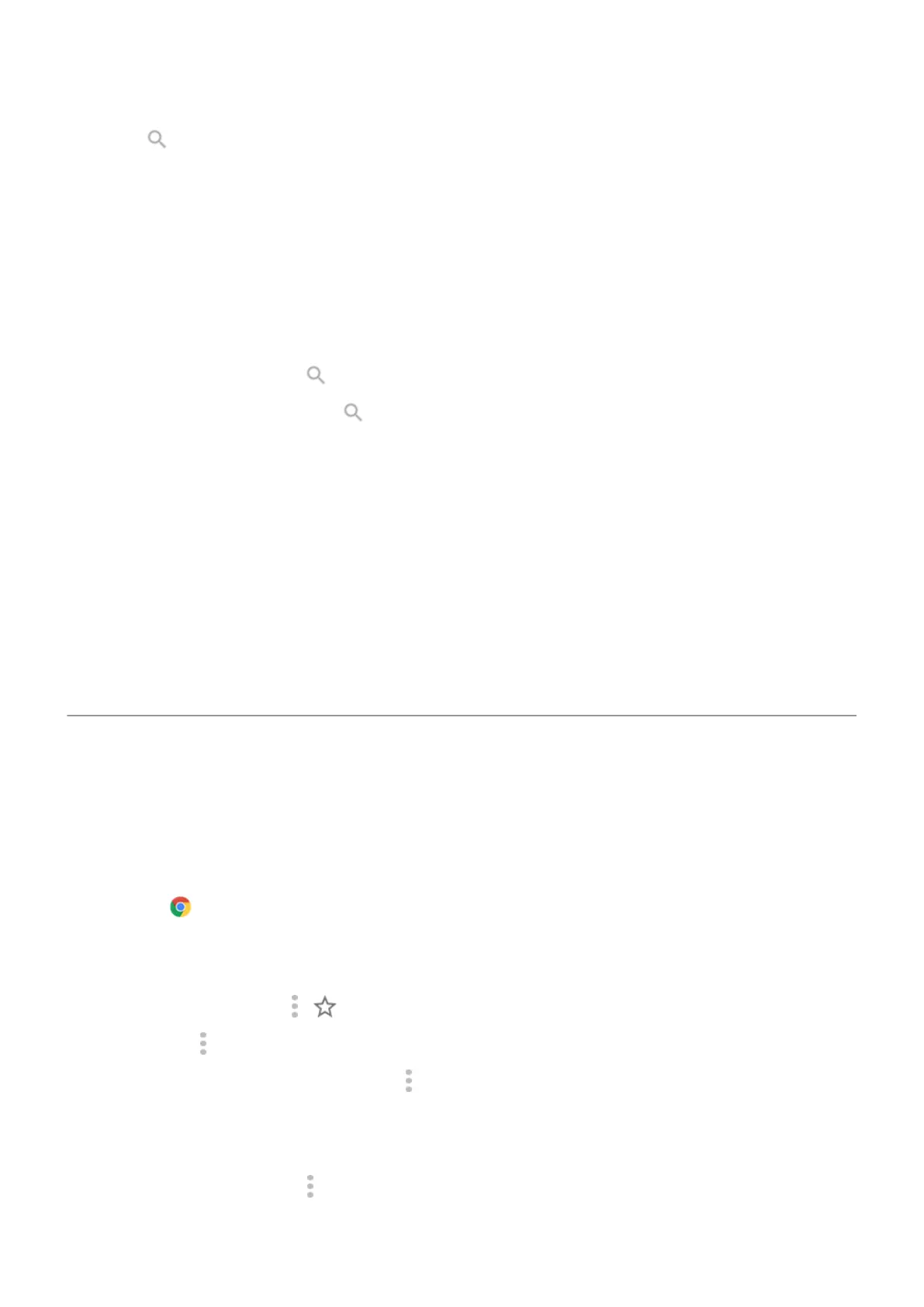2.
Touch Search apps.
3. Type the app's name.
4. If the app is on your phone, touch its icon to open it.
If the app isn't on your phone, touch SEARCH FOR MORE APPS to go to Play Store and install with one
touch.
Find a setting
1. Go to Settings.
2.
At the top of Settings, touch .
3.
Type your search term and touch on the keyboard.
4. In the list of search results, touch a setting to open it.
Find your phone number
1. Go to Settings.
2. Touch About phone > Phone number.
Find photos, videos, files
To find photos or videos on your phone, use the Photos app.
To find downloaded files, use the Files app.
Browse websites
Visit and bookmark websites
Your phone connects to your carrier's cellular network or to a Wi‑Fi network to access the internet. To save
data charges on your cellular plan, use a Wi‑Fi connection.
1.
Open the Chrome app.
2. Go to a site by touching the bar at the top and typing the address.
3. On a web page:
•
To bookmark it, touch > .
Or, touch > Add to Home screen to put a shortcut on your home screen.
•
To search for text on that page, touch > Find in page.
•
To open a link, touch it.
•
To see options for opening a link in a new tab and copying or sharing a link, touch & hold the link.
•
To print the page, touch > Share > Print. If you don't see your printer listed, set up your print
service.
Apps : Search and browse
81
