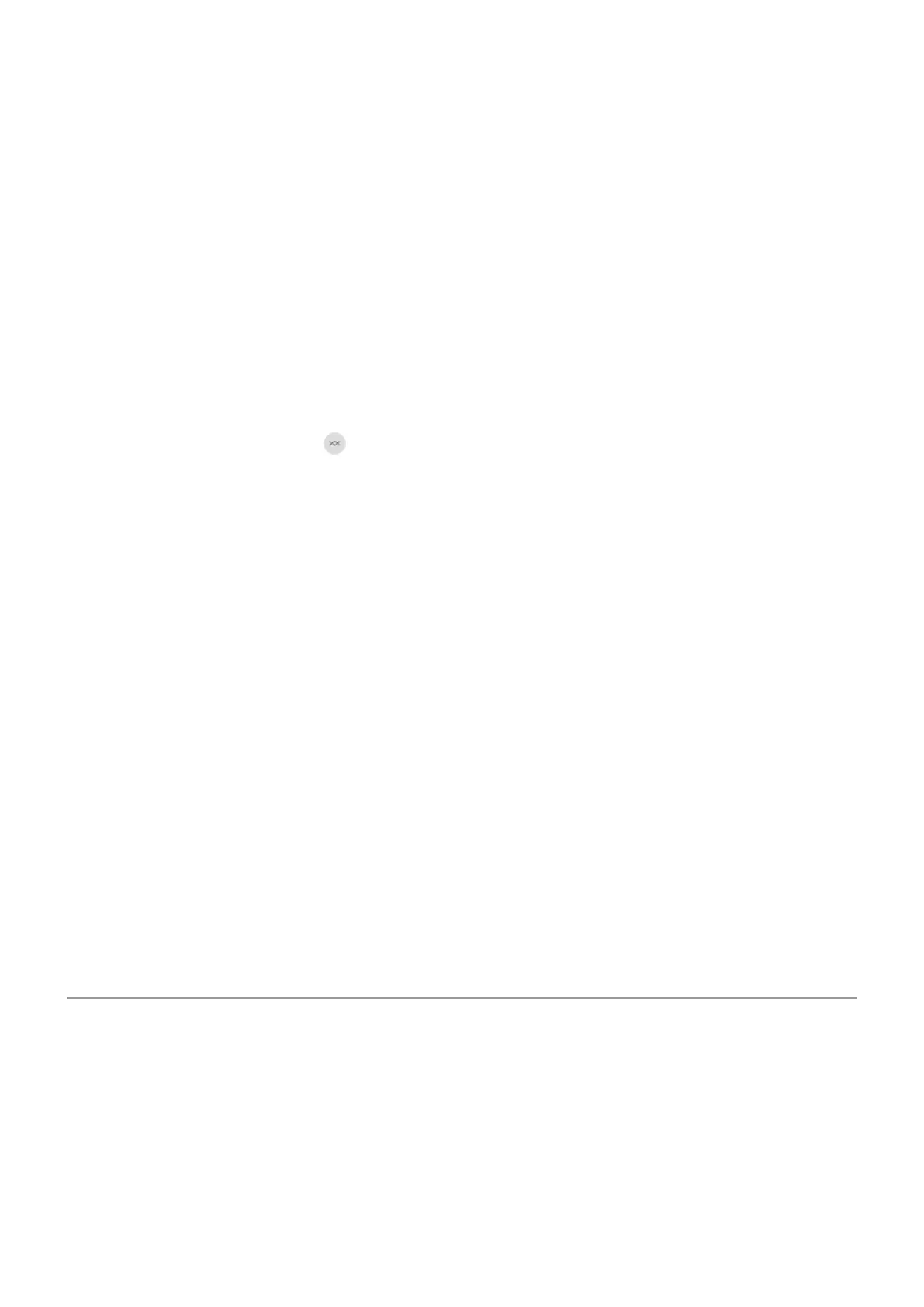Get content from someone
1. When someone shares content with you, you’ll get a notification:
•
If needed, touch the notification to make your phone visible.
•
If you're prompted to turn on Nearby Share, Bluetooth, or Location, touch Turn on.
2. To get the content, touch Accept.
Choose who can see you for sharing
No one can share with you when your screen is locked.
To adjust who can share with you when your screen is unlocked:
1.
Open quick settings and touch .
Or, go to Settings > Connected devices > Connection preferences > Nearby Share.
2. Touch Device visibility and choose who can see your phone for sharing:
•
Everyone: Your phone is visible to your contacts who are nearby while your screen is on and
unlocked.
•
Contacts: Your phone is visible to nearby contacts you choose while your screen is on and
unlocked.
•
Hidden: Your phone is only visible when Nearby Share is open.
If a contact isn't available when you've selected All contacts or Some Contacts, you'll need to add an
email address associated with their Google account to your contacts.
Fix a problem
If you're having problems sharing content with someone, try these steps:
1. On both phones, check that Bluetooth is on.
2. On both phones, check that Location is on.
3. Bring the devices close together, within 1 foot (30 cm) of each other.
4. Turn airplane mode on and then off.
5. Turn your phone off and then on again.
6. Wait until no one else is sharing content with the other phone.
Transfer files between phone and computer (USB)
About USB transfers
You can transfer music, photos, and other files between your phone's storage and computer (in either
direction). Use a USB cable that's capable of data transfer and isn't for charging only.
When you connect the phone and computer with the USB cable, the phone’s USB connection type is set to
charging mode, which charges your battery but prevents your computer from seeing files on your phone.
Before transferring files, change the USB connection type to allow transfer of:
Connected devices
142
