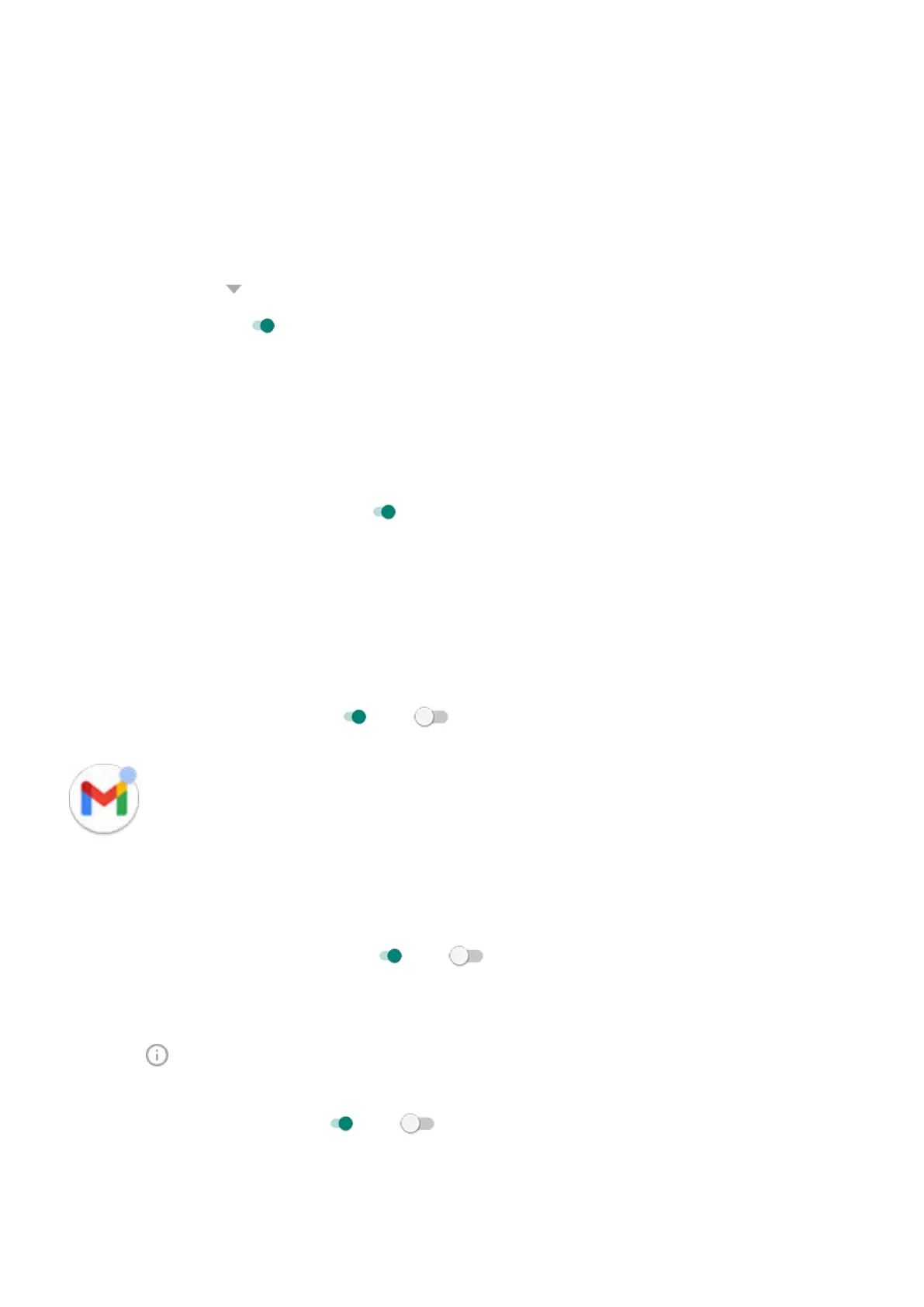Turn notifications on for an app
If an app isn't sending notifications but you want it to:
1. Go to Settings > Apps & notifications > Notifications.
2. Touch See all from last ### days.
3.
At the top, touch and select Turned off.
4.
Turn notifications on as needed.
Turn on snoozing
If you want to be able to snooze notifications by dragging them left or right, turn on snoozing:
1. Go to Settings > Apps & notifications > Notifications.
2. Touch Advanced.
3.
Turn Allow notification snoozing on .
Control notification dots and bubbles
Some conversations can appear as bubbles floating on top of other apps and your home screen for easy
control.
To turn bubbles on or off for all apps:
1. Go to Settings > Apps & notifications > Notifications.
2.
Touch Bubbles and turn them on or off .
You can control whether app icons show dots to alert you about unread notifications.
To turn dots off for all apps:
1. Go to Settings > Apps & notifications > Notifications.
2. Touch Advanced.
3.
Turn Notification dot on app icon on or off .
To turn dots off for one app:
1. Touch & hold the app icon.
2.
Touch > Notifications.
3. Touch Advanced.
4.
Turn Allow notification dot on or off .
Other settings : Apps & notifications
163
