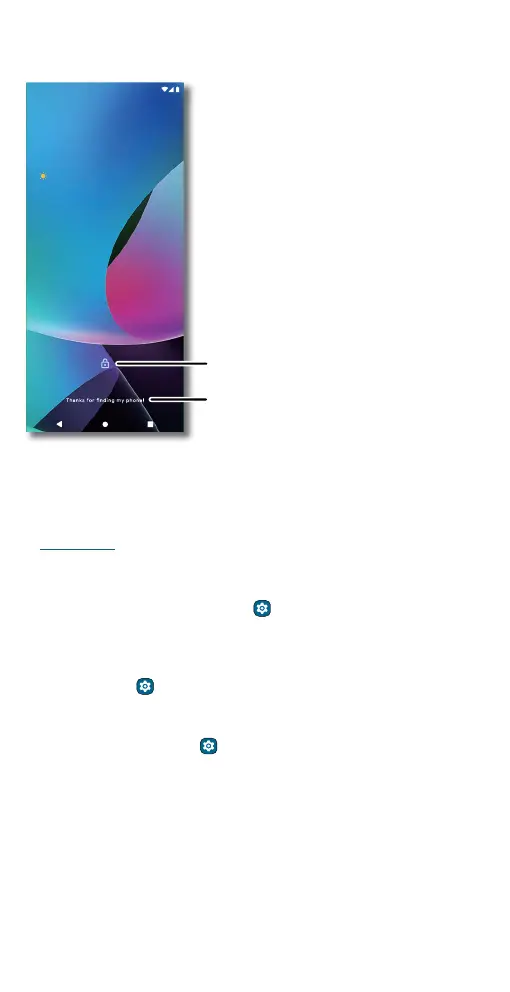Learn the basics
Lock screen
Your touchscreen is on when you need it and o when you don’t.
Lock screen showing access to voice control on the bottom left and camera on the bottom right. Swipe this screen up to unlock it.
» Screen o and on: Press the Power button to turn the screen o and
on.
» Screen lock: To unlock the main lock screen, swipe up from the bottom
of the screen. To apply security to the lock screen (recommended), see
Screen lock.
» Notifications: Double-tap a notification to open it.
Tip: To prevent notifications from appearing in the lock screen, swipe
up from the home screen and tap
Settings > Notifications >
Notifications on lock screen > Don’t show any notifications.
» Lock screen message: To add a message to your lock screen, such as
your name in case your phone gets lost, swipe up from the home
screen and tap
Settings > Display > Lock screen > Add text on
lock screen.
» Screen timeout: To change your screen lock timeout, swipe up from
the home screen and tap
Settings > Display > Screen timeout.
5
3
11
73°
Tue, Apr 3
Add a lock screen message for
anyone who finds your phone.
Swipe up to unlock
your screen.
