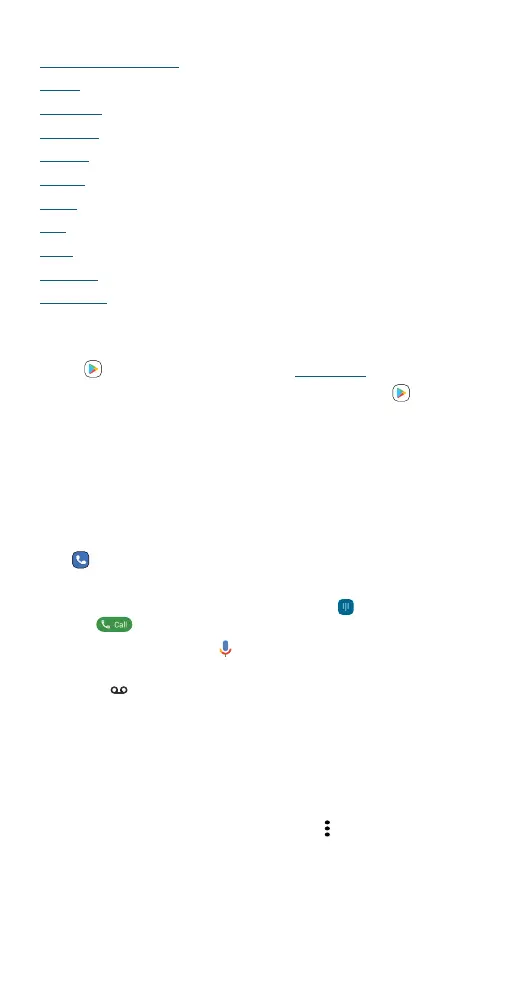Apps
Apps
» Add and update apps
» Phone
» Messages
» Chrome™
» Camera
» Photos
» Gmail
» Duo
» Moto
» Calendar
» More apps
Add and update apps
Your phone comes ready with some great apps. To find and add more
apps, tap
Play Store. To learn more, see App safety.
To check that you have the latest version of your apps, tap
PlayStore
from the home screen. Tap your profile picture, then tap Manage apps &
device.
Phone
Keep in touch by choosing a contact, returning a missed call, or using a
voice command to start a call.
Make a call
Find it: Phone
» Call a contact: To call a contact or recent call, tap the contact name.
» Dial a phone number: To open the dialpad, tap . Enter a number,
then tap to call it.
» Voice dial: To voice dial, tap on the home screen or, if Google
Assistant voice feature is on, you can say “Hey Google, call <name>.”
» Voicemail: appears in the status bar when you have new voicemail.
To hear it, swipe down and tap the notification.
» Make a contact widget: Touch and hold an empty spot on the home
screen, tap Widgets, then touch and hold the Direct dial widget. Drag
it to your home screen, then select the contact. Tap the widget to call
the person.
Tip: To enter the international dialing code (+), touch and hold 0. To
add a pause or wait after numbers, tap Menu
.
