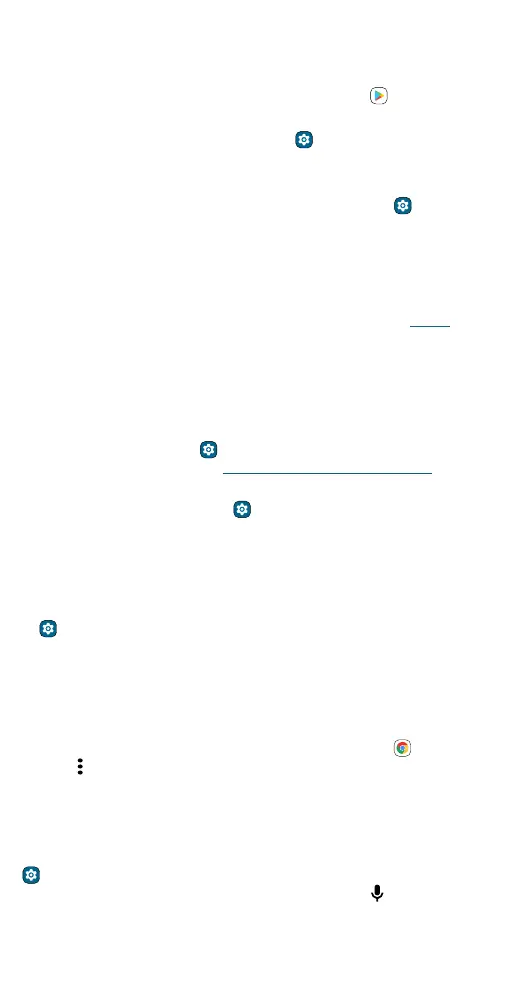Accessibility
Braille
Combine your Braille display with TalkBack for braille and speech
feedback.
1 Download the BrailleBack™ app on Google Play (tap Play Store
from the home screen), and install it on your phone.
2 Swipe up from the home screen and tap Settings > Accessibility >
BrailleBack.
3 Turn on your Braille display and put it in Bluetooth pairing mode.
4 On your phone, swipe up from the home screen and tap Settings >
Connected devices > Pair new device.
5 Tap the name of your Braille display to pair it with the phone.
Speak to your phone
Speak a command to turn on an accessibility feature. For example: “Hey
Google, turn on TalkBack”. For more on voice commands, see Speak.
Change your phone’s display
Display settings & magnification
Get a closer look.
» Change font size: Increase the font size on your screen. Swipe up from
the home screen and tap
Settings > Accessibility > Text and
display > Font size. See also Customize sounds & appearance.
» Change display size: Make the items on the screen larger. Swipe up
from the home screen and tap
Settings > Accessibility > Text and
display > Display size.
» Pinch to zoom: Pinch to zoom on maps, web pages, and photos. To
zoom in, tap the screen with two fingers and then drag them apart. To
zoom out, drag your fingers together, or double-tap the screen.
» Screen magnification: Swipe up from the home screen and tap
Settings > Accessibility > Magnification. Tap Magnification
shortcut, and choose a shortcut. Then tap the screen, drag two fingers
to move around the screen, and pinch to adjust zoom.
» Display brightness: Swipe the status bar down, and drag the slider to
set brightness level. Setting brightness to a high level decreases your
phone’s battery life.
» Browser: Choose text size when browsing websites. Tap Chrome >
Menu
> Settings > Accessibility. Select Force enable zoom to allow
zooming on all web pages.
Messages
To make text entry even easier, use features like auto-capitalization,
auto-correction, and more. Swipe up from the home screen and tap
Settings > System > Languages & input > On-screen keyboard >
Gboard > Text correction. Or speak your message. Tap
on the
keyboard.
