
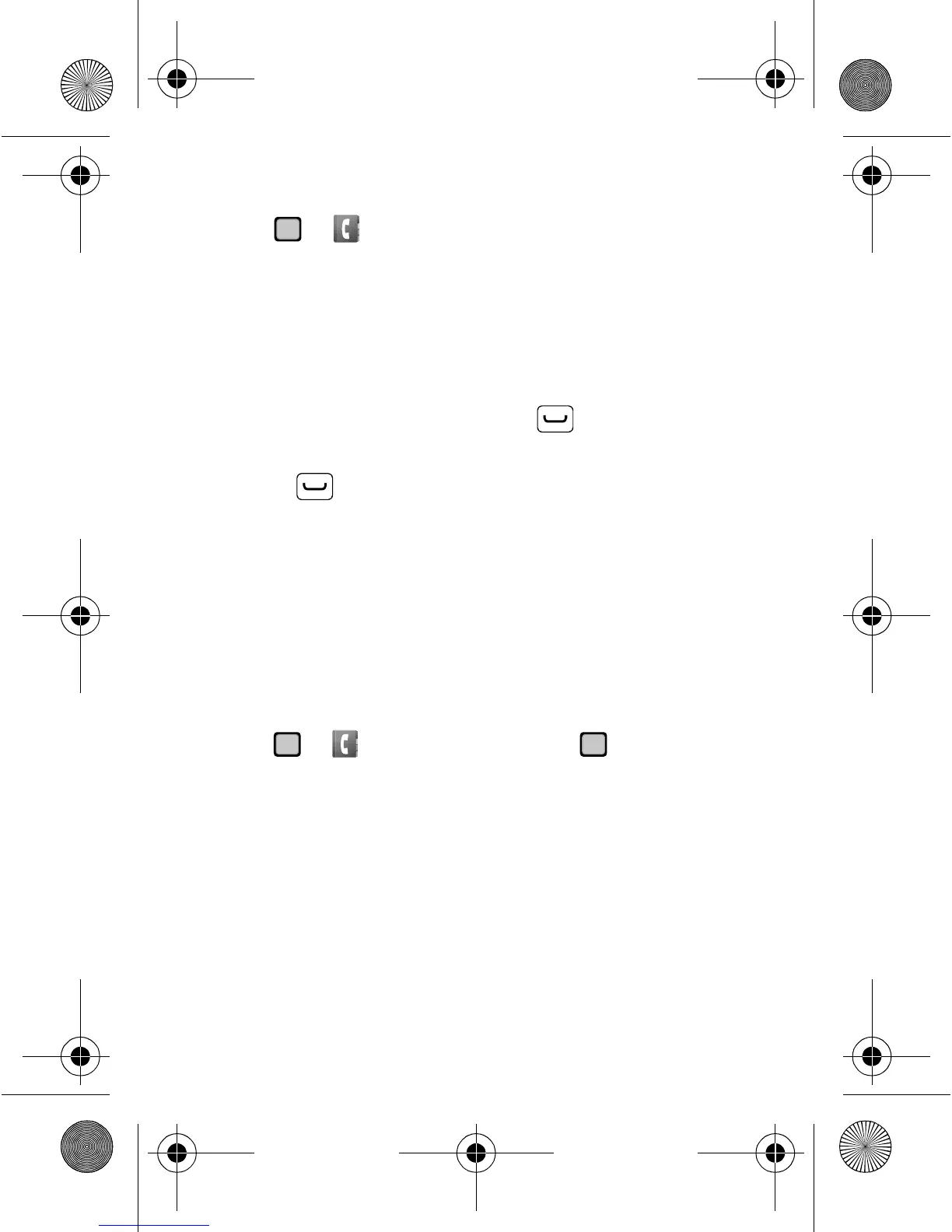 Loading...
Loading...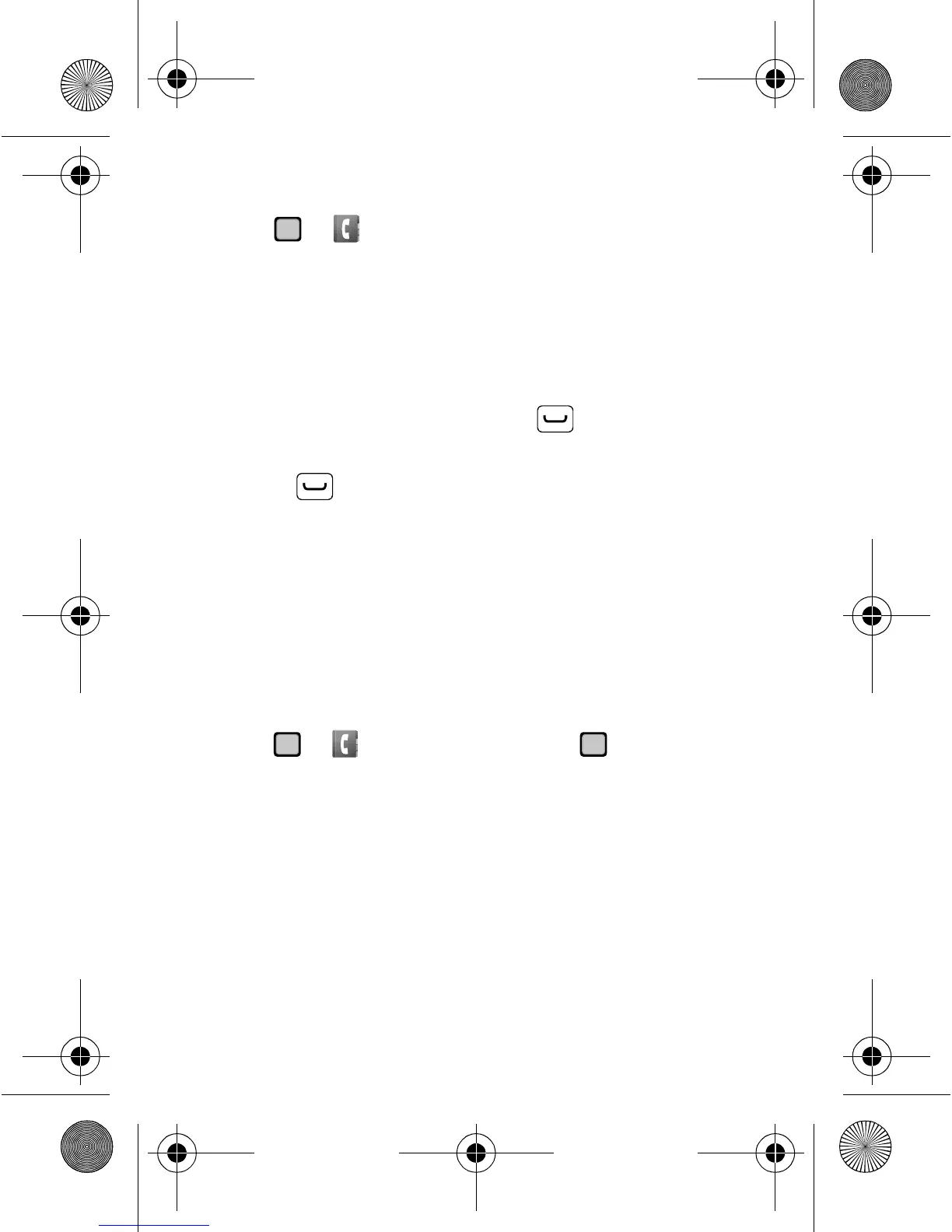
Do you have a question about the Motorola GLEAM and is the answer not in the manual?
| Resolution | 240 x 320 pixels |
|---|---|
| Internal Storage | 5MB |
| Camera | 2 MP |
| Status | Discontinued |
| Network | GSM |
| GPRS | Class 10 |
| EDGE | Class 10 |
| SIM | Mini-SIM |
| Type | TFT, 256K colors |
| Memory Card slot | microSD, up to 16GB |
| Phonebook | Yes |
| Call records | Yes |
| Alert types | Vibration, MP3 ringtones |
| Loudspeaker | Yes |
| 3.5mm jack | No |
| Messaging | SMS, MMS, Email |
| Browser | WAP 2.0/xHTML |
| Games | Yes |
| Java | Yes, MIDP 2.0 |
| Stand-by | Up to 400 h |
| Expandable Storage | microSD |
| Battery | Li-Ion 750 mAh battery |
| Weight | 105 g |
| Radio | Stereo FM radio |
| USB | microUSB |
| Colors | Black |
| Size | 2.4 inches |