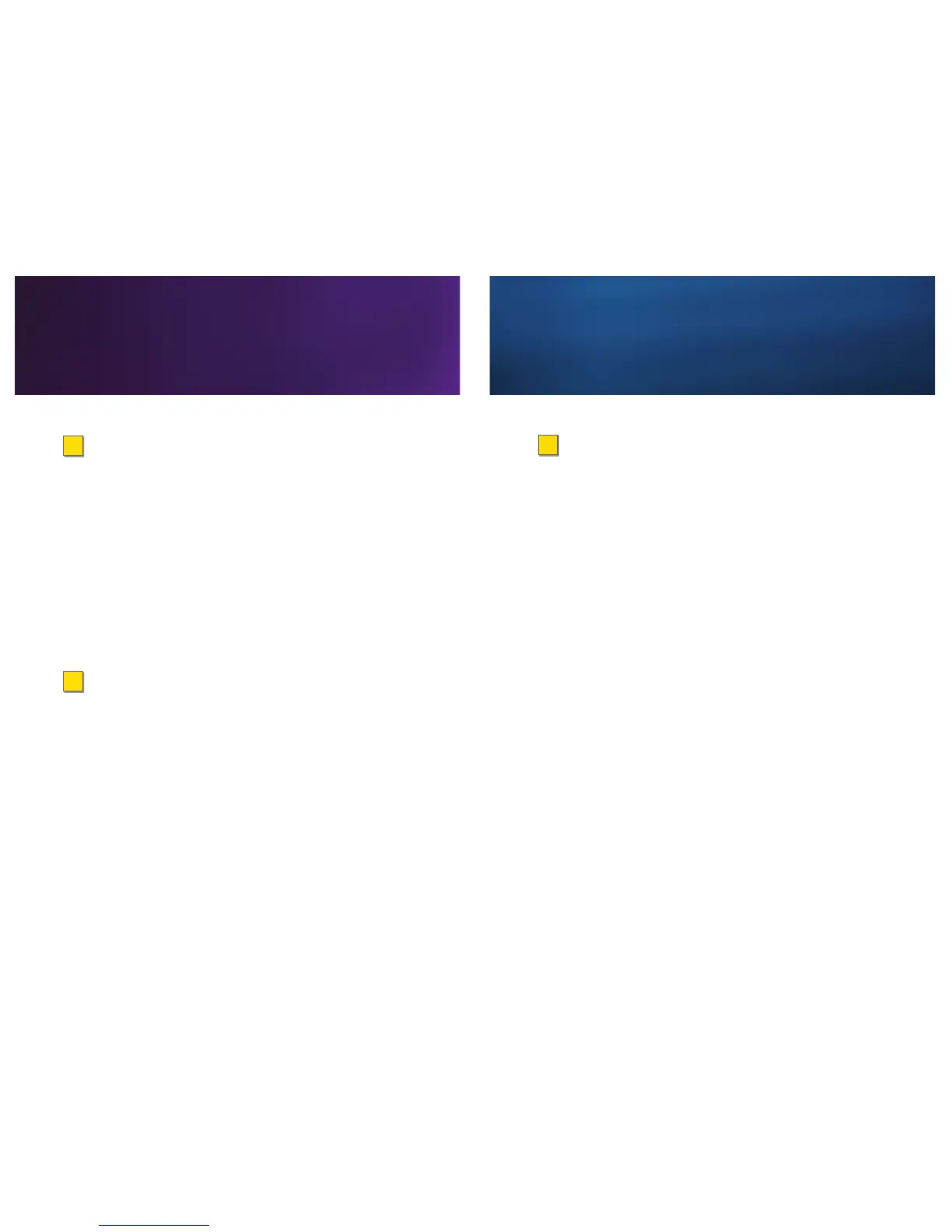>
SendaTextMessage(MMS)
1. Press Mesgs (right softkey)>Create (left softkey).
2. Enter a wireless phone number or email address.
– or –
Press Contcs (left softkey) to select recipients from
Contacts. Press Done (left softkey) when you have
nished adding recipients. (You may also need to
press Back [right softkey].)
3. Use your keypad to enter a message or press
QNotes (left softkey) to choose from Quick Notes
preset messages.
4. Press r when you have nished adding the
message.
5. Press Send (left softkey).
Messaging
>
SaveaPhoneNumber
1. Enter a phone number and press M >Store
Number.
2. Highlight [NewContact]and press r to create a
new contact, or highlight an entry from the list and
press r to save the number to an existing contact.
3. Select a category for the number (such as Mobile,
DC, Home, or Work), enter a name for the entry, and
add any other information you wish to store.
4. Press Save (left softkey).
>
RetrieveaPhoneNumber
1. Press M>Contacts.
2. Use your navigation key to scroll through the entries,
or press Search (left softkey) and use your keypad to
enter the rst few letters of the contact entry.
3. To display an entry, highlight it and press r.
4. To call the entry’s default phone number, highlight it
and press N.
Note: You can also display the Contacts list by pressing Contcs
(left softkey) in standby mode.
Contacts
