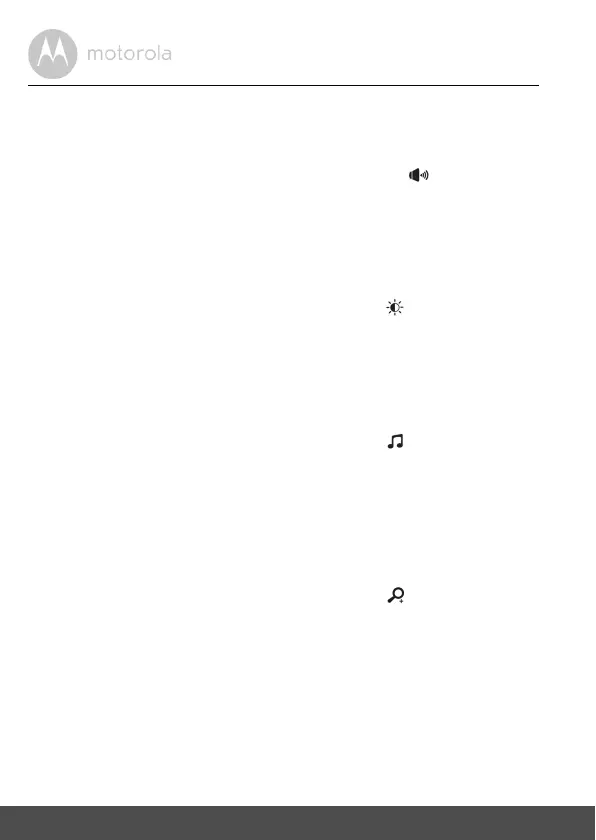16 Parent Unit Menu Options
4. Parent Unit Menu Options
4.1 Volume
1. Press the M button and the menu bar will appear with highlighted.
2. Press the
O button to show the volume set level.
3. Press the
+ UP button or - DOWN button to select the desired volume
level from level 0 ~ 5. (The default volume level setting is level 3.)
4.2 Brightness
1. Press the M button and the menu bar will pop up.
2. Press the
< LEFT button or > RIGHT button until is highlighted.
3. Press the
O button to show the brightness set level.
4. Press the
+ UP button or - DOWN button to select the desired brightness
level from level 1 ~ 5. (The default brightness level setting is level 3.)
4.3 Lullaby
1. Press the M button and the menu bar will pop up.
2. Press the
< LEFT button or > RIGHT button until is highlighted.
3. Press the
O button to show the choices
1~5
or
stop
.
4. Press the
+ UP button or - DOWN button to select from the 5 sounds
available. If a sound is selected it will repeat continuously until it is
deselected. (The default setting is
stop
with the sounds off.)
4.4 Zoom
1. Press the M button and the menu bar will pop up.
2. Press the
< LEFT button or > RIGHT button until is highlighted.
3. Press the
O button to show the zoom set level.
4. Press the
+ UP button or - DOWN button to select the
1X
or
2X
Zoom.
(The default setting is 1X.)
