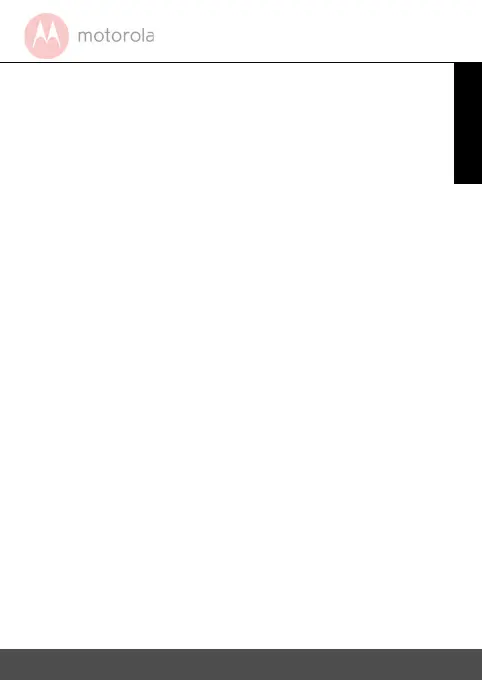Using your dashboard camera 9
ENGLISH
3.2 Video recording mode
Video recording will start automatically when the
device is powered on. You can manually turn video
recording off by pressing the OK button. Press the OK
button once again to restart video recording. The
status LED (Blue) will flash when the device is
recording.
Please refer to 4.2 Video Settings in the User’s Guide
for detailed description of the settings menu.
IMPORTANT!
If video recording is manually turned off, the sensor
will stop detecting shocks, and no video will be saved
to the SD card.
3.3 Photo shooting mode
While in video recording mode, press the OK button
to stop video recording, then press the MODE button
to switch to photo mode.
Press the OK button to take a photo, which will be
saved to the SD card. Please refer to 4.3 Photo
Settings in the User’s Guide for detailed description
of the settings menu.
