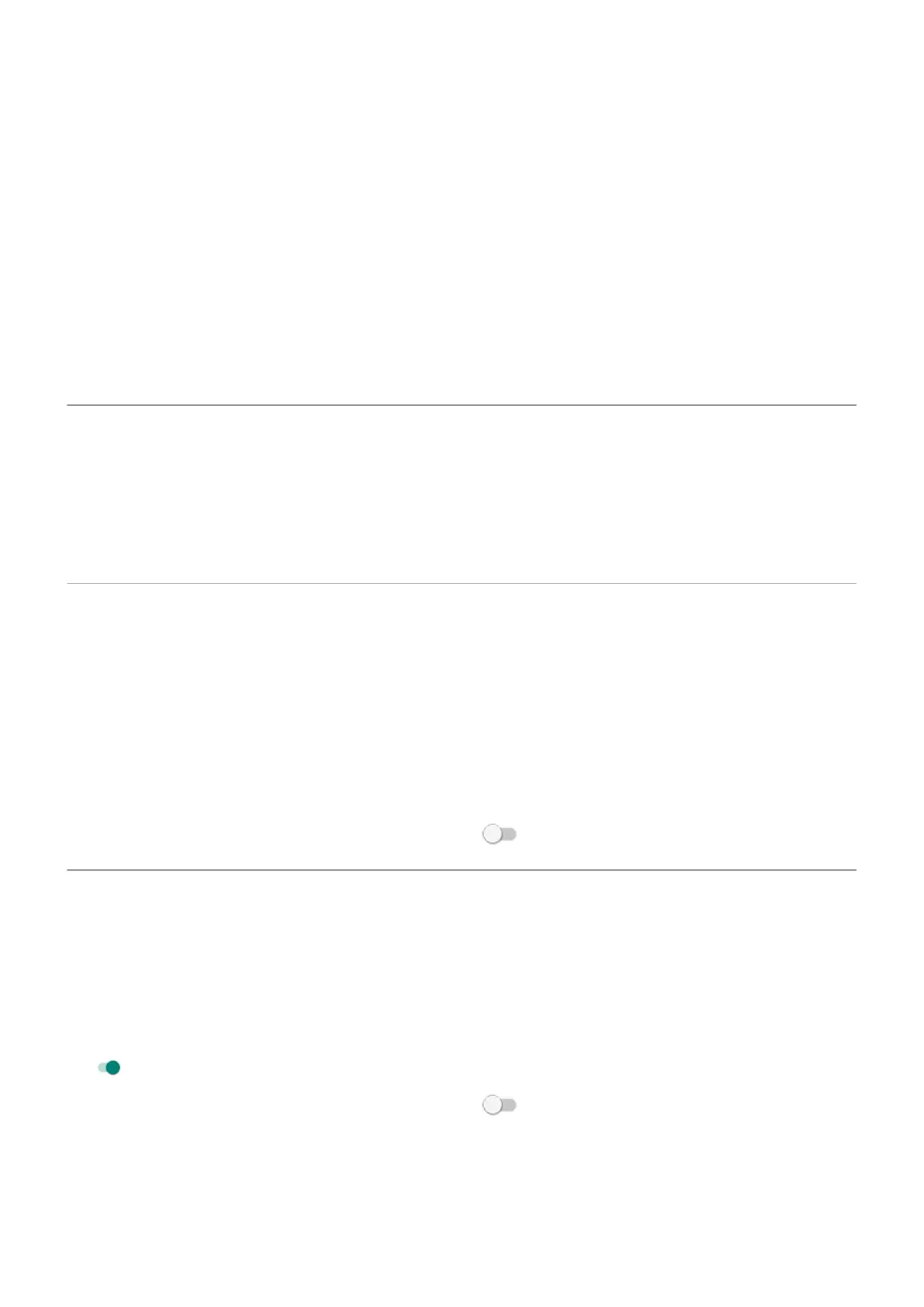Turn off screen reader
If your phone describes everything you touch on screen, speaking your notifications, and reading messages
aloud, you might have turned on a screen reader. This accessibility feature helps people with visual
impairments.
To turn it off:
1. Press & hold both Volume Up and Down buttons for three seconds. If TalkBack was reading the screen,
this pauses readout so you can update settings more easily.
2. Go to Settings > Accessibility.
3. Turn off all screen readers, such as TalkBack or Select to Speak.
Turn off charging sounds
If you don’t want your phone to make a sound when it comes in contact with a charger:
1. Go to Settings > Sound & vibration.
2. Turn off Charging sounds and vibration.
Turn touch sounds on/off
1. Go to Settings > Sound & vibration.
2. Do any of the following:
•
To hear a click when you lock or unlock the screen, turn on Screen locking sound.
•
To hear a click when you touch something on the screen, turn on Touch sounds.
•
To feel a vibration when you type on the keyboard, turn on Touch vibration.
If you don't want any of these sounds, just turn them off .
Hear other notification sounds
You can assign a ringtone for notifications from specific apps.
You can also control sounds that notify you of other events:
1. Go to Settings > Sound & vibration.
2. To feel a vibration when you make a call and the other party answers, turn Outgoing call vibration on
.
If you don't want any of these sounds, just turn them off .
Settings : Sound & vibration
156
