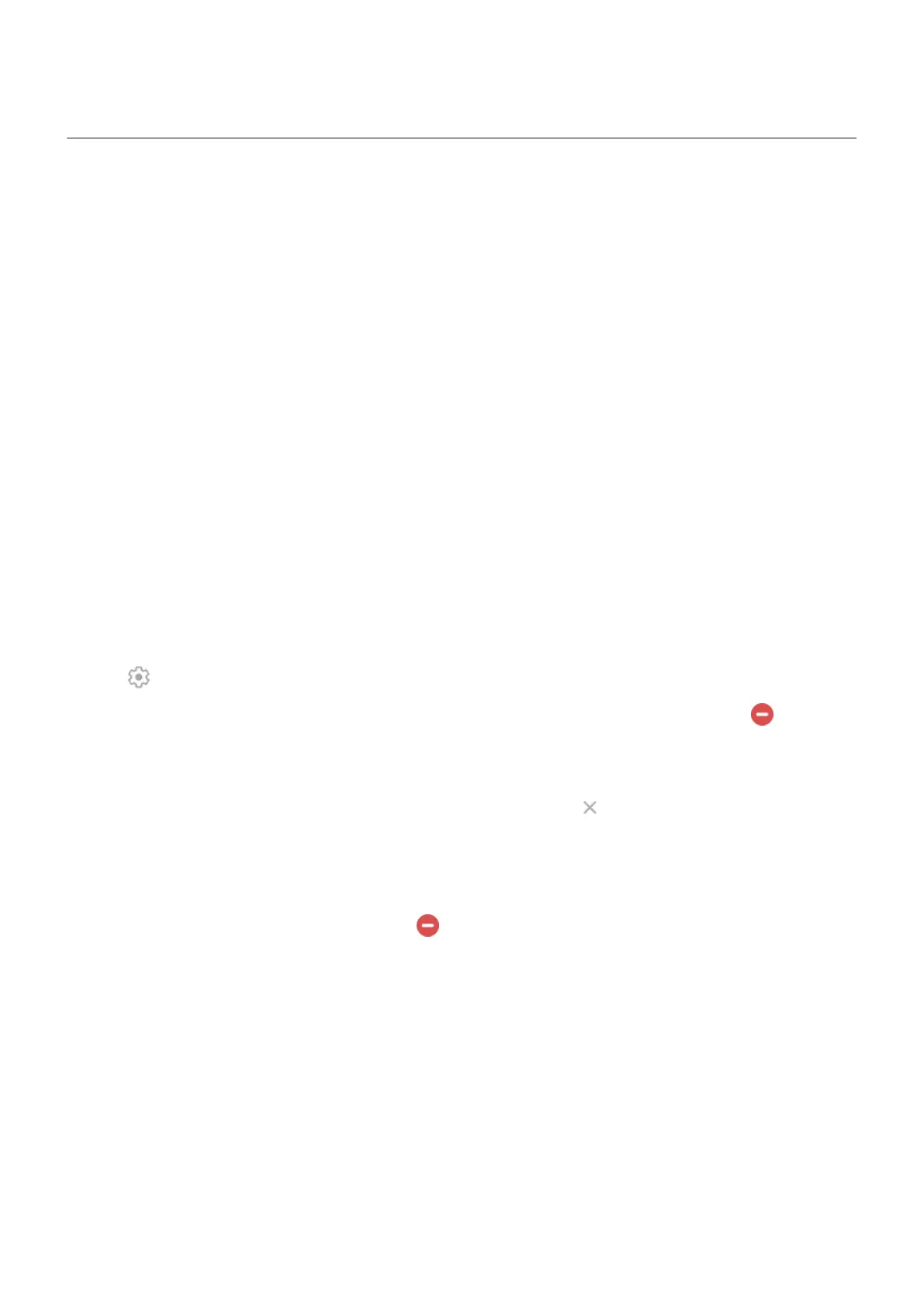Adjust stylus settings
Set action for when you remove stylus
You can choose what happens after you remove the stylus from your phone when it's locked or unlocked.
Set action for locked phone
When locked, you can open Moto Note, open Keep Notes, or open nothing.
1. Go to Settings > Stylus.
2. Touch When device is locked.
3. Choose what should happen when you remove the stylus:
•
Select the app to open.
•
Select Don't open anything.
Set action for unlocked phone
1. Go to Settings > Stylus.
2. Touch When device is unlocked.
3. Choose what should happen when you remove the stylus:
•
To change the shortcuts that appear when you remove the stylus from an unlocked phone, touch
.
•
To prevent the shortcut menu from showing at all, remove each shortcut by touching .
Remove the stylus menu
To remove the stylus menu temporarily, touch & hold it, and drag it to . The next time you remove your
stylus, the menu will appear again.
To turn it off entirely:
1. Go to Settings > Stylus.
2.
Touch When device is unlocked and touch to remove each shortcut from the menu.
You won’t be able to automatically open a specific app when you remove your stylus.
Keep track of your stylus
To prevent misplacing your stylus, turn on these settings:
1. Go to Settings > Stylus.
Settings : Stylus
186
