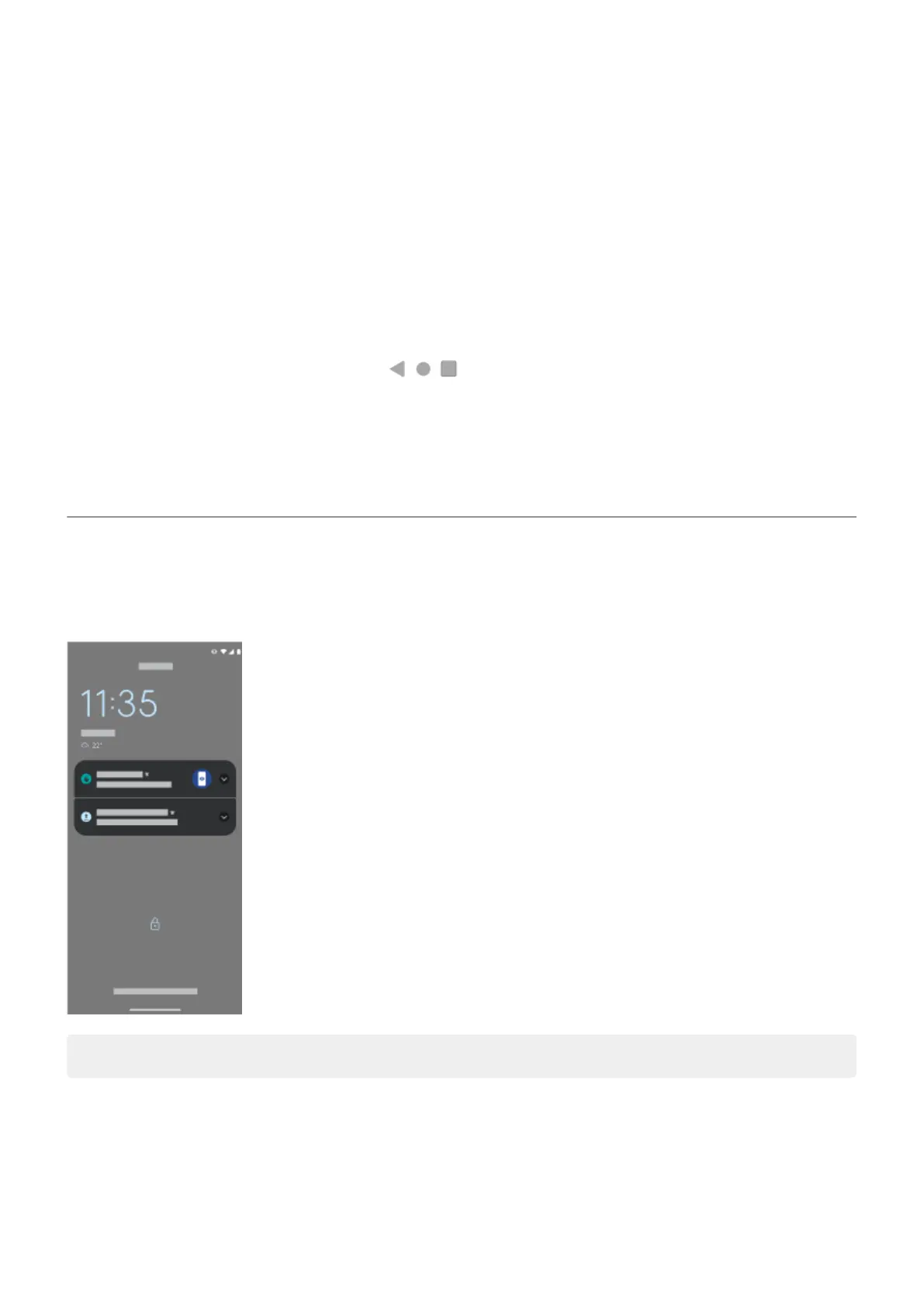To remove a home screen, drag all apps, shortcuts, widgets, and folders off the screen. After you remove the
last item, the home screen will be removed.
Customize your home screen
Organize it
Drag an item to move it to another place on the home screen.
Add apps and folders as needed.
Change how you get around
You can replace the navigation bar with the navigation icons.
Change how it looks
Touch & hold a blank space on the home screen to see options for customizing: wallpaper, widgets, and
other home settings.
If you want an entirely new look and feel for your home screen, you can use a different launcher.
About your lock screen
The lock screen appears when you're using a screen lock and you power on your phone or turn on the
screen.
Tip: If you're using Peek Display, you'll see those notifications before you get to your lock screen.
From the lock screen, you can:
•
Make an emergency call.
•
View and respond to notifications. Double touch one to open it.
•
Open quick settings. Swipe down from top of the screen for your four top settings and notifications,
then swipe again to see the rest.
Learn the basics
13
