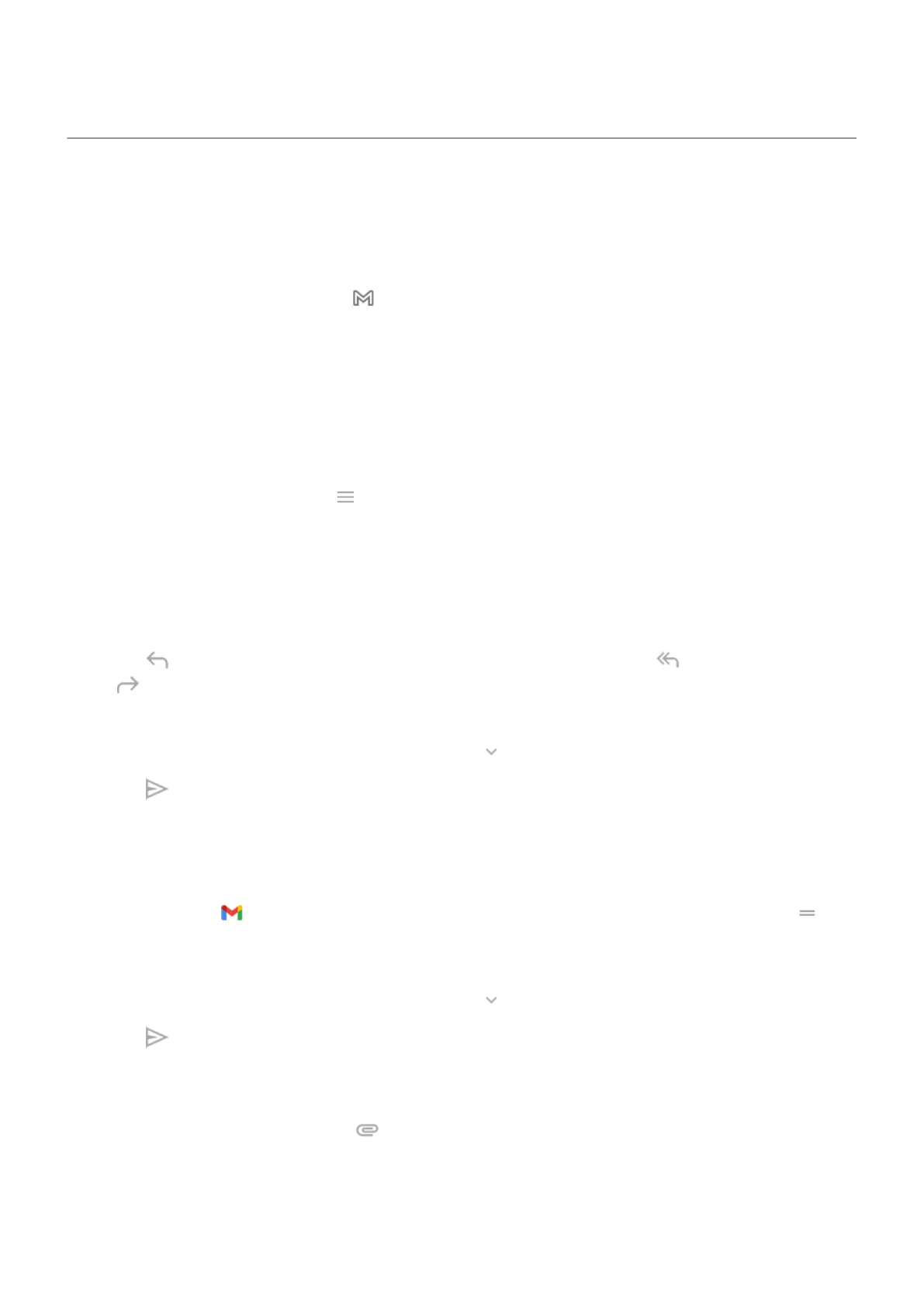Read, send, manage emails
Read email
If you've set up email, you’ll start receiving emails after your account syncs with your phone. When you
receive an email notification, you'll see in the status bar.
1. To open email from a notification, swipe the status bar down and touch the notification:
•
A single email notification opens the message directly.
•
A multiple email notification opens the email list; touch an email to open it.
If you dismiss the notification and want to view the email later, open the Gmail app.
2. Do any of the following:
•
To view other folders, touch from your email list.
•
Attachments appear at the end of the email. You can view or save them.
•
You can print emails from your phone.
Reply to or forward an email
1.
Touch to reply to the sender. Or, swipe to the end of the email and touch to reply to all recipients
or to forward.
2. Enter your message.
3.
To copy someone on the email, in the To field, touch .
4.
Touch .
Send new email
1. Open the Gmail app and touch Compose.
Or, touch & hold , then touch Compose. (If you send lots of emails, add a task shortcut. Drag
Compose to your home screen.)
2. Enter the recipient and your message.
3.
To copy someone on the email, in the To field, touch .
4.
Touch .
Add attachment to email
1.
In the email you're composing, tap > Attach file to add a file stored on your phone, or attach one
saved on Drive.
2. Browse to the file, and tap it to add it to the email. The attachment appears at the bottom of the email.
Use apps : Email
92
