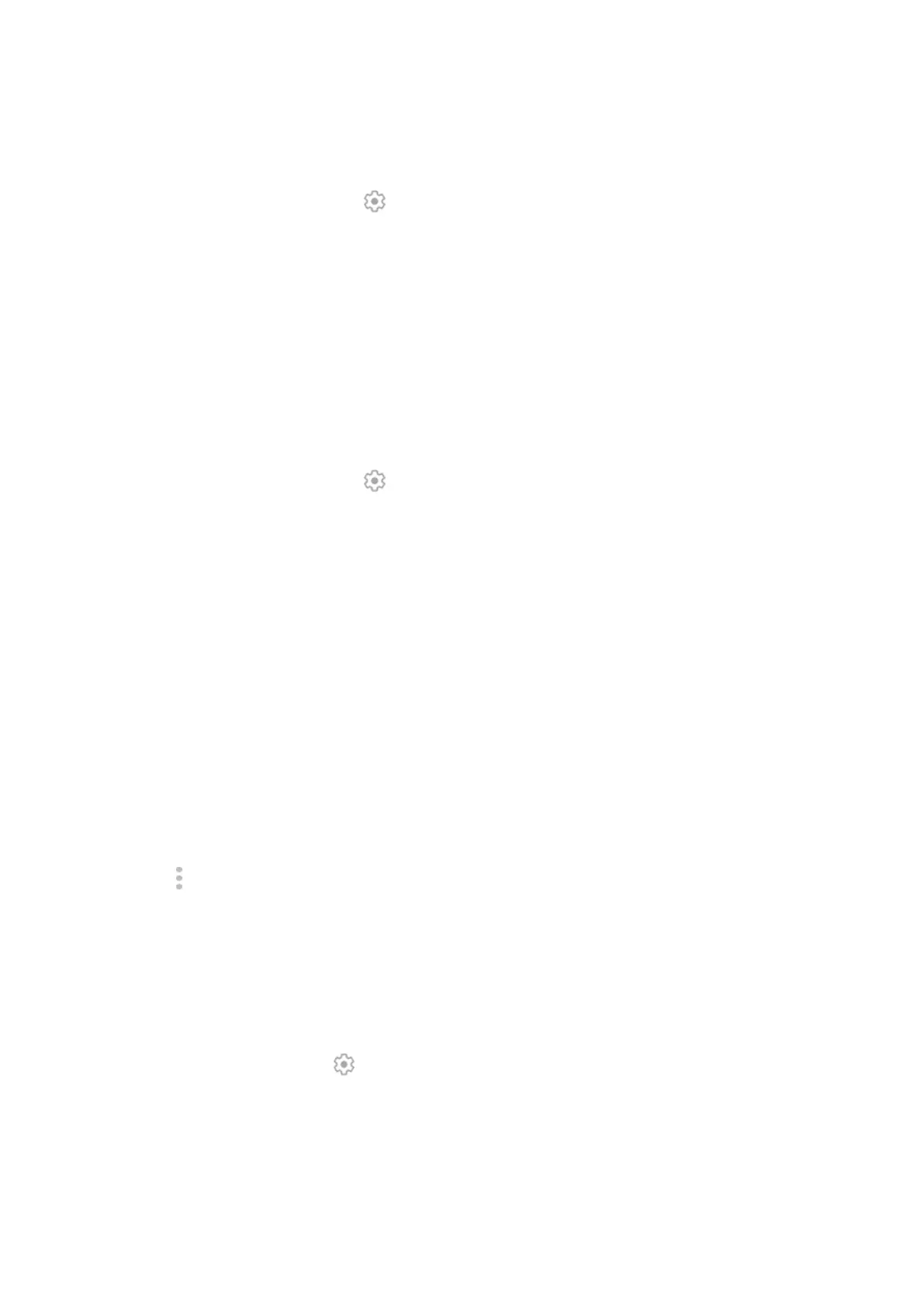4. Check that Media audio is on:
a. Go to Settings > Connected devices.
b.
Next to the paired device, touch .
c. Make sure Media audio is checked.
5. If the problem is with a car, check the car's instructions.
Can't make or hear on calls
After each step, check to see if your issue is fixed:
1. Check that other devices paired with your phone aren't getting your calls.
2. Check that Phone audio is on:
a. Go to Settings > Connected devices.
b.
Next to the paired device, touch .
c. Make sure Phone audio is checked.
3. If the problem is with a car, check the car's instructions.
Connection drops
After each step, check to see if your issue is fixed:
1. Check battery level on your phone and on the Bluetooth device and charge if needed. Bluetooth devices
may disconnect or create noise when the phone or Bluetooth battery is low.
2. Adjust positioning:
•
Make sure you are wearing or positioning the device appropriately.
•
Keep metal objects, such as keys or coins, away from the phone and device to avoid interference.
3. Clear data for this system app:
a. Go to Settings > Apps & notifications, then touch See all # apps.
b.
Touch > Show system.
c. Touch Bluetooth > Storage > Clear storage.
Paired device can't see contacts
Check that contact sharing is on:
1. Go to Settings > Connected devices.
2.
Next to the paired device, touch .
3. Make sure Contact sharing is on.
4. Check and adjust sharing settings on the paired device or in the device’s app.
Fix it: Check the basics
After each step, see if your issue is fixed:
Fix issues : Bluetooth, Wi-Fi, USB issues
277
